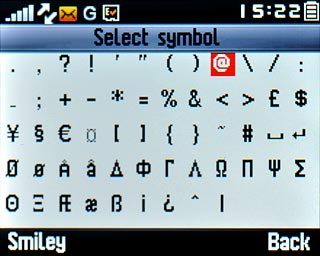How to write text
Text input is used in many of the phone functions, such as notes and messages. The following steps require that you're writing text.

Select text input settings
There are a number of different text input settings. The most important settings are described in the following steps.
Choose one of the following options:
Select writing language, go to 2a.
Turn word suggestion on or off, go to 2b.
Choose one of the following options:
Select writing language, go to 2a.
Turn word suggestion on or off, go to 2b.

2a - Change writing language
Press Options.
The selected language determines which characters are available and the language used for word suggestion.

Scroll to Languages and press the Navigation key.
The selected language determines which characters are available and the language used for word suggestion.
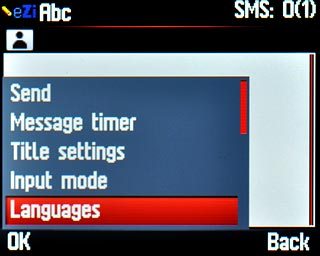
Highlight the required language and press the Navigation key.
The selected language determines which characters are available and the language used for word suggestion.
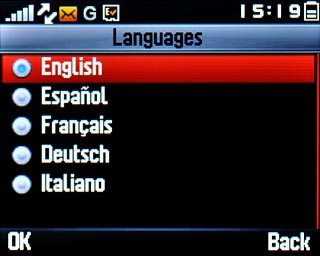
2b - Turn word suggestion on or off
Press Options.
If you turn on word suggestion, words are suggested as you key in the first letters.

Press Input mode.
If you turn on word suggestion, words are suggested as you key in the first letters.
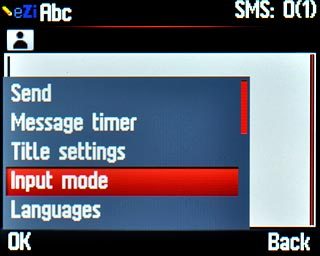
To turn on word suggestions:
Press Smart Abc.
Press Smart Abc.
If you turn on word suggestion, words are suggested as you key in the first letters.
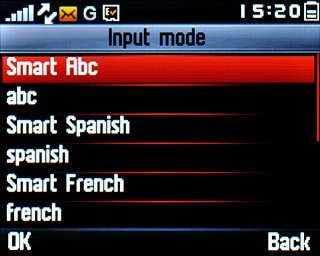
To turn off word suggestion:
Press abc.
Press abc.
If you turn on word suggestion, words are suggested as you key in the first letters.
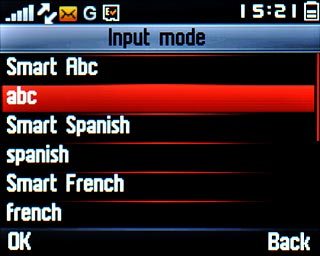
Write text
Press the letter keys to write the required word.

To key in a number or symbol:
Press alt.
Press alt.

Press the required number or the required symbol.

To key in symbols:
Press Sym to view a page of symbols.
Press Sym to view a page of symbols.

Highlight the required symbol and press the Navigation key.