Find "Voice calls"
Press Menu.

Scroll to Settings and press the Navigation key.
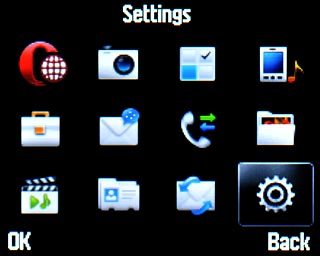
Scroll to Call settings and press the Navigation key.
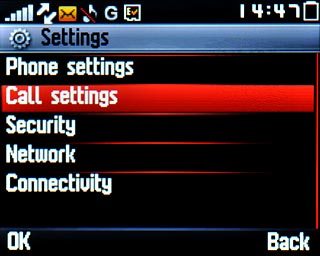
Scroll to Call forwarding and press the Navigation key.

Scroll to Voice calls and press the Navigation key.
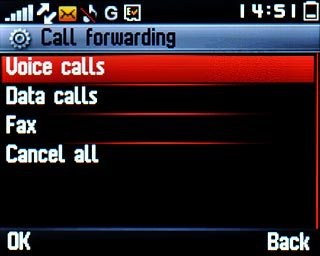
Select divert type
Highlight one of the following options:
All voice calls
All voice calls
If you choose All voice calls, other settings, if any, are ignored.
If unreachable includes If busy and If no answer in one setting.
If unreachable includes If busy and If no answer in one setting.
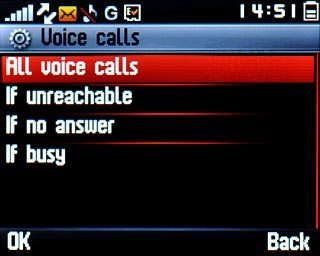
If unreachable
If you choose All voice calls, other settings, if any, are ignored.
If unreachable includes If busy and If no answer in one setting.
If unreachable includes If busy and If no answer in one setting.
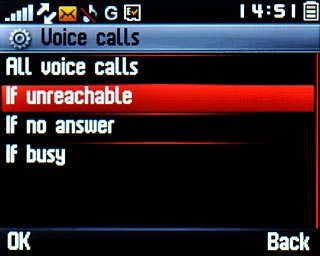
If no answer
If you choose All voice calls, other settings, if any, are ignored.
If unreachable includes If busy and If no answer in one setting.
If unreachable includes If busy and If no answer in one setting.
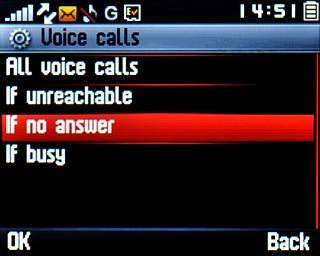
If busy
If you choose All voice calls, other settings, if any, are ignored.
If unreachable includes If busy and If no answer in one setting.
If unreachable includes If busy and If no answer in one setting.
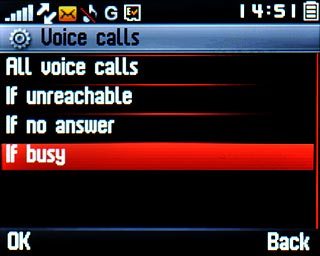
Press the Navigation key.
If you choose All voice calls, other settings, if any, are ignored.
If unreachable includes If busy and If no answer in one setting.
If unreachable includes If busy and If no answer in one setting.

Divert calls to alternative number
Scroll to Activate and press the Navigation key.
If you choose to divert all calls, the divert icon is displayed in standby mode.
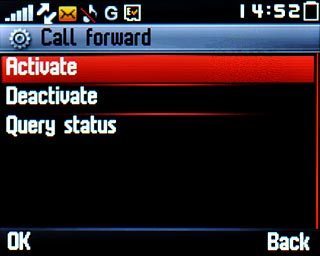
Scroll to To other numbers and press the Navigation key.
If you choose to divert all calls, the divert icon is displayed in standby mode.
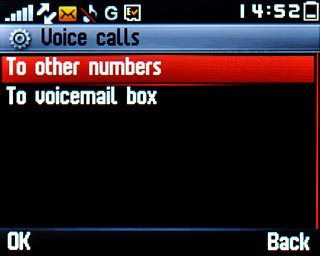
Key in the required number and press the Navigation key.
If you choose to divert all calls, the divert icon is displayed in standby mode.

If you chose If no answer in step 2, you need to select a delay for the divert:
If you choose to divert all calls, the divert icon is displayed in standby mode.
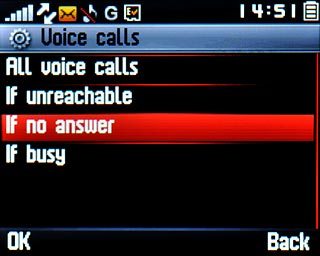
Highlight the required period and press the Navigation key.
A request to change the setting is sent to the network.
A request to change the setting is sent to the network.
If you choose to divert all calls, the divert icon is displayed in standby mode.
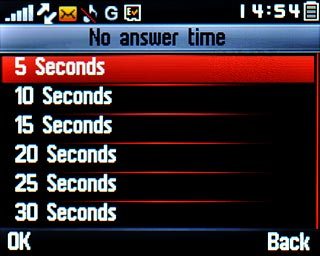
Press the Navigation key.
If you choose to divert all calls, the divert icon is displayed in standby mode.

Exit
Press Disconnect to return to standby mode.

