Turn on the video recorder
Press the Navigation key.

Scroll to Entertainment and press the Navigation key.
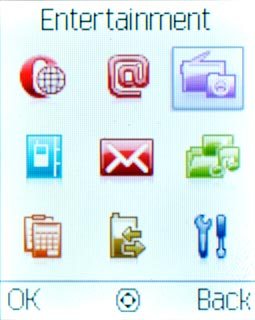
Scroll to Video recorder and press the Navigation key.
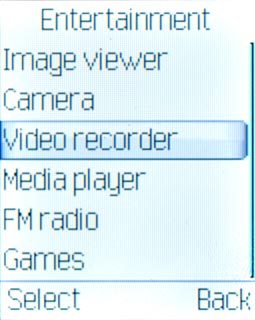
The object you're pointing the camera lens at is displayed.

Record a video clip
To zoom in or out:
Press Navigation key up or Navigation down to zoom in or out.
Press Navigation key up or Navigation down to zoom in or out.

Press the Navigation key to start the video recorder.

Press the Right selection key to stop the video recorder.

Press Yes to save the video clip.

Choose option
You have a number of other options when recording video clips using your phone's video recorder.
Press Options.
Press Options.

Scroll to Video settings and press the Navigation key.
Choose one of the following options:
Select video quality, go to 3a.
Select video clip length, go to 3b.
Turn sound recording on or off, go to 3c.
Choose one of the following options:
Select video quality, go to 3a.
Select video clip length, go to 3b.
Turn sound recording on or off, go to 3c.
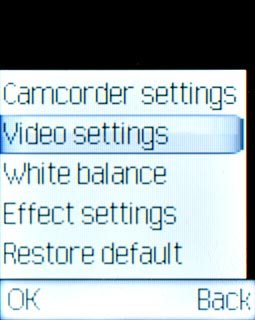
3a - Select video quality
Highlight the field below Video quality and press Navigation key right or Navigation key left to select the required setting.
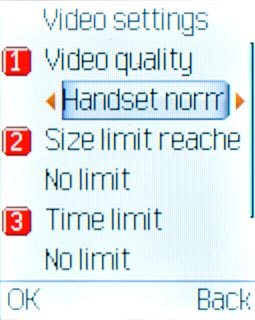
Press the Navigation key to save.

Press Back to return to the video recorder.

3b - Select video length
Highlight the field below Size limit reache and press Navigation key right or Navigation key left to select the required setting.
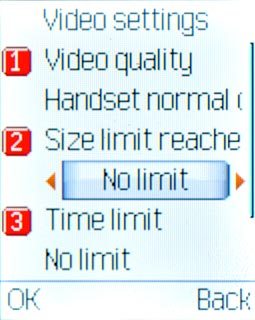
Press the Navigation key to save.

Press Back to return to the video recorder.

3c - Turn sound recording on or off
Highlight the field below Record audio and press Navigation key right or Navigation key left to select On or Off.
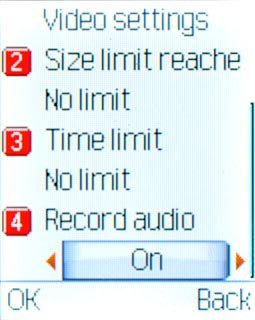
Press the Navigation key to save.

Press Back to return to the video recorder.

Exit
Press Disconnect to return to standby mode.

