Find "All media"
Press the Navigation key.

Scroll to Entertainment and press the Navigation key.
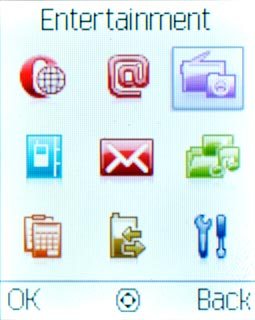
Scroll to Media player and press the Navigation key.
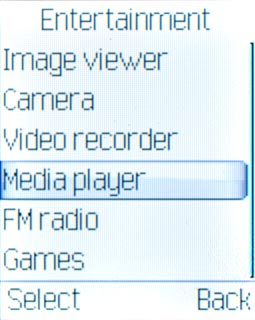
Scroll to All media and press the Navigation key.
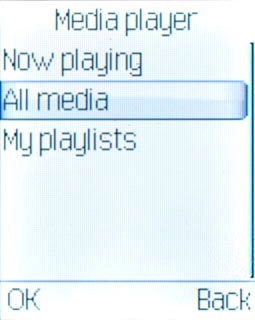
Find audio files
Press Options.

Scroll to Add and press the Navigation key.
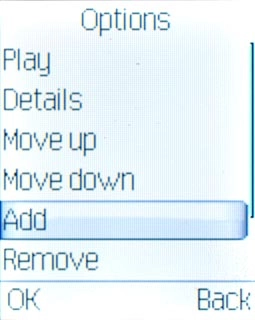
Highlight Phone or
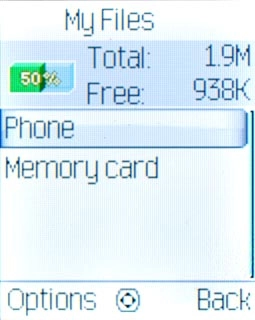
Scroll to Scan and press the Navigation key.
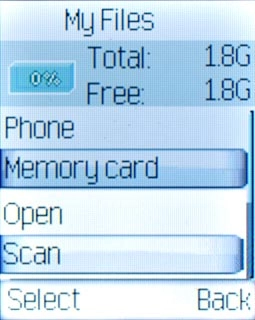
Press Back.

Play audio files
Highlight All media or My playlists and press the Navigation key.
You need to create a playlist before you can select a playlist. Click here for more information.
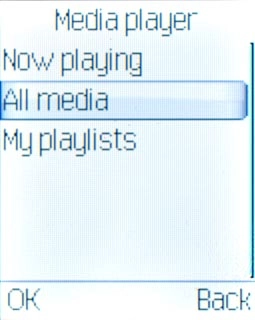
Highlight the required audio file or the required playlist and press the Navigation key.
You need to create a playlist before you can select a playlist. Click here for more information.
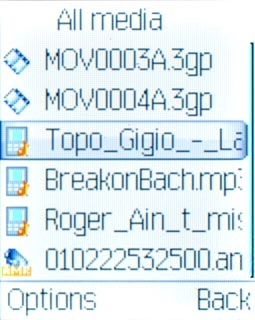
Scroll to Play and press the Navigation key.
You need to create a playlist before you can select a playlist. Click here for more information.
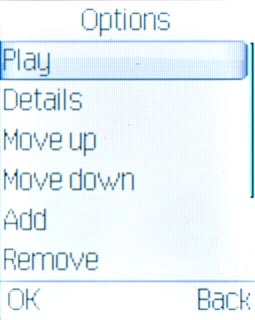
Use music player
Follow the steps below to use the music player.

Go to next or previous audio file
To go to the next audio file:
Press Navigation key right.
Press Navigation key right.

To go to the previous audio file:
Press Navigation key left.
Press Navigation key left.

To fast forward or rewind the current audio file:
Press and hold Navigation key right or Navigation key left.
Press and hold Navigation key right or Navigation key left.

Turn shuffle on or off
Press Options.

Scroll to Settings and press the Navigation key.
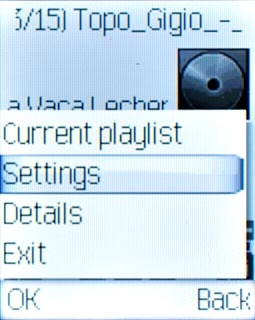
Scroll to Player settings and press the Navigation key.
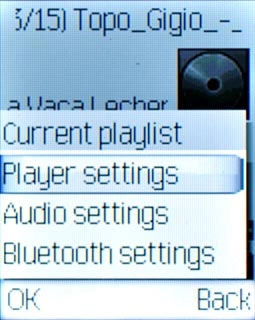
Highlight the field below Shuffle and press Navigation key right or Navigation key left to select On or Off.
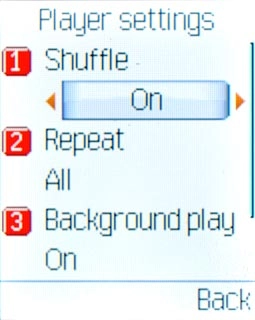
Press Done.

Press the Navigation key to confirm.

Press Back twice to return to the music player.

Turn repeat on or off
Press Options.
You can choose whether you want the music player to repeat one or more audio files.

Scroll to Settings and press the Navigation key.
You can choose whether you want the music player to repeat one or more audio files.
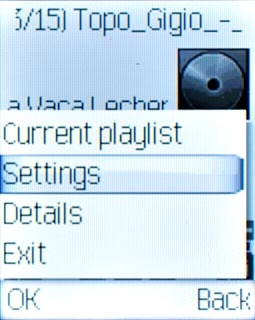
Scroll to Player settings and press the Navigation key.
You can choose whether you want the music player to repeat one or more audio files.
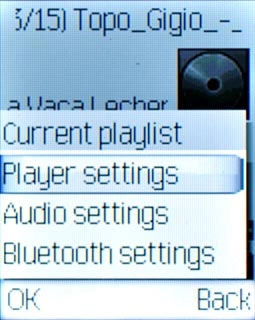
Highlight the field below Repeat and press Navigation key right or Navigation key left to select One, Off or All.
You can choose whether you want the music player to repeat one or more audio files.
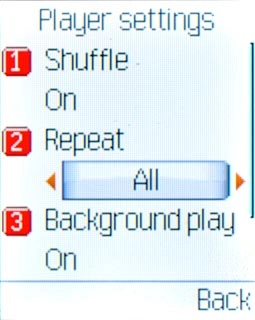
Press Done.
You can choose whether you want the music player to repeat one or more audio files.

Press the Navigation key to confirm.
You can choose whether you want the music player to repeat one or more audio files.

Press Back twice to return to the music player.
You can choose whether you want the music player to repeat one or more audio files.

Adjust the volume
Press Navigation key up or Navigation down to adjust the volume.

Exit
Press Disconnect to return to standby mode.




