Find "Calendar"
Press the Navigation key.

Scroll to Organiser & Tools and press the Navigation key.
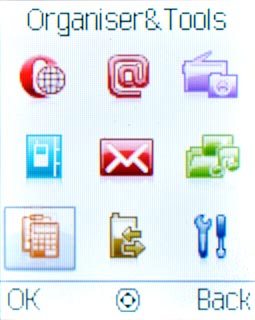
Scroll to Calendar and press the Navigation key.
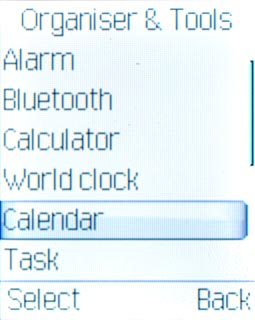
Use calendar
Follow the steps below to use the calendar.

Select calendar view
Press Options.

Scroll to View mode and press the Navigation key.
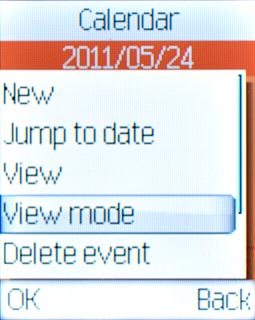
Scroll to Week view, Day view or Month view and press the Navigation key.
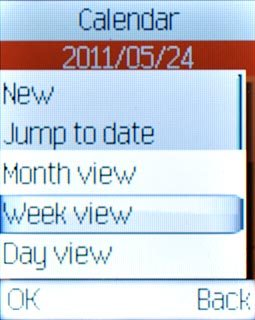
Go to date
Press Options.

Scroll to Jump to date and press the Navigation key.
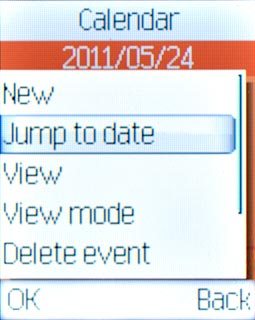
Key in the required date and press the Navigation key.

Add appointment
Highlight the required date and press Options.
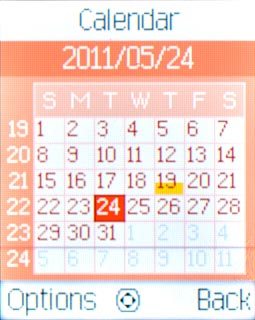
Scroll to New and press the Navigation key.
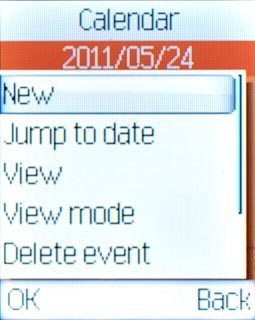
Highlight the required appointment type and press the Navigation key.

Highlight the field below Subject and press the Navigation key.
Key in a subject for the appointment.
Key in a subject for the appointment.
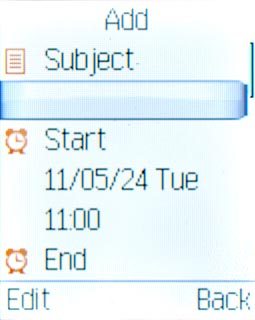
Press the Navigation key.

Scroll to Done and press the Navigation key.
Follow the instructions on the display to key in further information.
Follow the instructions on the display to key in further information.
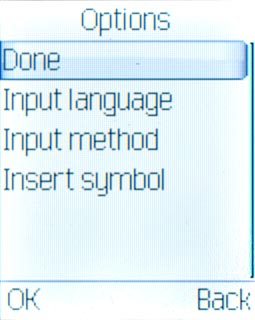
Press Done to save the appointment.

Press the Navigation key to confirm.

View appointment
Highlight the required date and press the Navigation key.
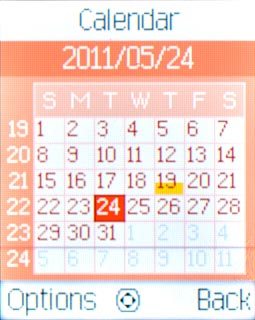
Press Back to return to the calendar.

Select settings for the calendar
Press Options.

Scroll to Settings and press the Navigation key.
Follow the instructions on the display to select the required settings for the calendar.
Follow the instructions on the display to select the required settings for the calendar.
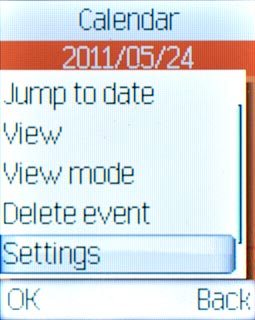
Press Back to return to the calendar.

Exit
Press Disconnect to return to standby mode.




