Find "Alarm"
Press the Navigation key.

Scroll to Organiser & Tools and press the Navigation key.
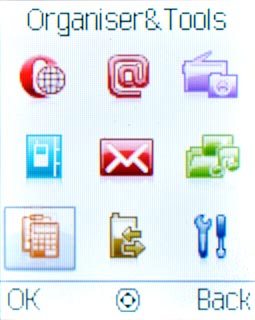
Scroll to Alarm and press the Navigation key.
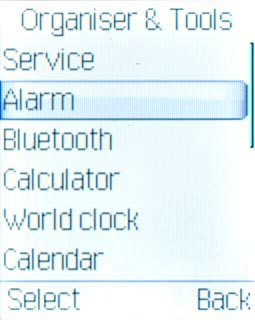
Set the time
Highlight the required alarm and press Edit.
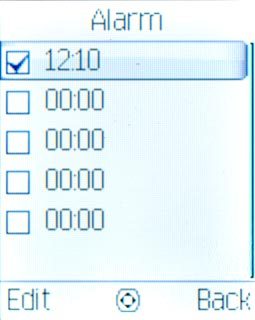
Highlight the field below Alert time and key in the time for the alarm.
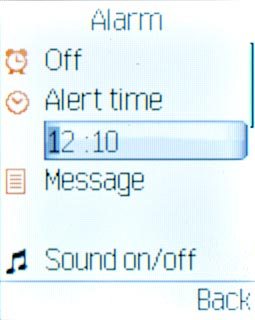
Turn sound on or off
Highlight the field below Sound on/off and press Navigation key right or Navigation key left to select On or Off.
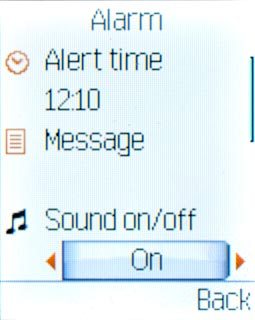
Turn vibration on or off
Highlight the field below Vibration on/off and press Navigation key right or Navigation key left to select On or Off.
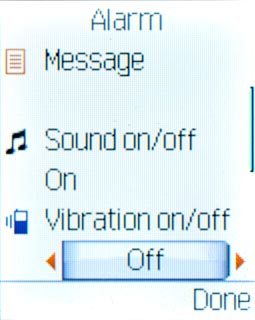
Select alarm tone
Highlight the field below Alarm tone and press Navigation key right or Navigation key left to select Tone or FM radio.
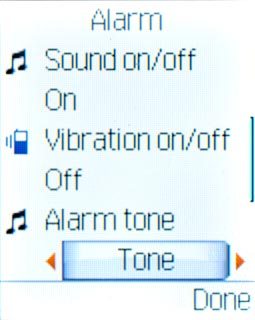
Select alarm tone
Highlight the field below Tone or FM radio and press the Navigation key.
You need to save a channel before you can select a channel. Click here for more information.
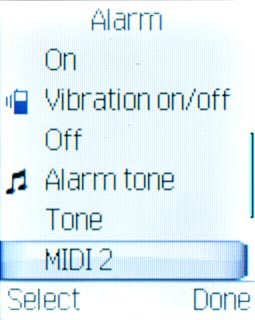
If you selected Tone in step 5:
You need to save a channel before you can select a channel. Click here for more information.
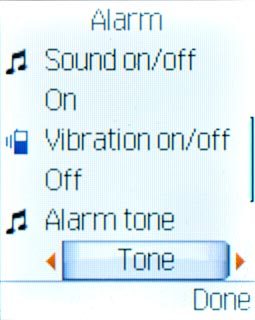
Highlight the required alarm tone and press the Navigation key.
You need to save a channel before you can select a channel. Click here for more information.
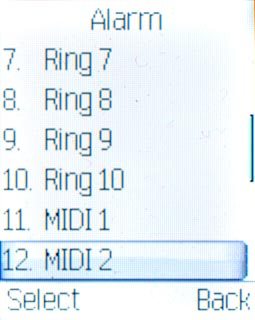
If you selected FM radio in step 5:
You need to save a channel before you can select a channel. Click here for more information.
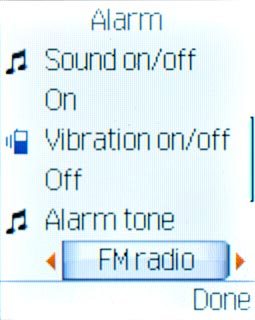
Highlight Channel list or Manual input and press the Navigation key.
Follow the instructions on the display to key in or select the required channel.
Follow the instructions on the display to key in or select the required channel.
You need to save a channel before you can select a channel. Click here for more information.
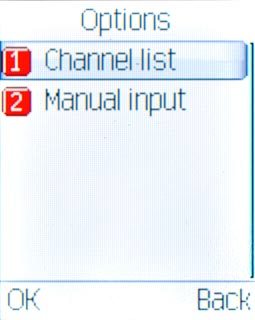
Turn snooze on or off
Highlight the field below Snooze and press Navigation key right or Navigation key left to select On or Off.
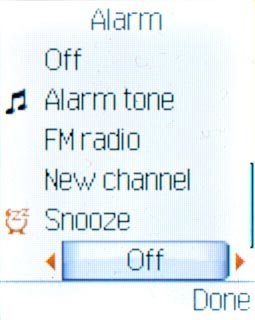
Turn repeat on or off
Highlight the field below Repeat and press the Navigation key.
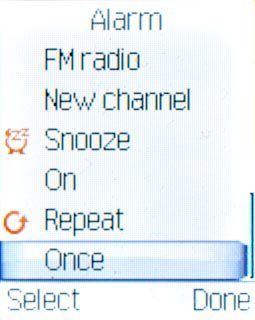
Highlight Once, Everyday, Mon~Fri or the required day and press the Navigation key.
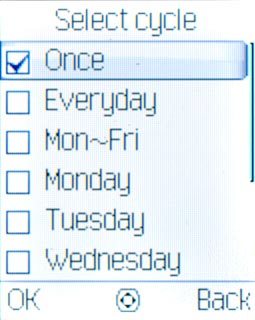
When the box next to a menu item is ticked (V), it's selected.
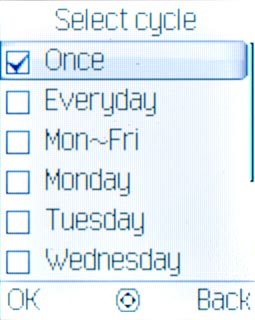
Press OK.

Save alarm
Press Done to save the alarm.

Press the Navigation key to confirm.

Highlight the required alarm and press the Navigation key to turn on the alarm.
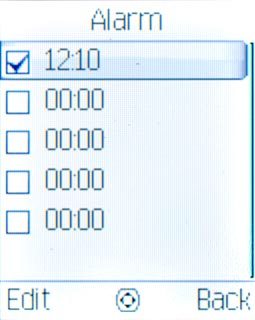
Exit
Press Disconnect to return to standby mode.

