Find "My Files"
Press the Navigation key.

Scroll to My Files and press the Navigation key.
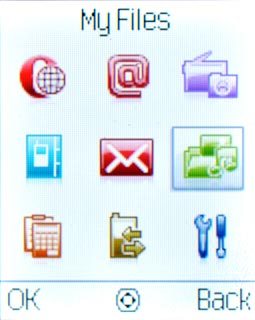
Select file
Go to the required folder.
Highlight the required file and press Options.
Highlight the required file and press Options.

Scroll to Send and press the Navigation key.
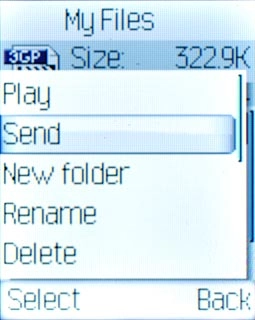
Scroll to Via Bluetooth and press the Navigation key.

Transfer file via Bluetooth
Highlight Inquiry BT device or the required Bluetooth device and press the Navigation key.
In some cases, you need to key in an access code of your own choice. You also need to key in the access code on the other device.
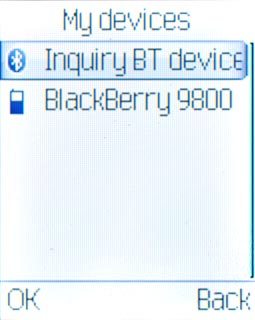
If you select Inquiry BT device:
Your phone now searches for devices and after a moment, a list of Bluetooth devices within range is displayed.
Your phone now searches for devices and after a moment, a list of Bluetooth devices within range is displayed.
In some cases, you need to key in an access code of your own choice. You also need to key in the access code on the other device.
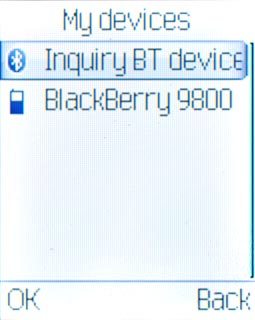
Highlight the required Bluetooth device and press the Navigation key.
In some cases, you need to key in an access code of your own choice. You also need to key in the access code on the other device.
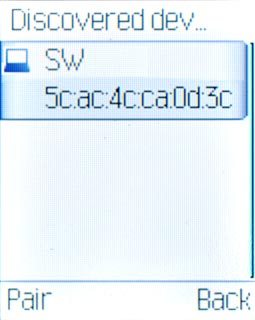
Check that the same access code is displayed on both devices and press the Navigation key.
The access code also needs to be accepted on the other device.
The access code also needs to be accepted on the other device.
In some cases, you need to key in an access code of your own choice. You also need to key in the access code on the other device.

Highlight the required Bluetooth device and press the Navigation key.
You also need to accept the transfer on the other device.
The file is sent.
You also need to accept the transfer on the other device.
The file is sent.
In some cases, you need to key in an access code of your own choice. You also need to key in the access code on the other device.

Exit
Press Disconnect to return to standby mode.

