Find "Email"
Press the Navigation key.

Scroll to Email and press the Navigation key.
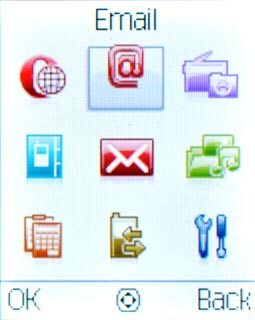
Create new email message
Highlight the required email account and press the Navigation key.
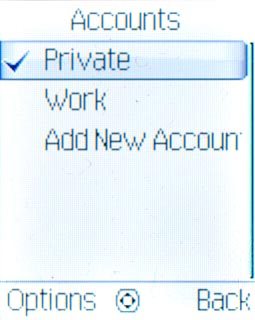
Scroll to New Email and press the Navigation key.
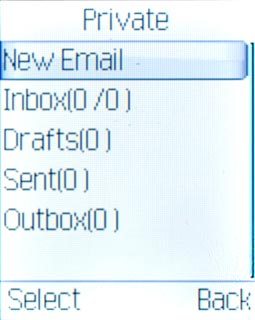
Select recipient
Press the Navigation key.

Press Add.

Scroll to Add From Contacts and press the Navigation key.
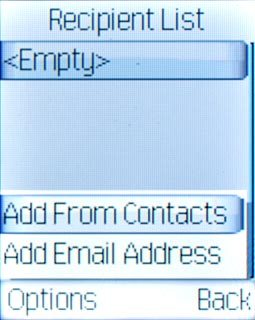
Highlight the required contact and press the Navigation key.
To add more recipients.
To add more recipients.
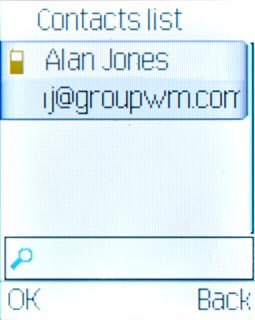
Press Options.

Scroll to Add Recipient and press the Navigation key.
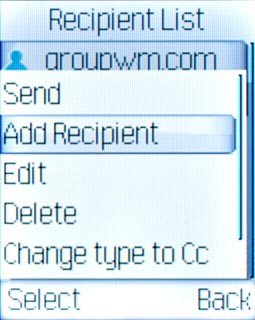
Scroll to Add From Contacts and press the Navigation key.
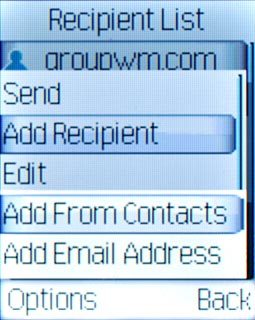
Highlight the required contact and press the Navigation key.
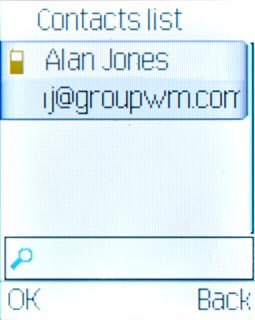
Press Back.

Enter subject
Highlight the field below Subject and key in a subject for the email message.
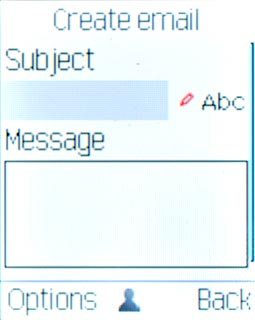
Write text
Highlight the field below Message and write the text for your email message.
Click here for information on how to write text.
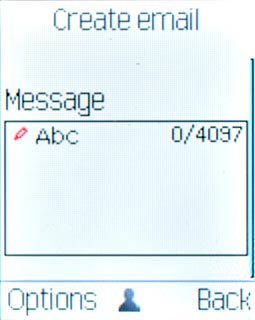
Attach file
Press Options.

Scroll to Add attachment.
Go to the required folder.
Go to the required folder.
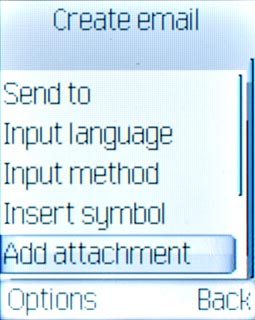
Highlight the required file and press the Navigation key.
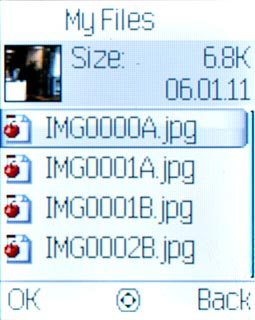
Send email message
Press the Navigation key to send the email message.

Exit
Press Disconnect to return to standby mode.

