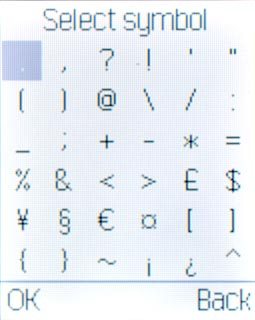Introduction
Text input is used in many of the phone functions, such as notes and messages. The following steps require that one of these functions is open and that the text input field is active.

Select text input settings
There are a number of different text input settings. The most important settings are described in the following steps.
Choose one of the following options:
Select writing language, go to 2a.
Turn predictive text input on or off, go to 2b.
Choose one of the following options:
Select writing language, go to 2a.
Turn predictive text input on or off, go to 2b.

2a - Select writing language
Press Options.
The selected language determines which characters are available and the dictionary used for predictive text input and word suggestion.

Scroll to Input language and press the Navigation key.
The selected language determines which characters are available and the dictionary used for predictive text input and word suggestion.
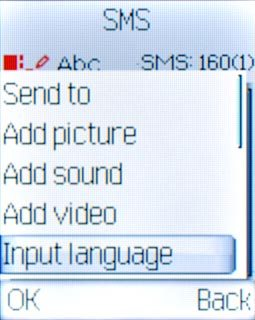
Highlight the required language and press the Navigation key.
The selected language determines which characters are available and the dictionary used for predictive text input and word suggestion.
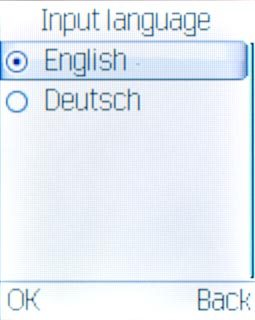
2b - Turn predictive text input on or off
Press Options.
If you turn on predictive text input, words based on the letters you've keyed in are displayed.

Scroll to Input method and press the Navigation key.
If you turn on predictive text input, words based on the letters you've keyed in are displayed.
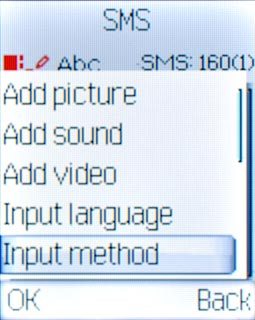
To turn on predictive text input:
Scroll to Smart Abc and press the Navigation key.
Scroll to Smart Abc and press the Navigation key.
If you turn on predictive text input, words based on the letters you've keyed in are displayed.
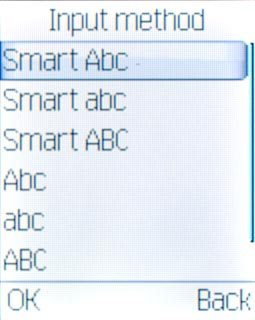
To turn off predictive text input:
Scroll to Abc and press the Navigation key.
Scroll to Abc and press the Navigation key.
If you turn on predictive text input, words based on the letters you've keyed in are displayed.
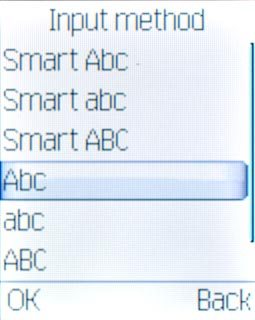
How to write text
The following steps describe how to write text when predictive text input and word suggestion are turned on.

Write text
Press once on each letter to write the required word.
A number of words based on the letters you've keyed in are displayed.
A number of words based on the letters you've keyed in are displayed.

Press 0 to insert the suggested word.

Press Navigation down several times for more suggestions.

Insert numbers or symbols
To insert one number:
Press and hold the key with the required number until the number is displayed.
Press and hold the key with the required number until the number is displayed.

To key in more numbers or symbols:
Press # repeatedly until 123 is displayed.
Key in the required numbers.
Press # repeatedly until 123 is displayed.
Key in the required numbers.

To key in symbols:
Press * to view a page of symbols.
Press * to view a page of symbols.

Highlight the required symbol and press the Navigation key.