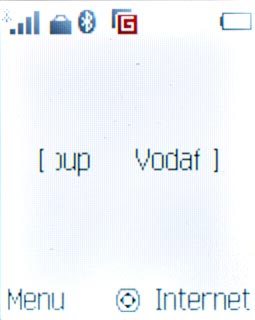Battery
The battery icon shows the remaining battery power. The bigger the coloured section of the icon, the more power.
Further information:
Charge the battery
Further information:
Charge the battery
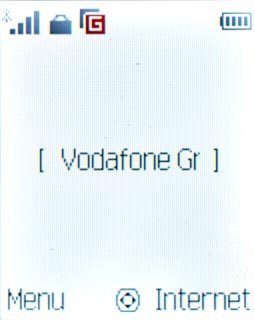
Signal strength
The signal strength icon shows the strength of the network signal at your location. The more lines, the stronger the signal.
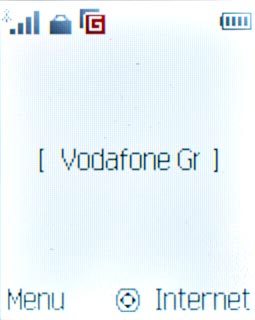
Call divert
The divert icon shows that all incoming voice calls are diverted.
Further information:
Divert calls to voicemail
Further information:
Divert calls to voicemail
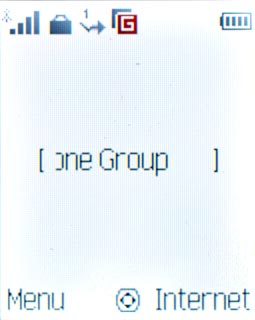
Missed calls
The missed calls icon shows that you have one or more missed calls.
Further information:
Make a call
Answer a call
Further information:
Make a call
Answer a call
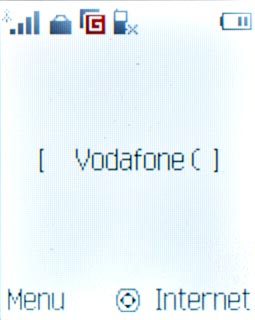
Text message
The text message icon shows that you've received a new text message.
Further information:
Read text message
Further information:
Read text message
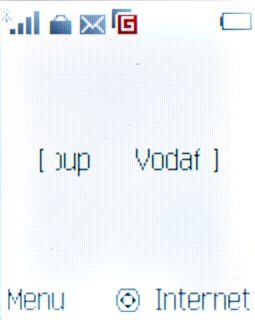
Picture message
The picture message icon shows that you've received a new picture message.
Further information:
Read picture message
Further information:
Read picture message
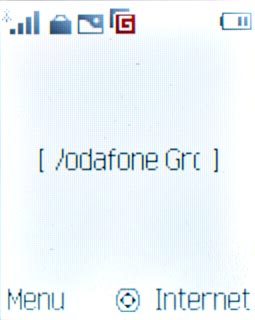
Email message
The email message icon shows that you've received a new email message.
Further information:
Read email message
Further information:
Read email message
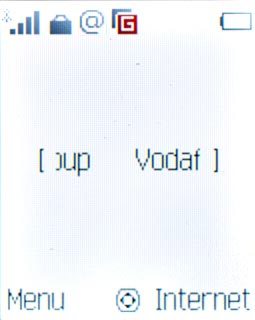
Silent mode
The silent mode icon shows that all sound signals are turned off.
Further information:
Turn silent mode on or off
Further information:
Turn silent mode on or off
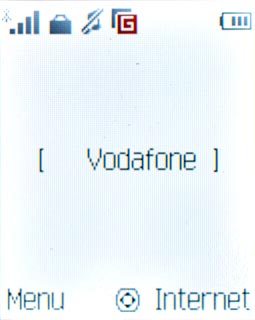
Key lock
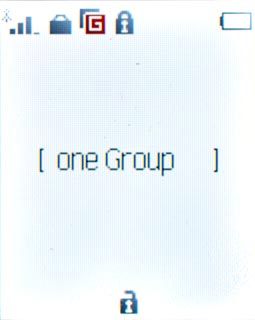
Alarm
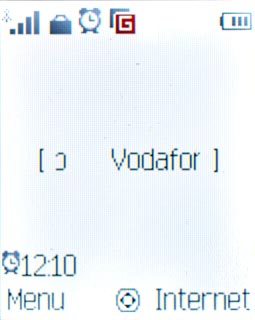
Bluetooth