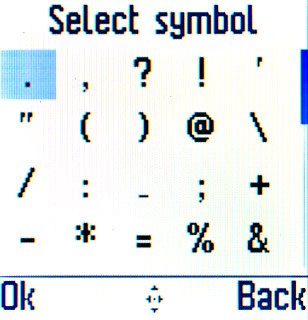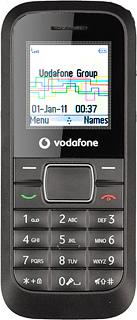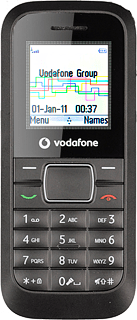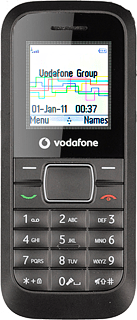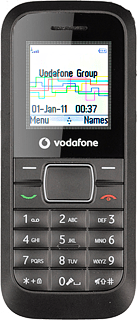How to write text
Text input is used in many of the phone functions, e.g. notes and messages. The following steps require that one of these functions is open and that the message field is active.
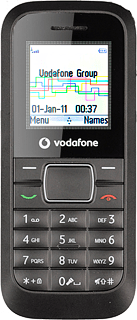
Select language
Press *.
The selected language determines which characters are available.

Highlight the required language and press the Navigation key.
The selected language determines which characters are available.
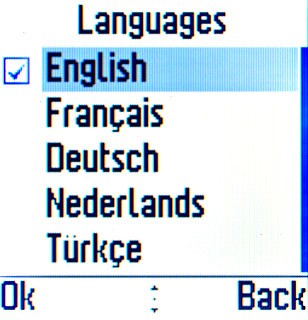
Write text
Press 2 once to write A, twice to write B, three times to write C etc.
Wait until the cursor starts blinking if you want to write two letters from the same key in succession.
Wait until the cursor starts blinking if you want to write two letters from the same key in succession.

To switch between capital and lower case letters, press #.

Press 0 to insert a space.

To key in a full stop, press 1.

To key in a comma, press 1 twice.

Insert numbers or symbols
To insert one number:
Press and hold the key with the required number until the number is displayed.
Press and hold the key with the required number until the number is displayed.

To write more numbers:
Press # repeatedly until 123 is displayed.
Key in the required numbers.
Press # repeatedly until 123 is displayed.
Key in the required numbers.

To key in symbols:
Press and hold * to see a page with symbols.
Press and hold * to see a page with symbols.

Highlight the required symbol and press the Navigation key.