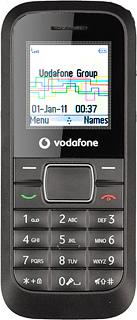Find "Call forward"
Press the Navigation key.

Scroll to Calls and press the Navigation key.
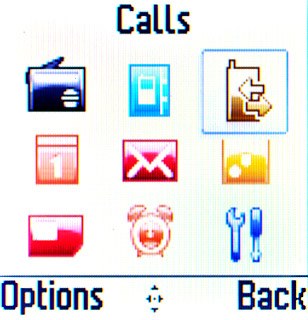
Scroll to Call settings and press the Navigation key.
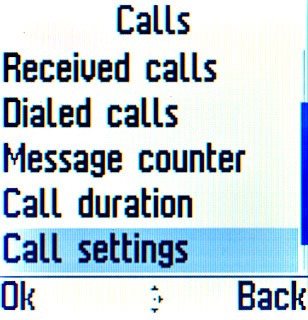
Scroll to Call forward and press the Navigation key.
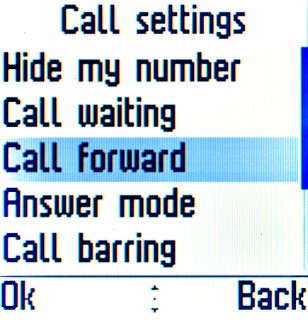
Select divert type
Highlight one of the following options:
Forward all voice calls
Forward all voice calls
If you choose Forward all voice calls, other settings, if any, will be ignored.
Forward if unreachable diverts Forward if no reply and Forward if busy in one setting.
Forward if unreachable diverts Forward if no reply and Forward if busy in one setting.
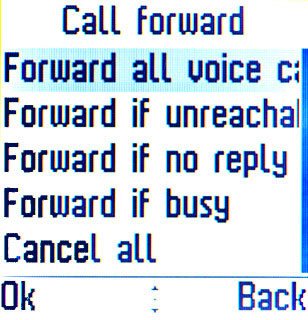
Forward if unreachable
If you choose Forward all voice calls, other settings, if any, will be ignored.
Forward if unreachable diverts Forward if no reply and Forward if busy in one setting.
Forward if unreachable diverts Forward if no reply and Forward if busy in one setting.
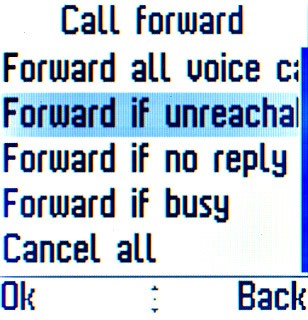
Forward if no reply
If you choose Forward all voice calls, other settings, if any, will be ignored.
Forward if unreachable diverts Forward if no reply and Forward if busy in one setting.
Forward if unreachable diverts Forward if no reply and Forward if busy in one setting.
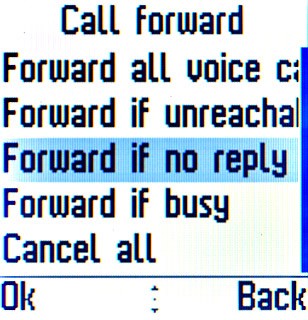
Forward if busy
If you choose Forward all voice calls, other settings, if any, will be ignored.
Forward if unreachable diverts Forward if no reply and Forward if busy in one setting.
Forward if unreachable diverts Forward if no reply and Forward if busy in one setting.
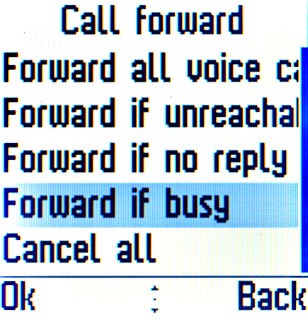
Press the Navigation key.
If you choose Forward all voice calls, other settings, if any, will be ignored.
Forward if unreachable diverts Forward if no reply and Forward if busy in one setting.
Forward if unreachable diverts Forward if no reply and Forward if busy in one setting.

Divert calls to voicemail
Scroll to Activate and press the Navigation key.
If you choose to divert all calls, the divert icon is displayed in standby mode.
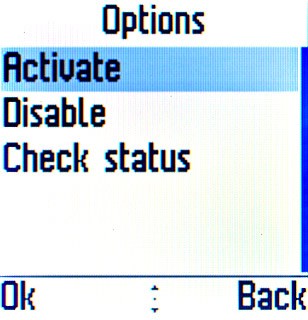
Scroll to To voicemail and press the Navigation key.
If you choose to divert all calls, the divert icon is displayed in standby mode.
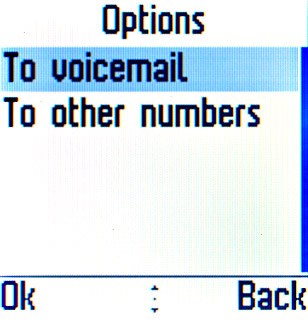
If you chose Forward if no reply in step 2, you need to select a delay for the divert:
If you choose to divert all calls, the divert icon is displayed in standby mode.
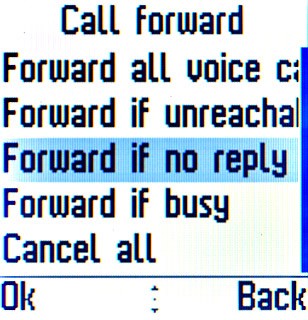
Highlight the required period and press the Navigation key.
The request is sent.
The request is sent.
If you choose to divert all calls, the divert icon is displayed in standby mode.
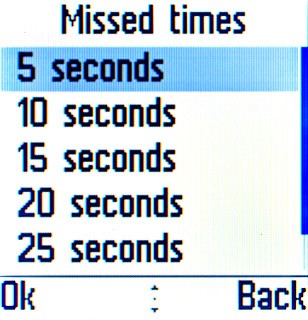
Exit
Press Disconnect to return to standby mode.