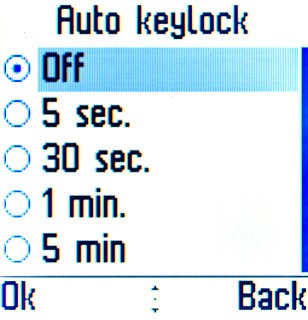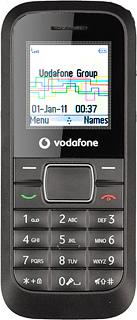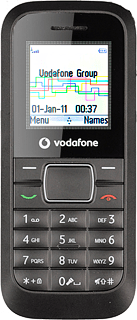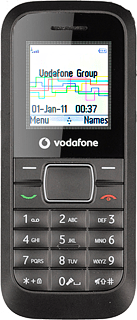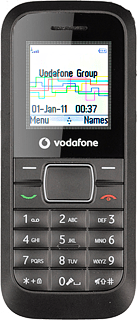Choose option
Choose one of the following options:
Activate or deactivate key lock, go to 1a.
Activate or deactivate automatic key lock, go to 1b.
Activate or deactivate key lock, go to 1a.
Activate or deactivate automatic key lock, go to 1b.
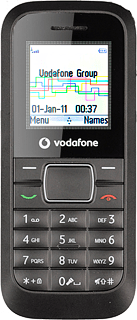
1a - Activate or deactivate key lock
To activate the key lock:
Press and hold *.
Press and hold *.
When the key lock is activated, the key lock icon is displayed in standby mode.
You can answer an incoming call without unlocking the keys.
You can answer an incoming call without unlocking the keys.

To deactivate the key lock:
Press the Navigation key and * in quick succession.
Press the Navigation key and * in quick succession.
When the key lock is activated, the key lock icon is displayed in standby mode.
You can answer an incoming call without unlocking the keys.
You can answer an incoming call without unlocking the keys.

1b - Activate or deactivate automatic key lock
Press the Navigation key.

Scroll to Settings and press the Navigation key.
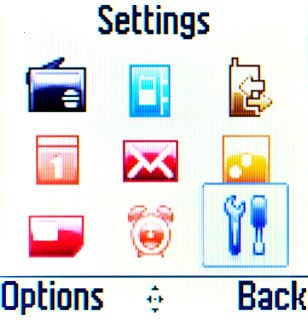
Scroll to Phone settings and press the Navigation key.
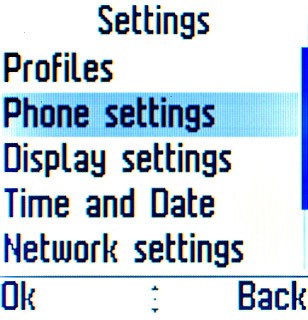
Scroll to Auto keylock and press the Navigation key.
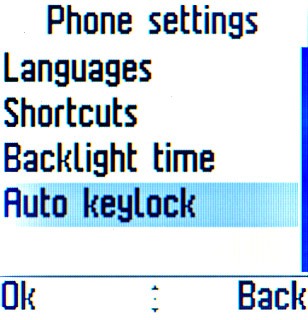
Highlight Off or the required period and press the Navigation key.