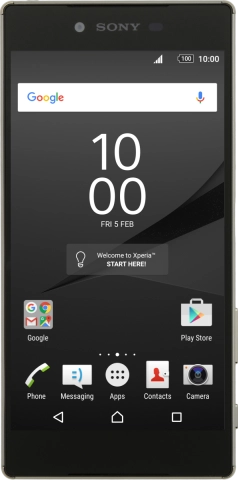Read help info
When you use your phone as a Wi-Fi hotspot, you can share your phone's internet connection with other devices via Wi-Fi. To use your phone as a Wi-Fi hotspot, you need to set up your phone for internet.
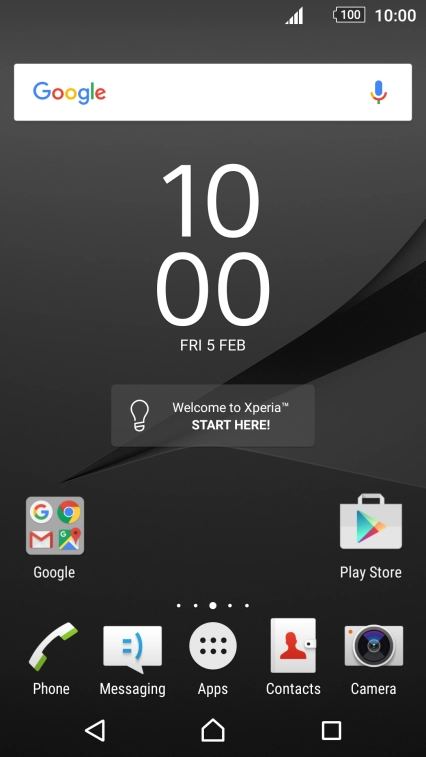
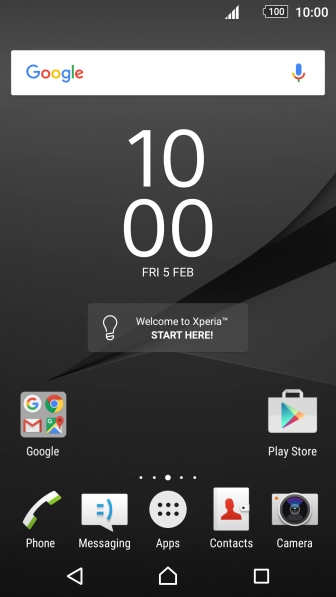
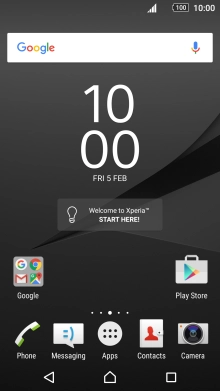
1. Find "Configure Wi-Fi hotspot"
Slide two fingers downwards starting from the top the screen.
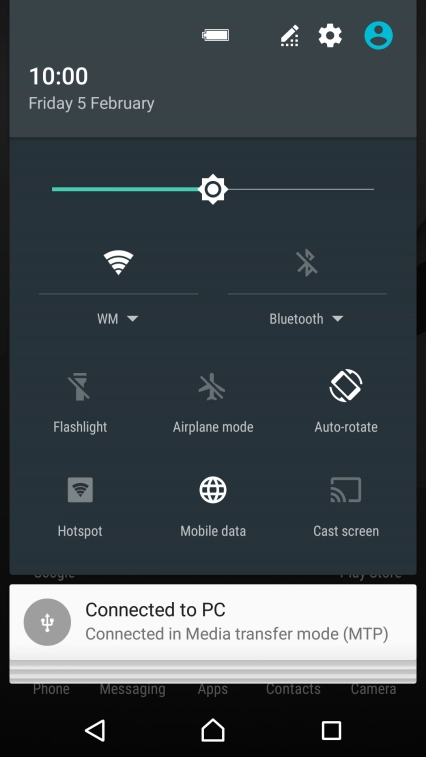
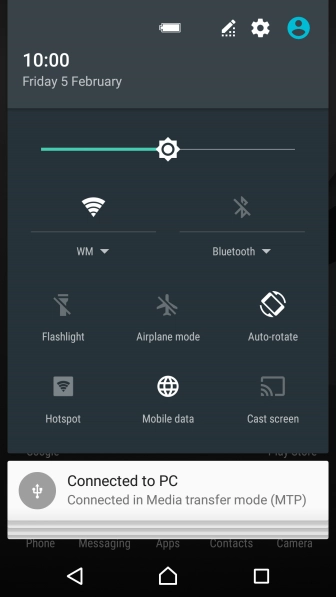
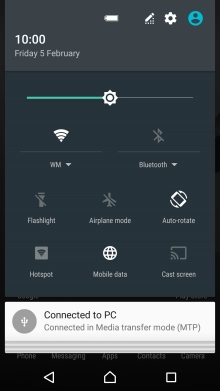
1. Find "Configure Wi-Fi hotspot"
Press the settings icon.
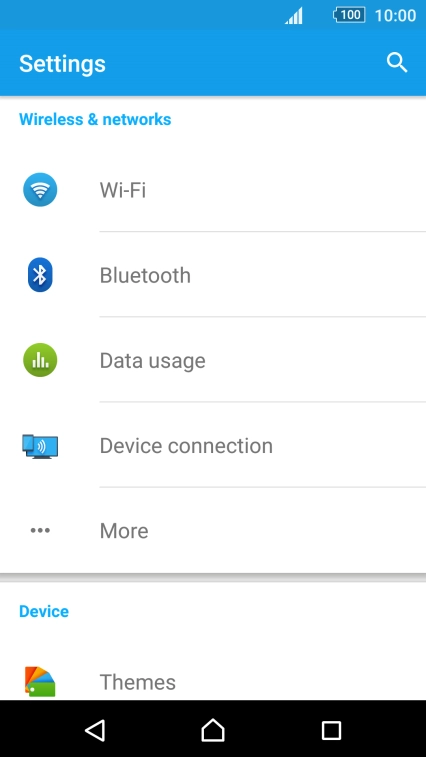
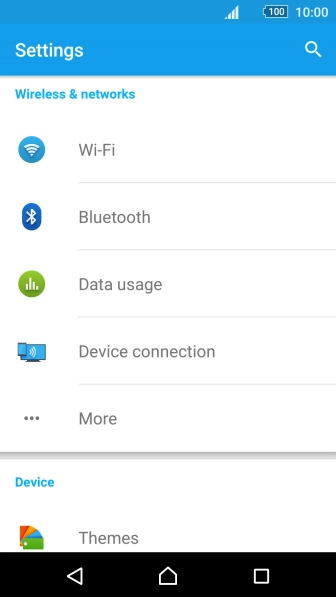
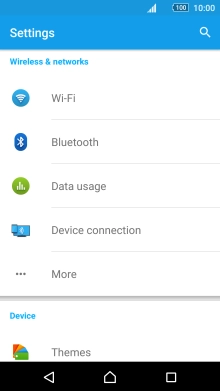
1. Find "Configure Wi-Fi hotspot"
Press More.
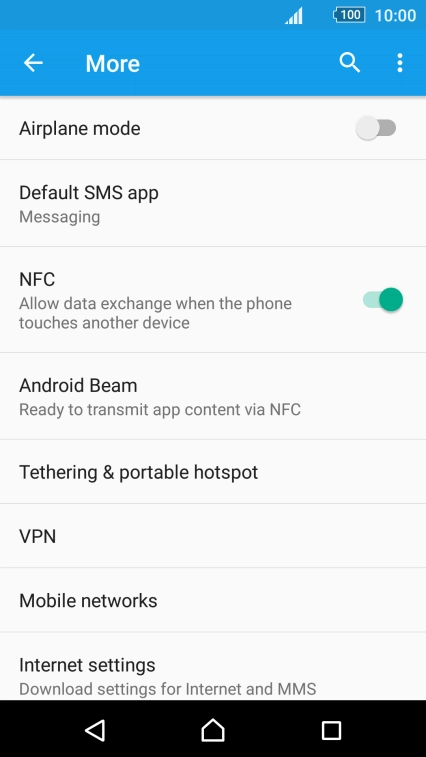
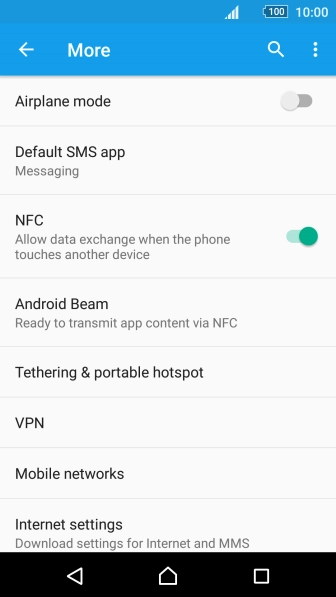

1. Find "Configure Wi-Fi hotspot"
Press Tethering & portable hotspot.
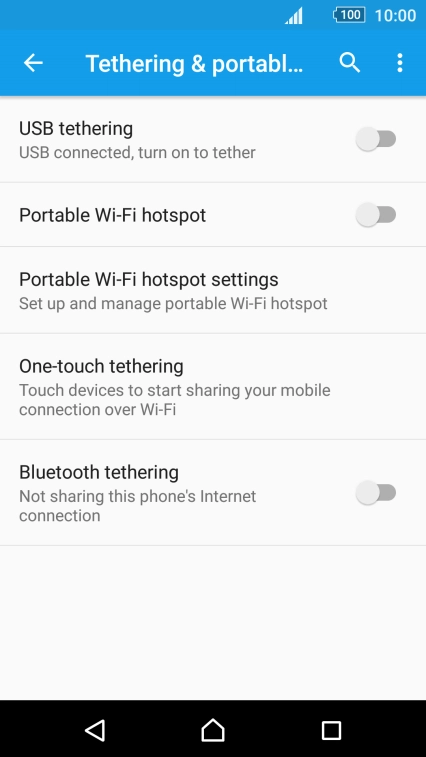

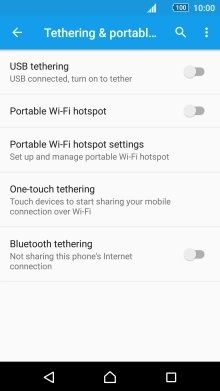
1. Find "Configure Wi-Fi hotspot"
Press Portable Wi-Fi hotspot settings.
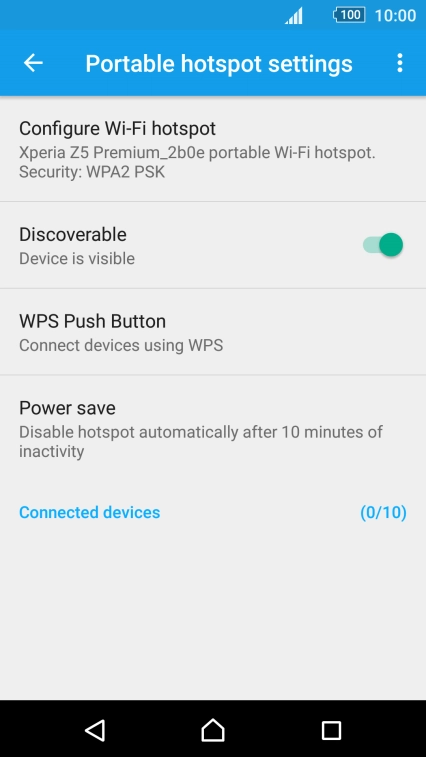
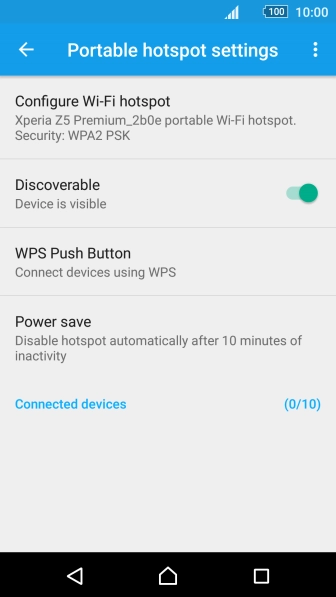
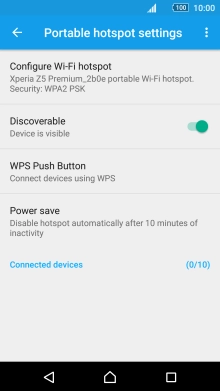
1. Find "Configure Wi-Fi hotspot"
Press Configure Wi-Fi hotspot.
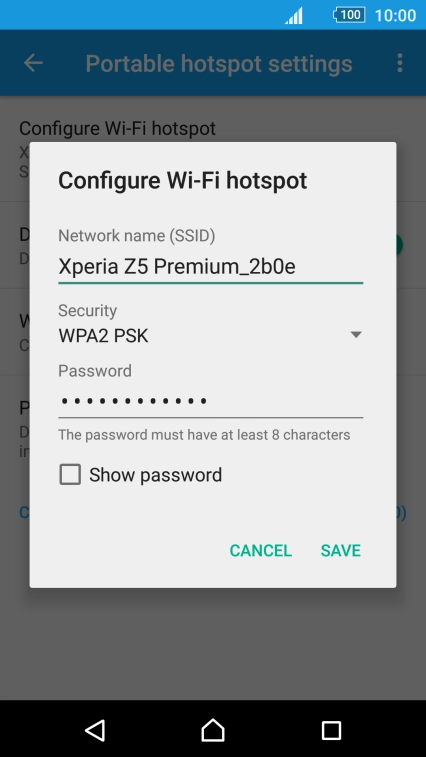
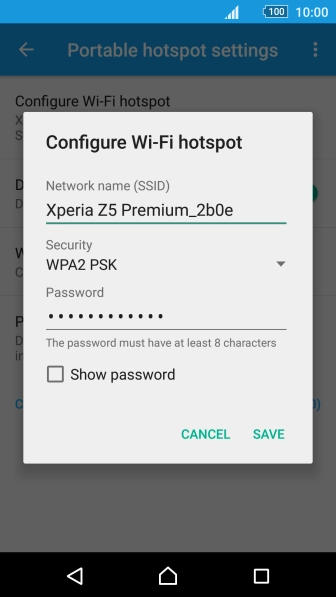
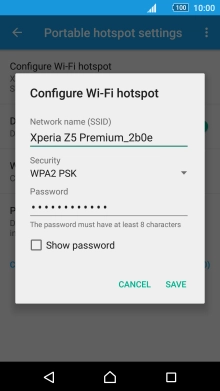
2. Select Wi-Fi hotspot settings
Press the field below "Network name (SSID)" and key in the required name.
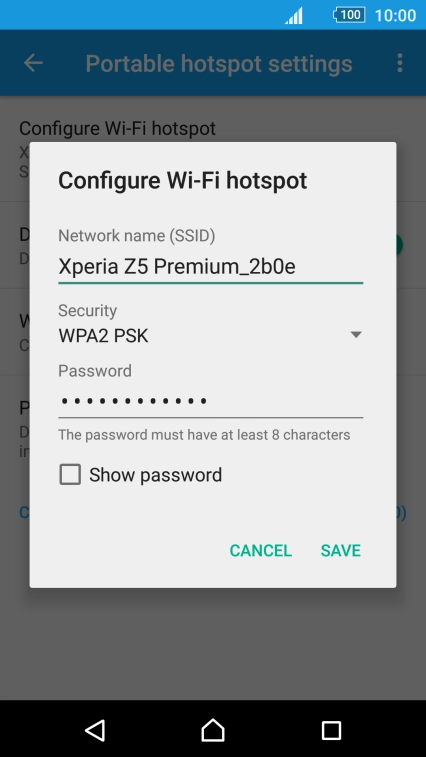
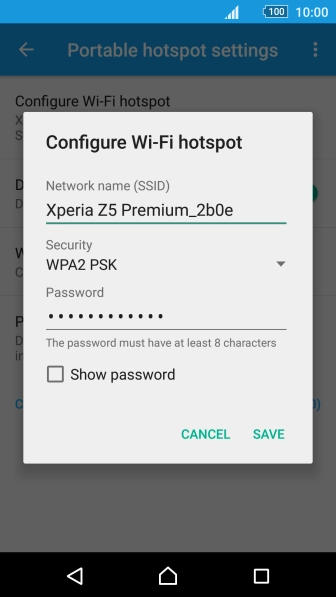
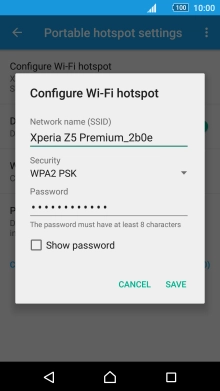
2. Select Wi-Fi hotspot settings
Press the drop down list below "Security".

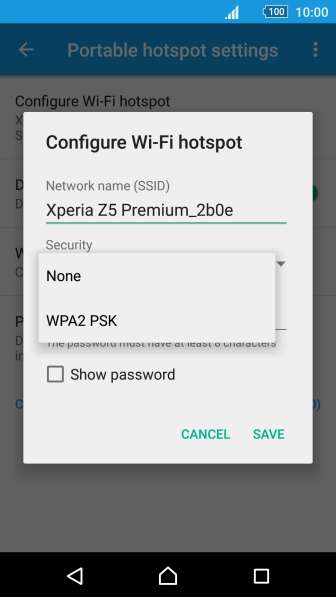

2. Select Wi-Fi hotspot settings
Press WPA2 PSK to password protect your Wi-Fi hotspot.
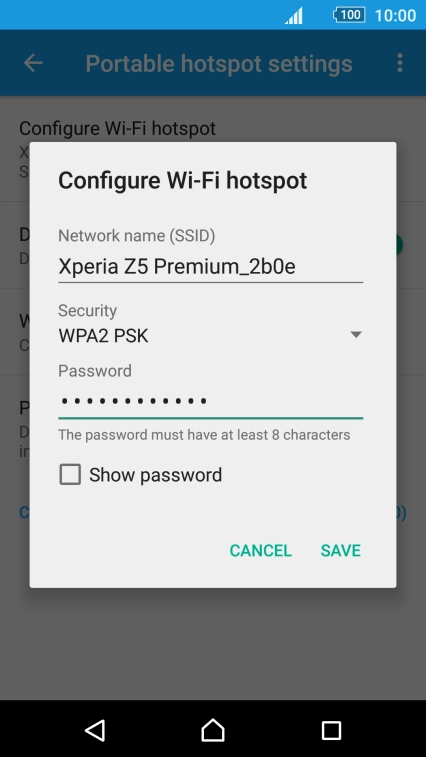

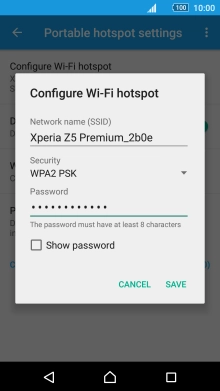
2. Select Wi-Fi hotspot settings
Press the field below "Password" and key in the required password.
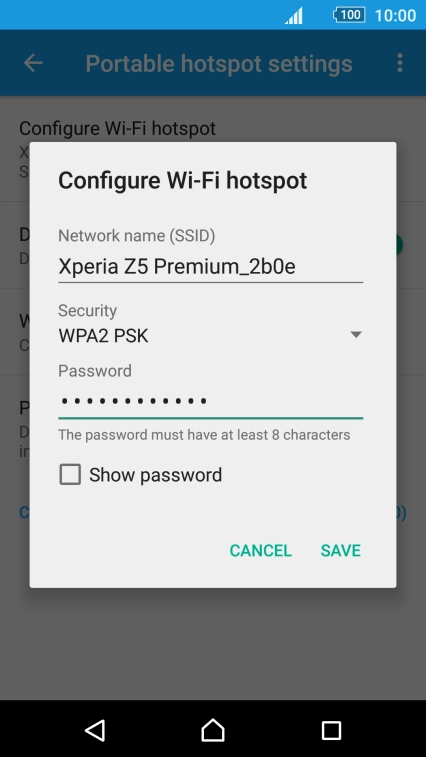

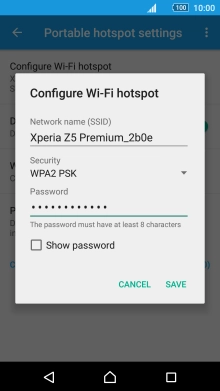
2. Select Wi-Fi hotspot settings
Press SAVE.
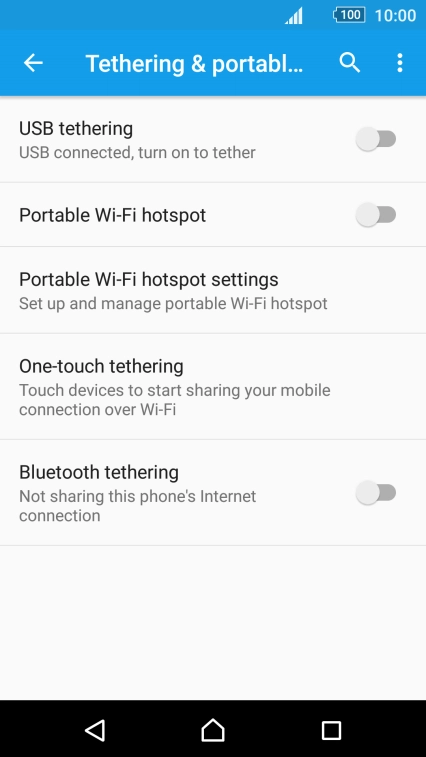

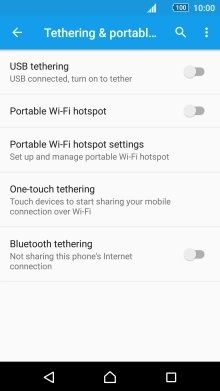
3. Turn on Wi-Fi hotspot
Press the indicator next to "Portable Wi-Fi hotspot" to turn on the function.
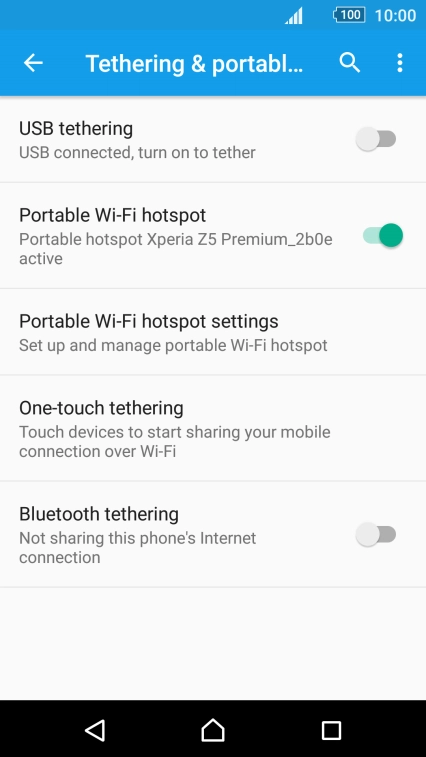
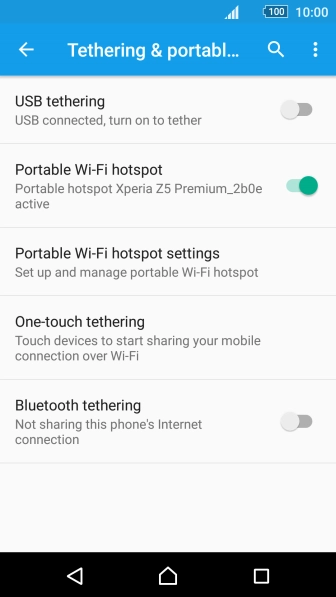
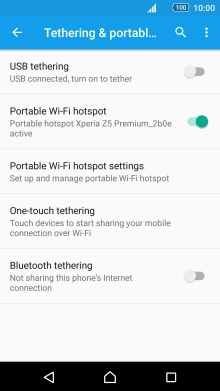
4. Return to the home screen
Press the Home key to return to the home screen.
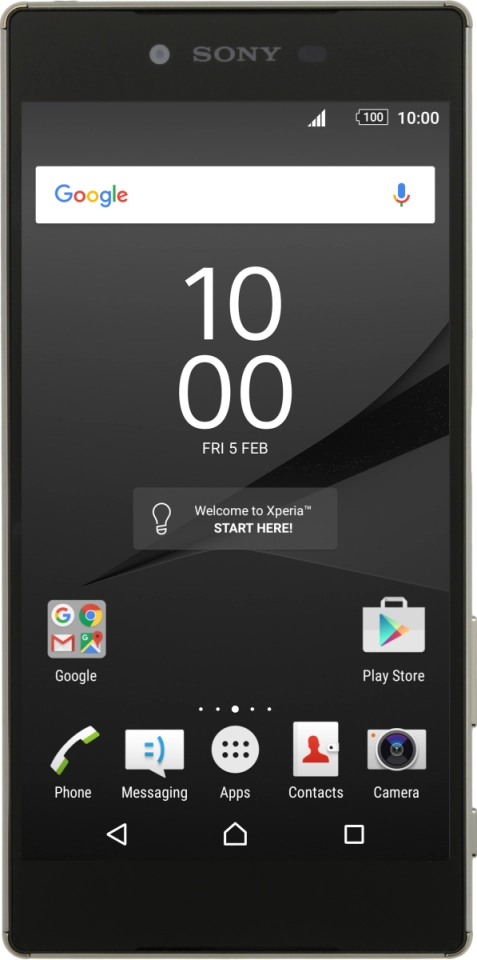
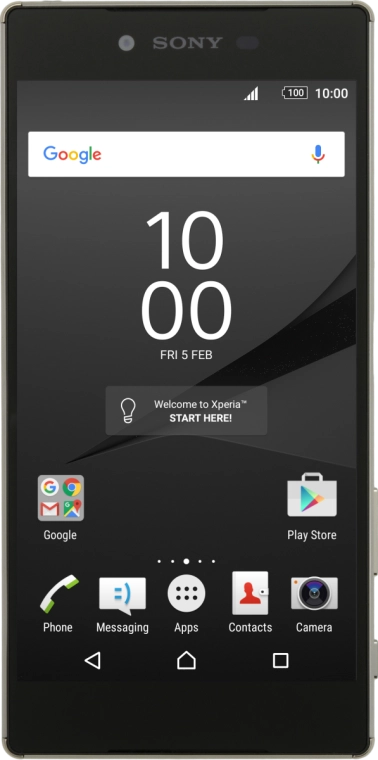
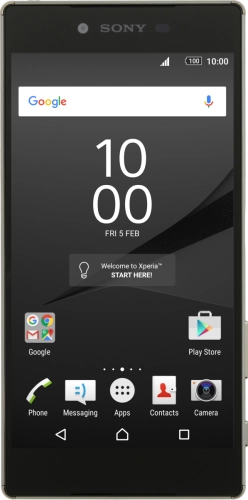
5. Establish connection to Wi-Fi hotspot from another device
Turn on Wi-Fi.
Find the list of available Wi-Fi networks and select your own Wi-Fi hotspot.
Key in the password for your Wi-Fi hotspot and establish the connection.
When the connection is established, you can access the internet from the other device.
1. Find "Configure Wi-Fi hotspot"
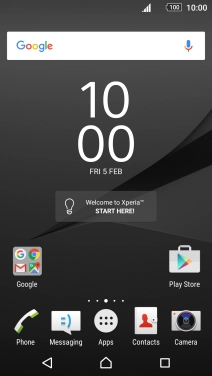

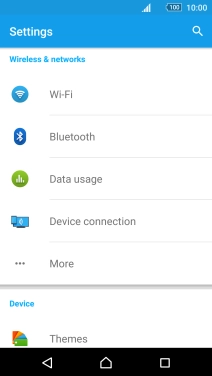
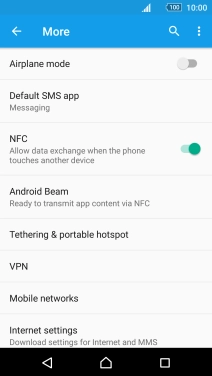

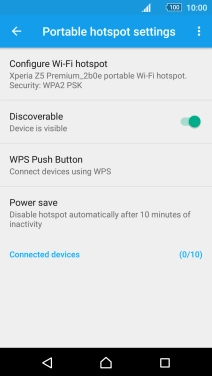
2. Select Wi-Fi hotspot settings


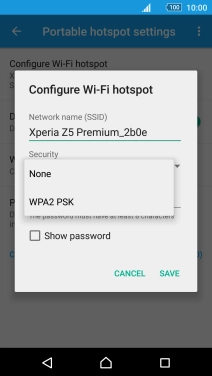


3. Turn on Wi-Fi hotspot

4. Return to the home screen
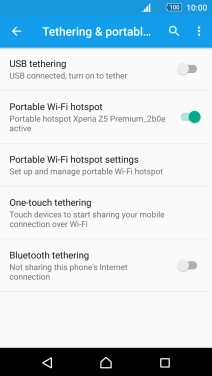
5. Establish connection to Wi-Fi hotspot from another device
Find the list of available Wi-Fi networks and select your own Wi-Fi hotspot.
Key in the password for your Wi-Fi hotspot and establish the connection.
When the connection is established, you can access the internet from the other device.