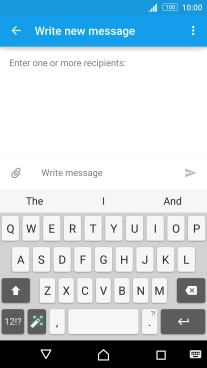1. Find "Writing languages"
Slide two fingers downwards starting from the top the screen.
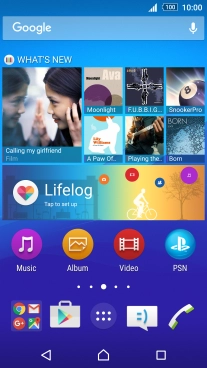
Press the settings icon.
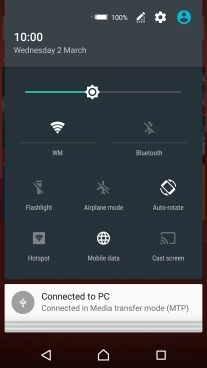
Press Language & input.
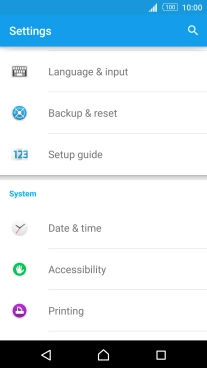
Press Xperia™ keyboard.
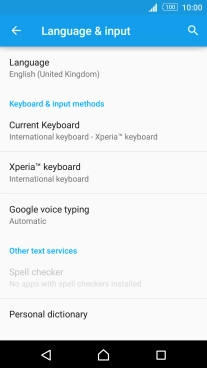
Press Writing languages.
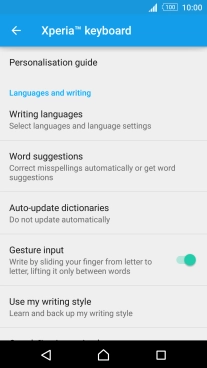
2. Add writing language
Press the required language to add it.
The selected language determines which characters are available and the language used for word suggestion.

Press the Return key.
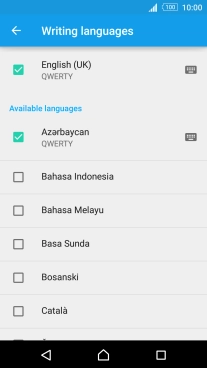
3. To turn on word suggestion
Press Word suggestions.
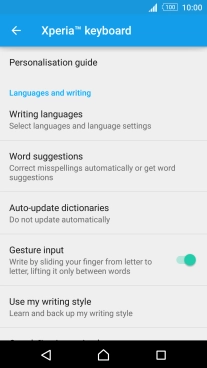
Press I never want to have any words or letters replaced.
If you turn on word suggestion, words are suggested as you key in letters.
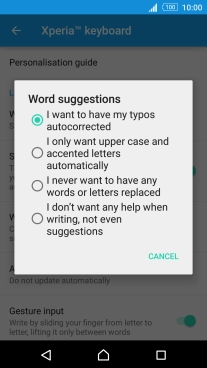
Press the Home key to return to the home screen.
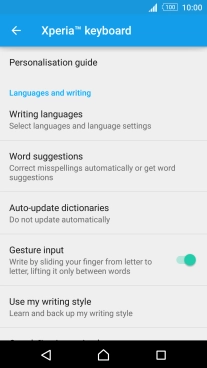
4. Write text
Open a new note, message or email message to bring up the keypad and your phone is ready for text input.
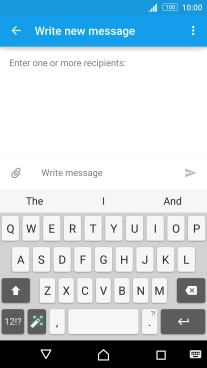
5. Write text
Press the letter keys to write the required word.
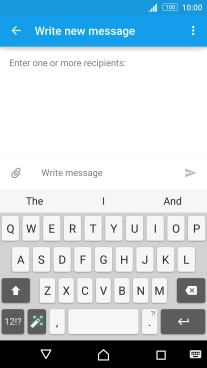
Press the required word to insert it.
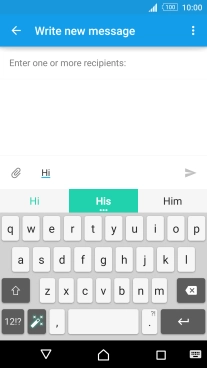
6. Write symbols
Press 12!?.
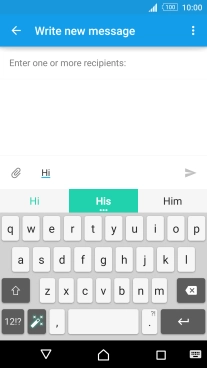
Press the required numbers and symbols.
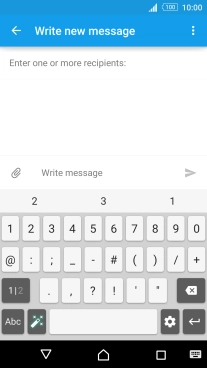
Press 1|2 to see more symbols.
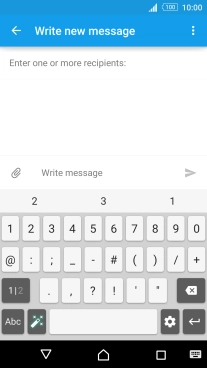
Press Abc to return to text input.
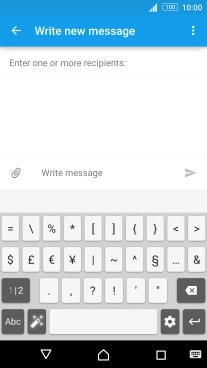
7. Return to the home screen
Press the Home key to return to the home screen.