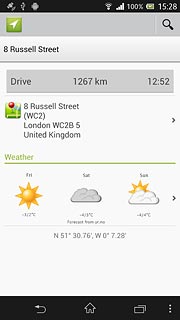Find "Wisepilot for XPERIA™"
Press the menu icon.

Press Wisepilot for XPERIA™.
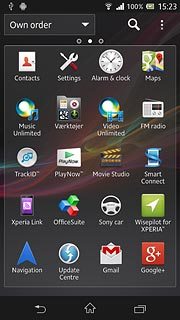
Plan route
Select one of the following options:
Find destination, go to 2a.
Select starred item, go to 2b.
Find destination, go to 2a.
Select starred item, go to 2b.

2a - Find destination
Press Find.
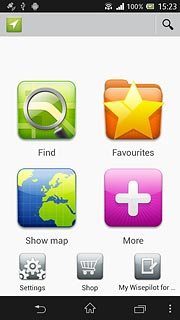
Press one of the following search options:
Places
Places
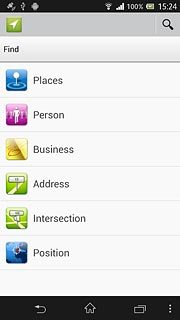
Person
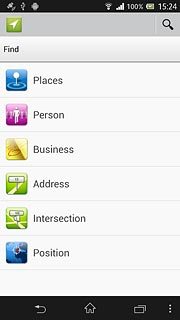
Business
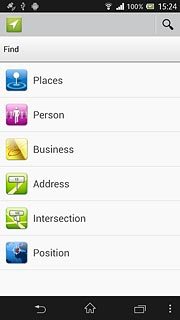
Address
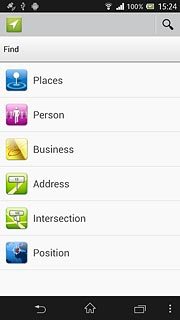
Intersection
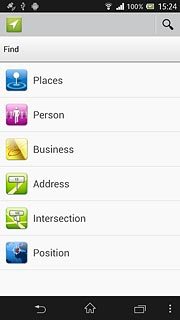
Position
Follow the instructions on the display to key in the required destination.
Follow the instructions on the display to key in the required destination.
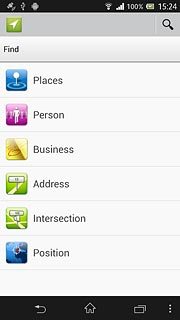
2b - Select starred item
Press Favourites.
You need to save a favourite location before you can select Favourites. Click here for information on how to save a favourite location.
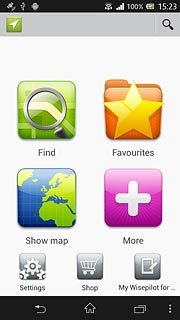
Press the required destination.
You need to save a favourite location before you can select Favourites. Click here for information on how to save a favourite location.
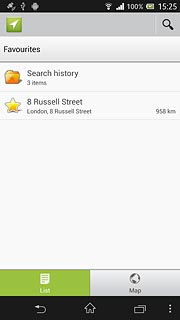
Start navigation
Information about the selected destination is displayed.
Press Drive.
Press Drive.
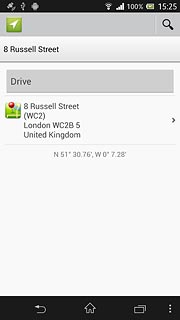
Use GPS navigation
The navigation window with information about your route is displayed.
The next route detail is displayed at the top of the display.
The next route detail is displayed at the top of the display.
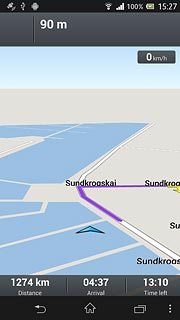
Distance, time of arrival and travel time are displayed at the bottom of the display.
Follow the verbal instructions or the instructions on the display to go to the selected destination.
Follow the verbal instructions or the instructions on the display to go to the selected destination.
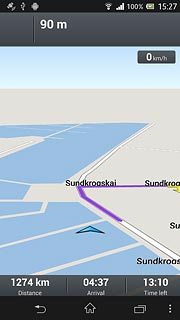
Exit navigation
Press the menu icon.
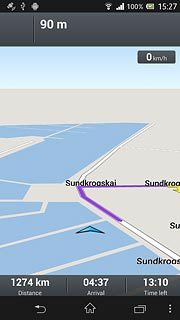
Press Stop navigation.
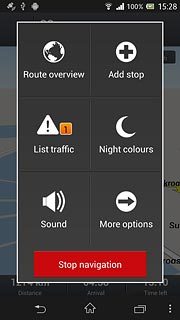
Press Yes to confirm.
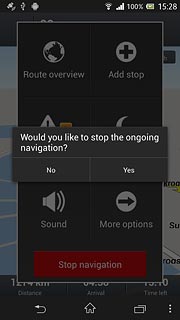
Press the home icon to return to standby mode.