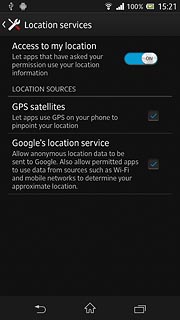Find "Location services"
Press the menu icon.

Press Settings.
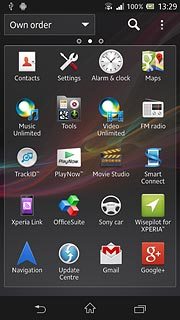
Press Location services.
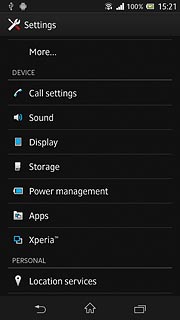
Select option
Select one of the following options:
Turn location access on or off, go to 2a.
Turn satellite-based GPS on or off, go to 2b.
Turn network-based GPS on or off, go to 2c.
Turn location access on or off, go to 2a.
Turn satellite-based GPS on or off, go to 2b.
Turn network-based GPS on or off, go to 2c.

2a - Turn location access on or off
Press Access to my location to turn the function on or off.
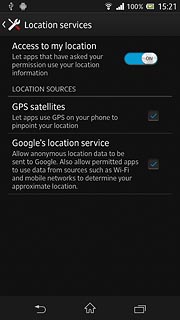
When the indicator turns blue, the function is turned on.
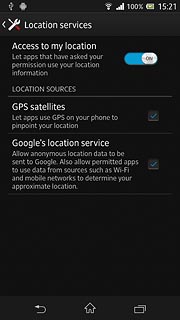
If you turn on the function:
Press Agree.
Press Agree.
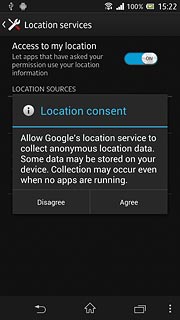
2b - Turn satellite-based GPS on or off
Press GPS satellites to turn the function on or off.
If you turn on satellite-based GPS, your phone can find your exact position. Satellite-based GPS requires a clear view of the sky.
The menu item is only available if you turned on location access in step 2a.
The menu item is only available if you turned on location access in step 2a.
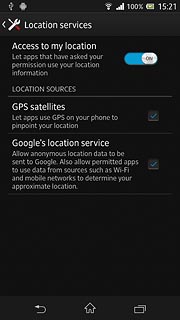
When the box next to the menu item is ticked (V), the function is turned on.
If you turn on satellite-based GPS, your phone can find your exact position. Satellite-based GPS requires a clear view of the sky.
The menu item is only available if you turned on location access in step 2a.
The menu item is only available if you turned on location access in step 2a.
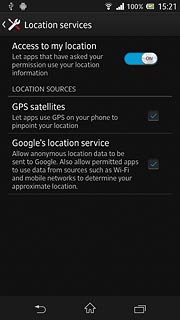
2c - Turn network-based GPS on or off
Press Google's location service to turn the function on or off.
If you turn on wireless networks, your phone can find your approximate position using the network. This is useful if you don't have a GPS satellite fix.
The menu item is only available if you turned on location access in step 2a.
The menu item is only available if you turned on location access in step 2a.
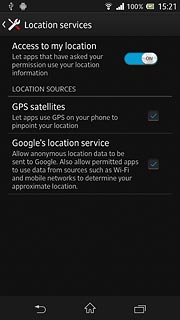
When the box next to the menu item is ticked (V), the function is turned on.
If you turn on wireless networks, your phone can find your approximate position using the network. This is useful if you don't have a GPS satellite fix.
The menu item is only available if you turned on location access in step 2a.
The menu item is only available if you turned on location access in step 2a.
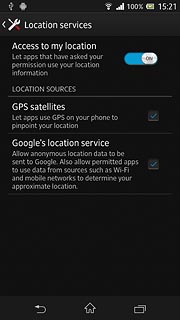
If you turn on the function:
Press Agree.
Press Agree.
If you turn on wireless networks, your phone can find your approximate position using the network. This is useful if you don't have a GPS satellite fix.
The menu item is only available if you turned on location access in step 2a.
The menu item is only available if you turned on location access in step 2a.
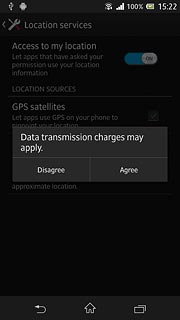
Press Agree.
If you turn on wireless networks, your phone can find your approximate position using the network. This is useful if you don't have a GPS satellite fix.
The menu item is only available if you turned on location access in step 2a.
The menu item is only available if you turned on location access in step 2a.
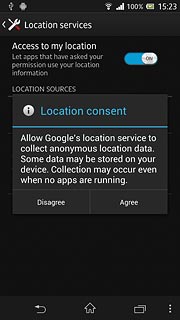
Exit
Press the home icon to return to standby mode.