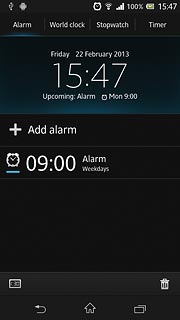Find "Alarm & clock"
Press the menu icon.

Press Alarm & clock.
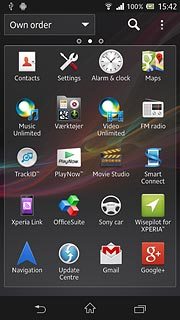
Add alarm
Press Add alarm.
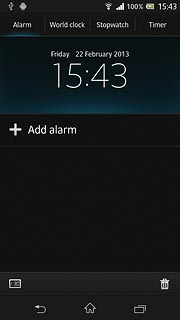
Set time
Press Time.
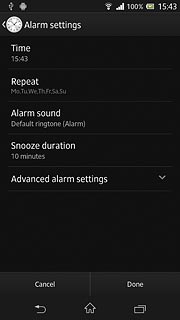
Slide hours and minutes up or down to set the time.
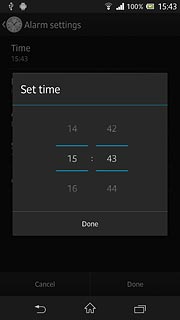
Press Done.
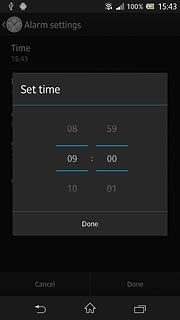
Turn repeat on or off
Press Repeat.
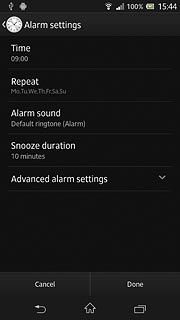
Press the required days to select them.
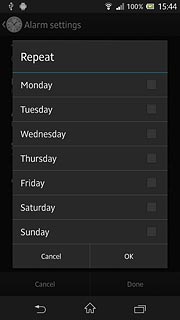
When the box next to a day is ticked (V), the day is selected.
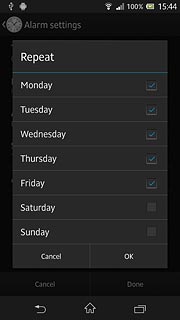
Press OK.
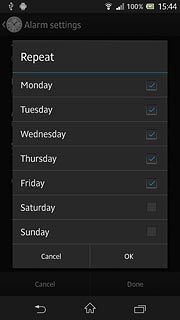
Select alarm tone
Press Alarm sound.
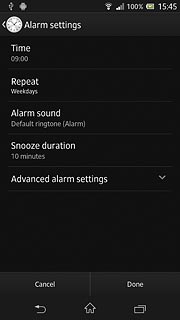
Press the different alarm tones to listen to them.
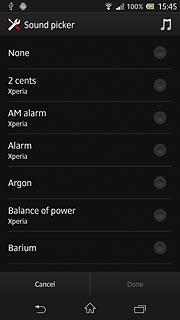
Once you've found an alarm tone you like, press Done.
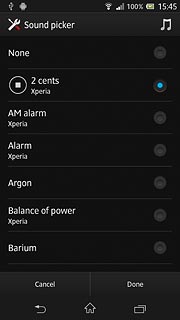
Select snooze duration
Press Snooze duration.
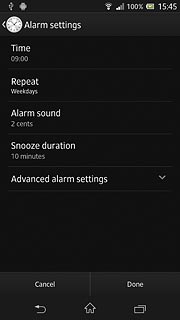
Press the required setting.
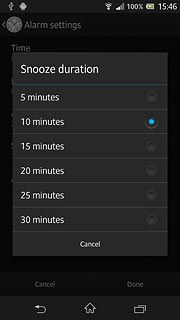
Enter alarm name
Press Advanced alarm settings.
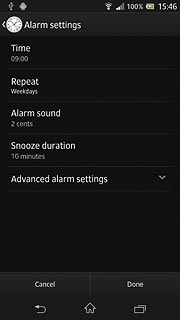
Press the field below Alarm text.
Key in the required name.
Key in the required name.
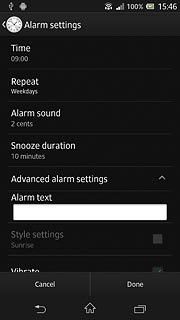
Turn vibration on or off
Press Vibrate to turn the function on or off.
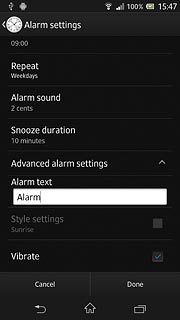
When the menu item is ticked (V), the function is turned on.
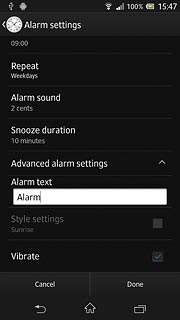
Save and exit
Press Done to save.
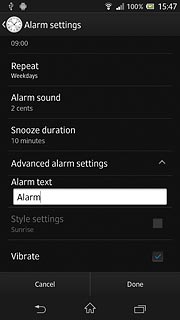
Press the home icon to return to standby mode.