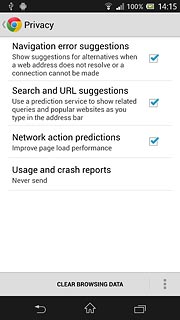Find "Privacy"
Press the menu icon.

Press Chrome.
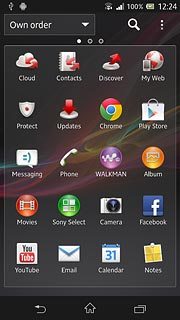
Press the menu icon.
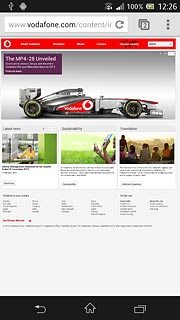
Press Settings.
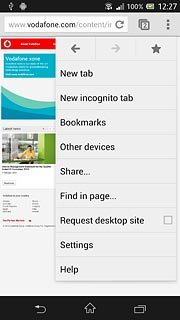
Press Privacy.

Clear browser data
Press CLEAR BROWSING DATA.
A copy of the web pages you've visited is saved in the cache. The next time you connect to a previously visited web page, your phone retrieves data from the cache.
A cookie is data saved by a web page in the browser memory. The data can be login information or other information about the choices you've made on a web page. Cookies allow the provider to adjust the contents of the web page to your preferences.
A cookie is data saved by a web page in the browser memory. The data can be login information or other information about the choices you've made on a web page. Cookies allow the provider to adjust the contents of the web page to your preferences.
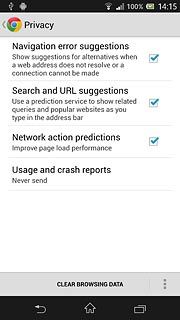
Press Clear the cache and Clear cookies, site data.
A copy of the web pages you've visited is saved in the cache. The next time you connect to a previously visited web page, your phone retrieves data from the cache.
A cookie is data saved by a web page in the browser memory. The data can be login information or other information about the choices you've made on a web page. Cookies allow the provider to adjust the contents of the web page to your preferences.
A cookie is data saved by a web page in the browser memory. The data can be login information or other information about the choices you've made on a web page. Cookies allow the provider to adjust the contents of the web page to your preferences.
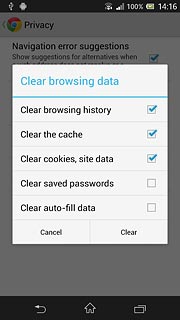
When the boxes next to the menu items are ticked (V), they're selected.
A copy of the web pages you've visited is saved in the cache. The next time you connect to a previously visited web page, your phone retrieves data from the cache.
A cookie is data saved by a web page in the browser memory. The data can be login information or other information about the choices you've made on a web page. Cookies allow the provider to adjust the contents of the web page to your preferences.
A cookie is data saved by a web page in the browser memory. The data can be login information or other information about the choices you've made on a web page. Cookies allow the provider to adjust the contents of the web page to your preferences.
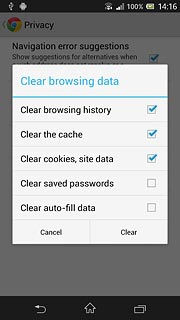
Press Clear.
A copy of the web pages you've visited is saved in the cache. The next time you connect to a previously visited web page, your phone retrieves data from the cache.
A cookie is data saved by a web page in the browser memory. The data can be login information or other information about the choices you've made on a web page. Cookies allow the provider to adjust the contents of the web page to your preferences.
A cookie is data saved by a web page in the browser memory. The data can be login information or other information about the choices you've made on a web page. Cookies allow the provider to adjust the contents of the web page to your preferences.
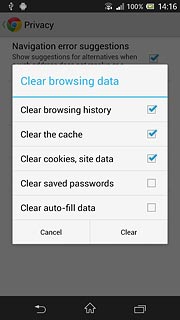
Exit
Press the home icon to return to standby mode.