Select option
Press and hold anywhere on the display.
Select one of the following options:
Select background image, go to 1a.
Select theme, go to 1b.
Organise display shortcuts, go to 1c.
Select one of the following options:
Select background image, go to 1a.
Select theme, go to 1b.
Organise display shortcuts, go to 1c.

1a - Select background image
Press WALLPAPERS.

Press Album, Live Wallpapers or the required background image.
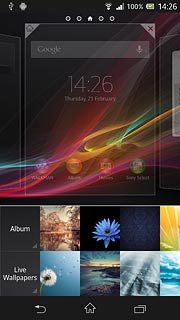
If you select Album:
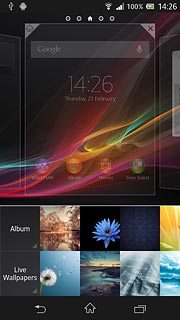
Press the required picture.
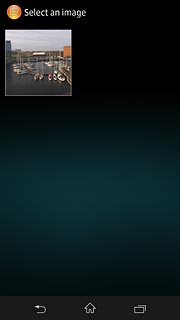
Drag the frame to the required position to select the required detail.
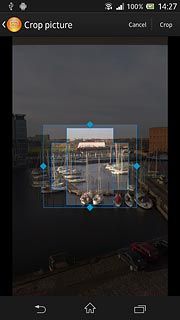
Press Crop.
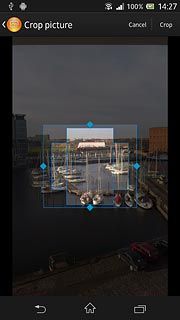
If you select Live Wallpapers:
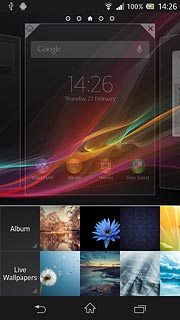
Press the required picture.
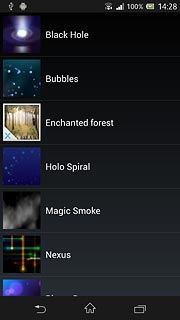
Press Set wallpaper.
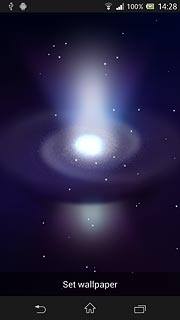
Press the home icon to return to standby mode.
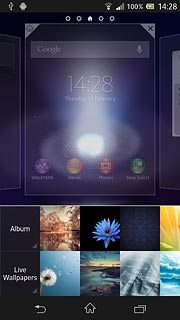
1b - Select theme
Press THEMES.

Press the required theme.

Press the home icon to return to standby mode.

1c - Organise display shortcuts
To add a display shortcut:
Press WIDGETS or APPS.
Follow the instructions on the display to add the selected shortcut.
Press WIDGETS or APPS.
Follow the instructions on the display to add the selected shortcut.

To move a display shortcut:
Press and hold the required shortcut.
Drag the shortcut to the required position.
Press and hold the required shortcut.
Drag the shortcut to the required position.

To remove a display shortcut:
Press and hold the required shortcut.
Press and hold the required shortcut.

Drag the shortcut to the delete icon.




