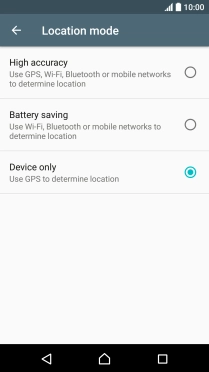Read help info
Your phone can determine your geographical position using GPS (Global Positioning System). The information about your location can be used by a number of applications on your phone such as navigation, the search function or weather forecast.
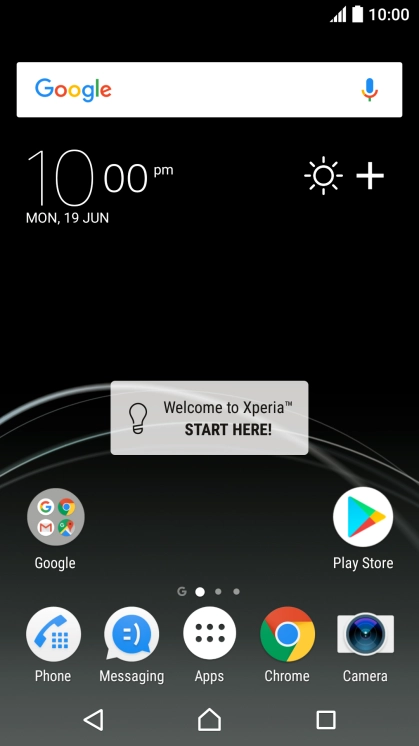
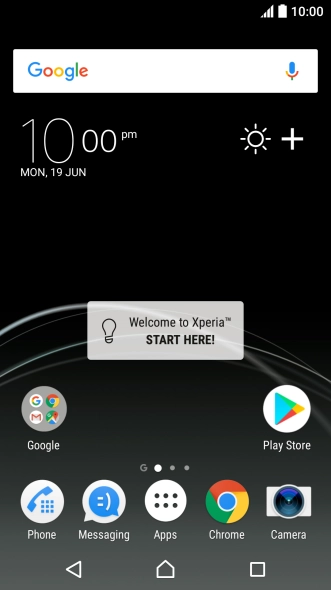

1. Find "Location"
Slide your finger downwards starting from the top of the screen.
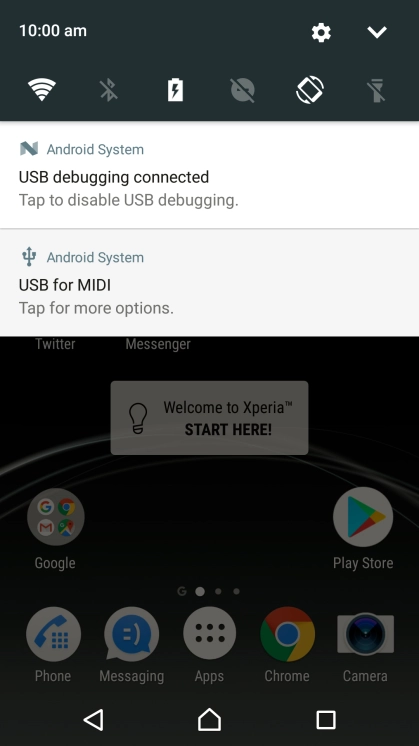
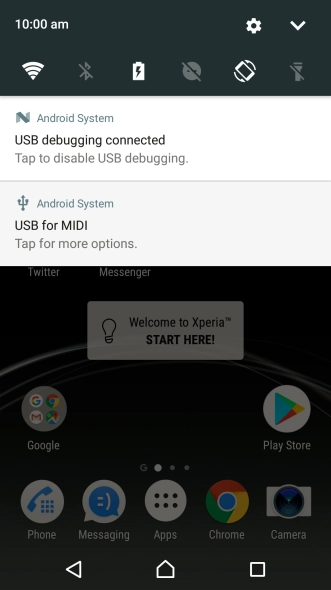
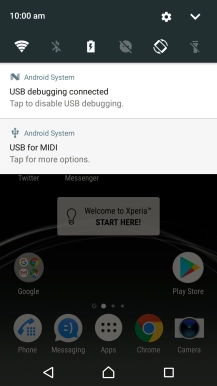
1. Find "Location"
Press the settings icon.
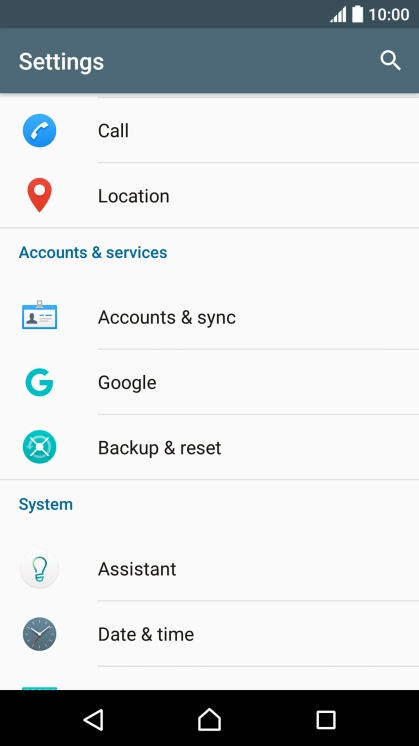
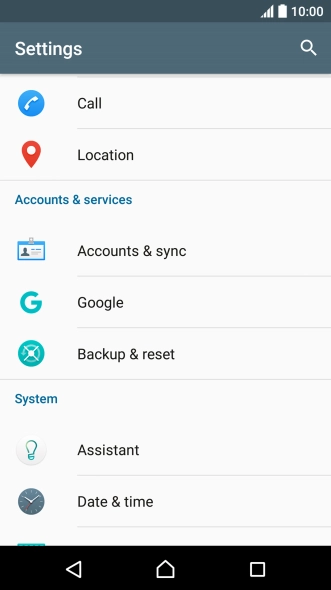

1. Find "Location"
Press Location.
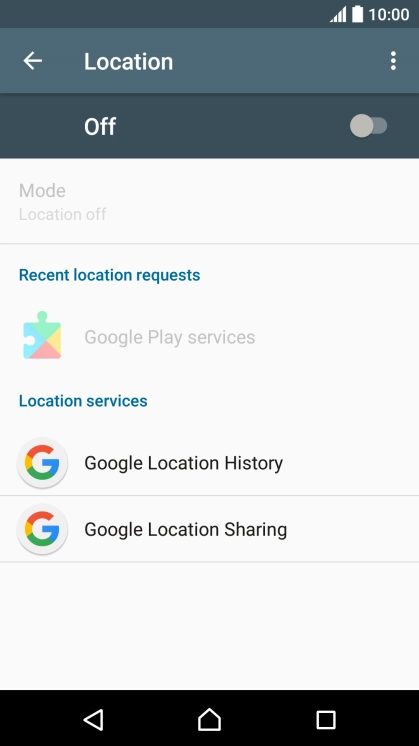
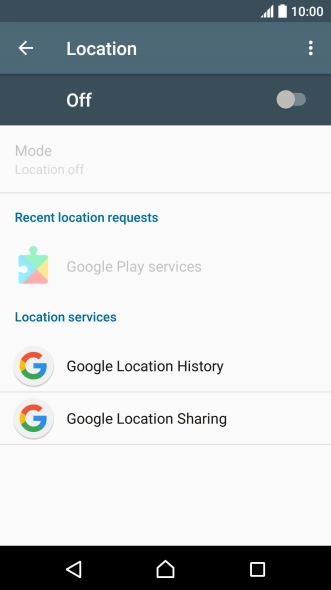

2. Turn use of GPS position on or off
Press the indicator to turn the function on or off.
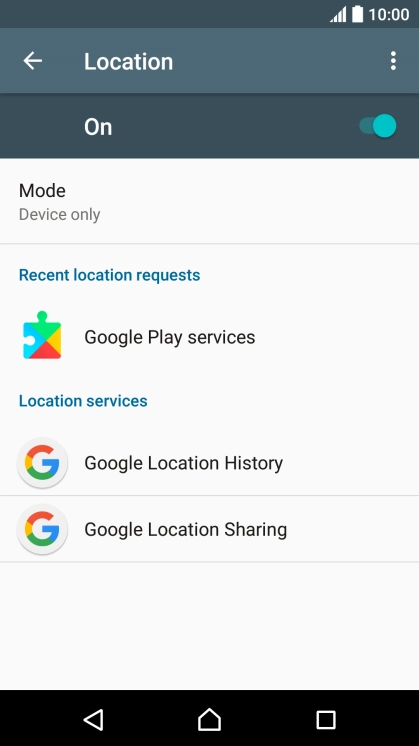
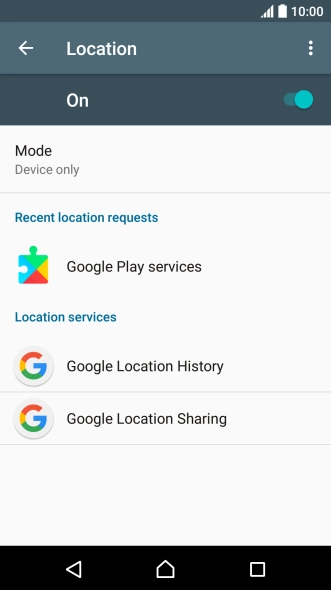
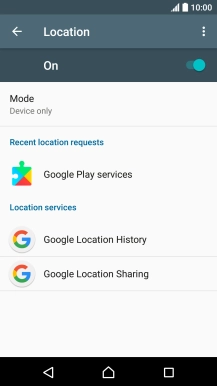
3. Select positioning method
Press Mode.
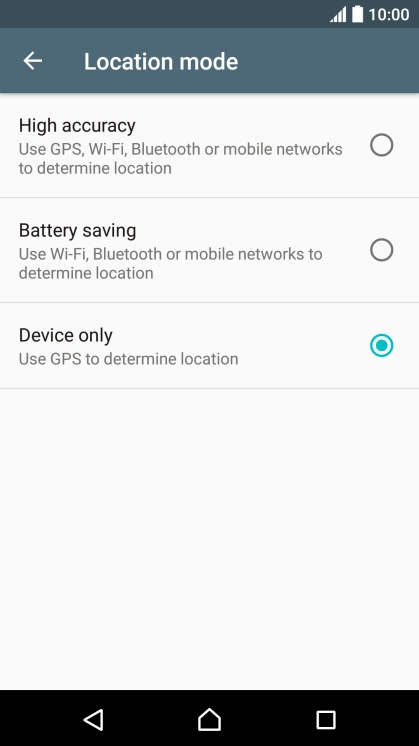
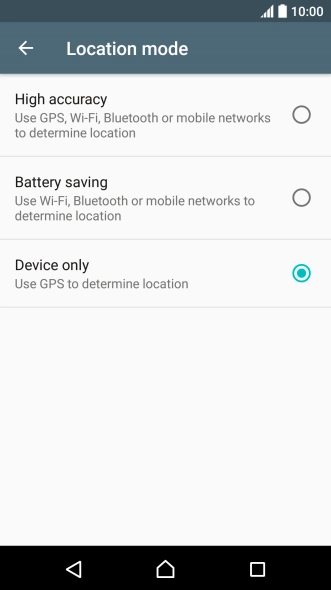

3. Select positioning method
If you select High accuracy, your phone can find your exact position using the GPS satellites, the mobile network and nearby Wi-Fi networks. Satellite-based GPS requires a clear view of the sky.
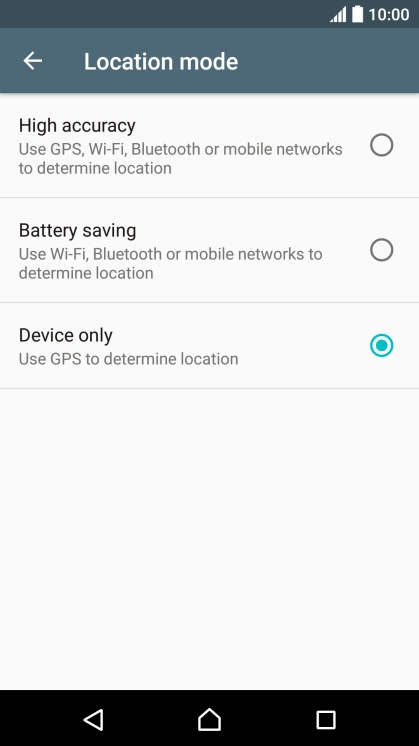
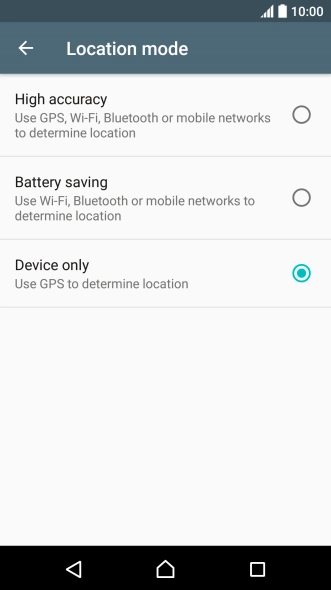

3. Select positioning method
If you select Battery saving, your phone can find your approximate position using the mobile network and nearby Wi-Fi networks.
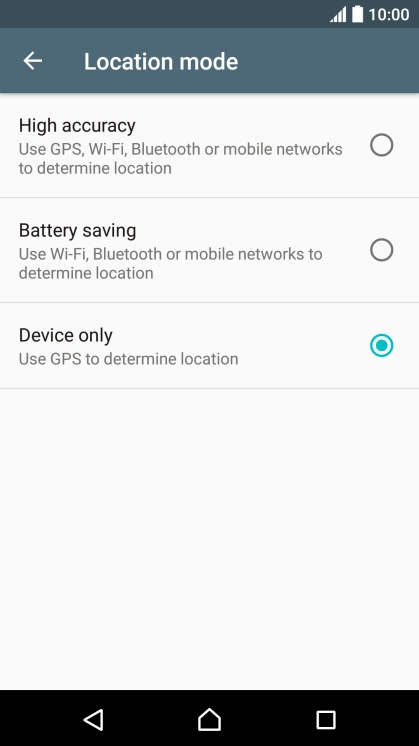
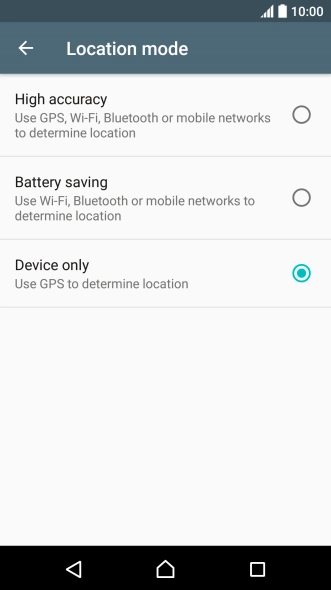

3. Select positioning method
If you select Device only, your phone can find your exact position using the GPS satellites but it may take longer as there is no access to supplementary information from the mobile network or nearby Wi-Fi networks.
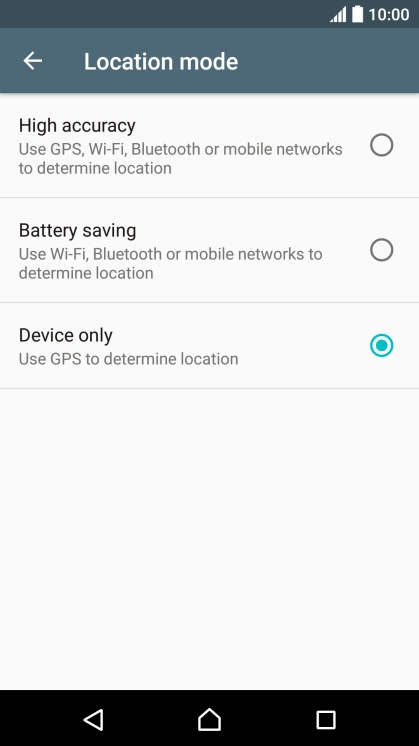
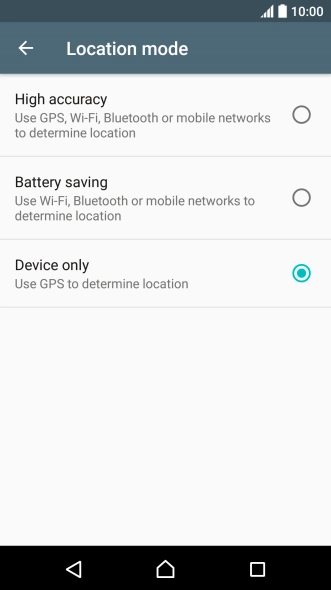

4. Return to the home screen
Press the Home key to return to the home screen.
1. Find "Location"
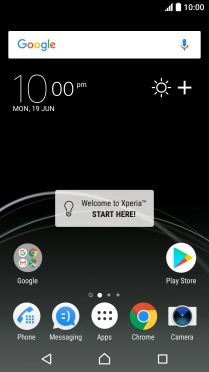
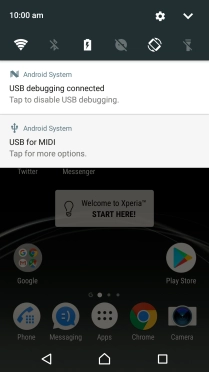
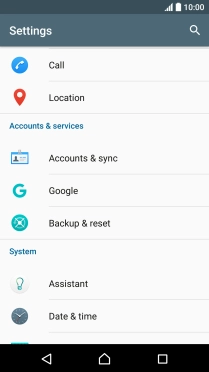
2. Turn use of GPS position on or off
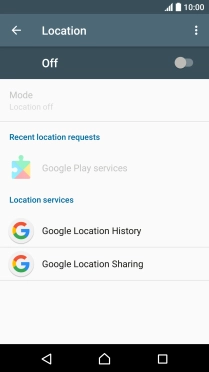
3. Select positioning method
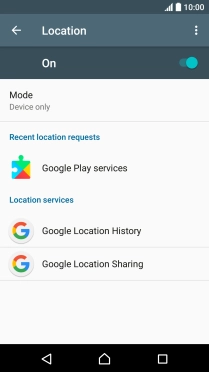
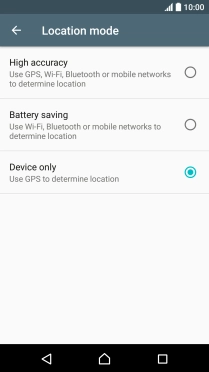
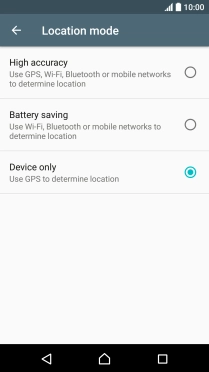
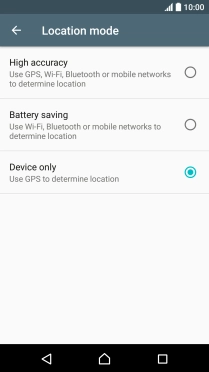
4. Return to the home screen