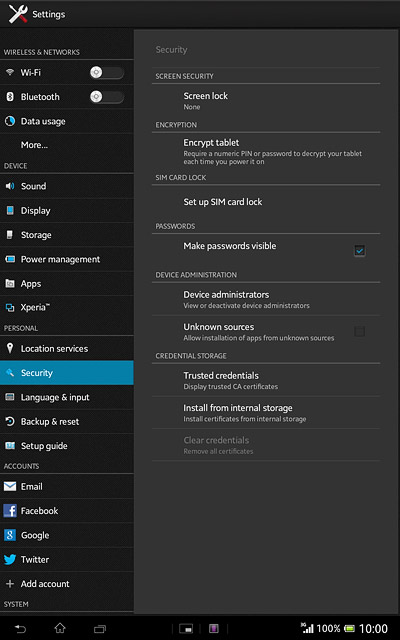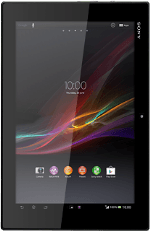Find "Screen lock"
Press Apps.
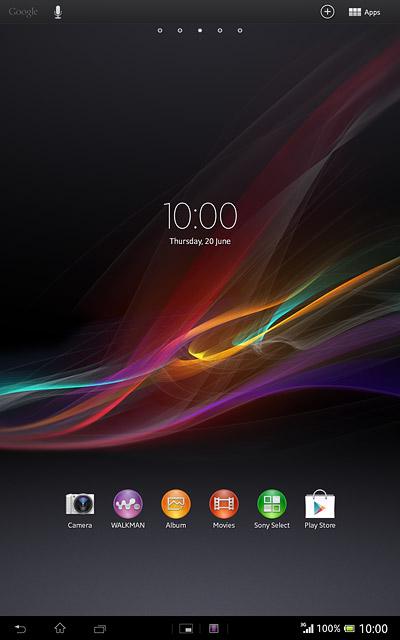
Press Settings.
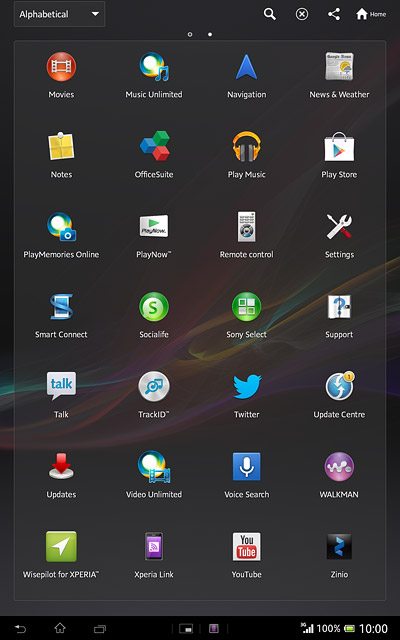
Press Security.
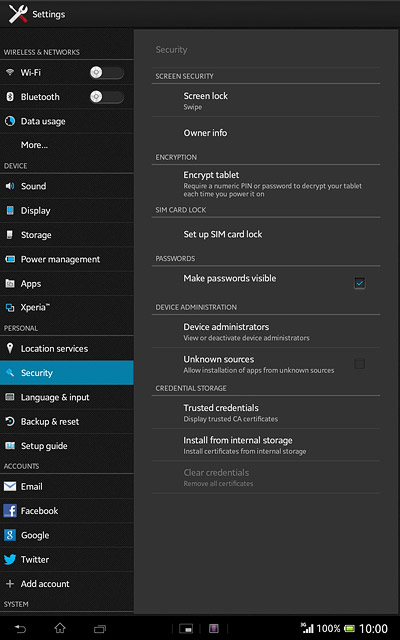
Press Screen lock.
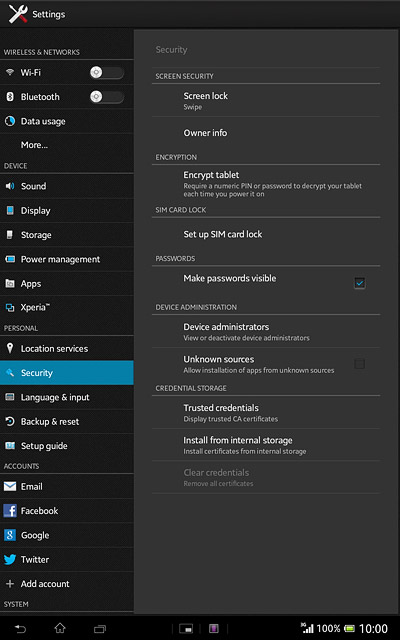
Change lock code
Key in the lock code.
Press the required lock code.
Follow the instructions on the display to change the lock code.
Press the required lock code.
Follow the instructions on the display to change the lock code.
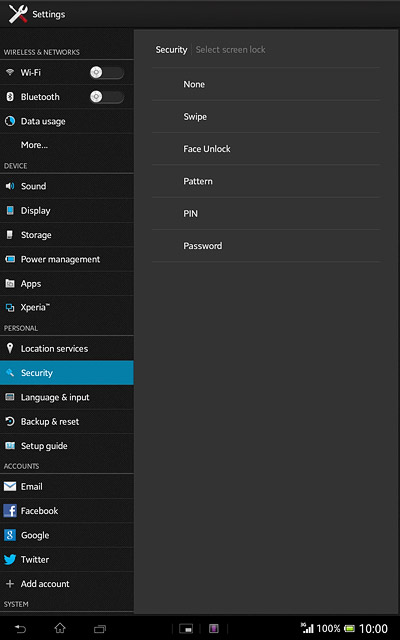
Return to the home screen
Press the home icon to return to the home screen.