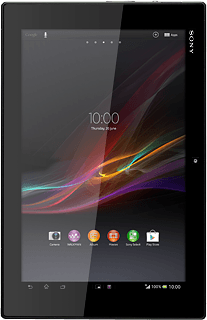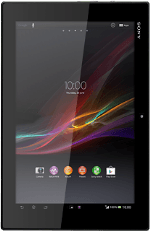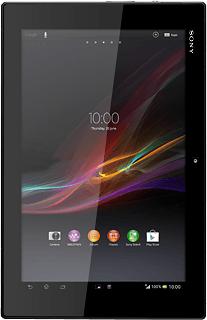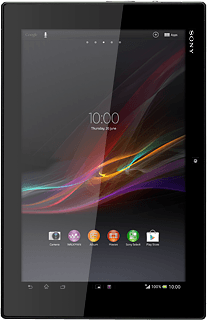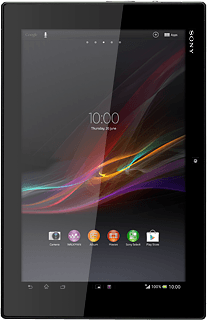Select USB connection mode
Press Apps.
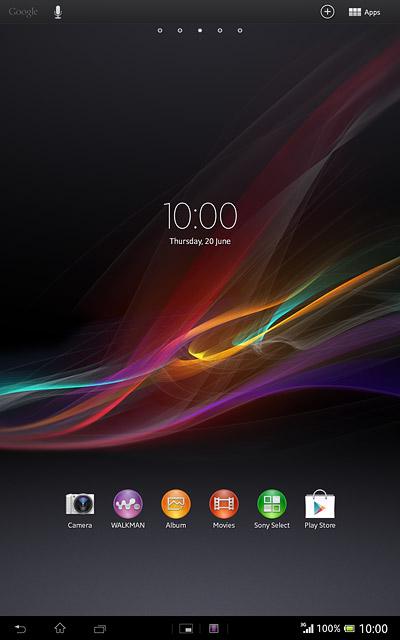
Press Settings.
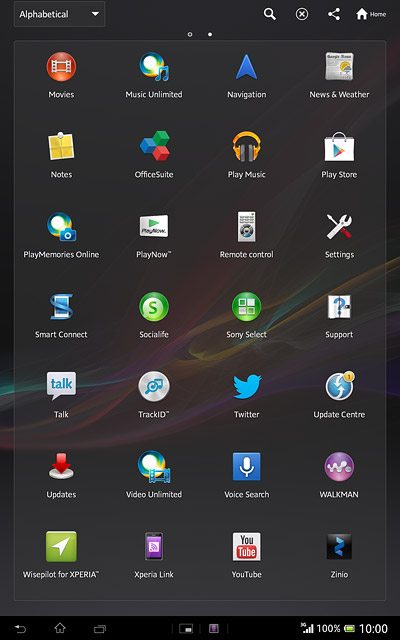
Press Xperia™.
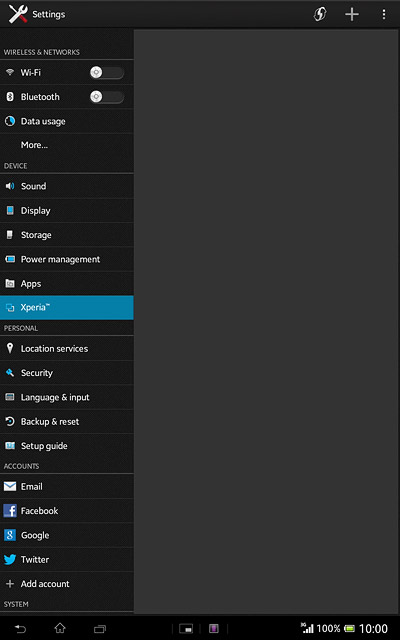
Press USB Connectivity.
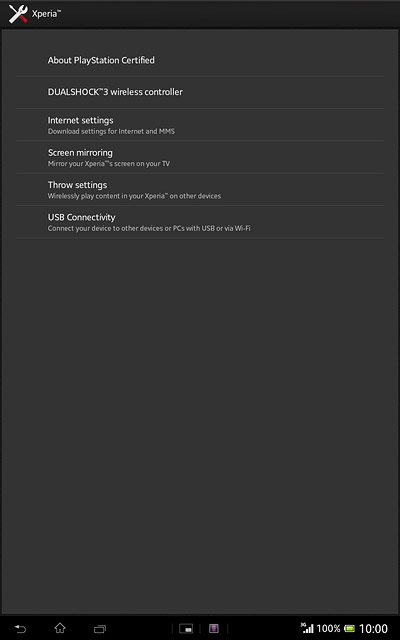
Press USB connection mode.
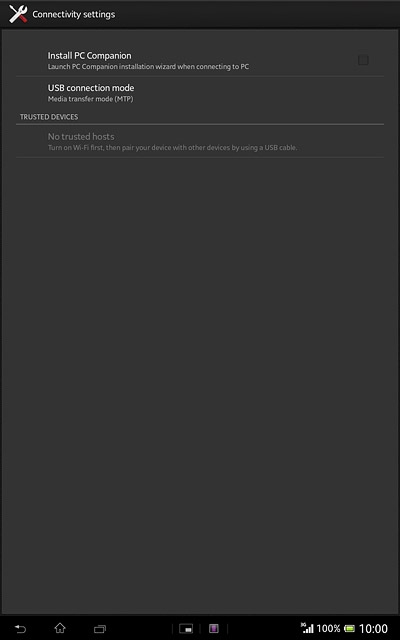
Press Media transfer mode (MTP).
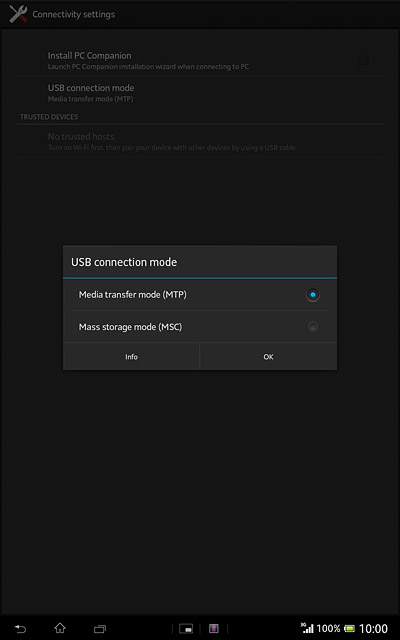
Press the home icon to return to the home screen.
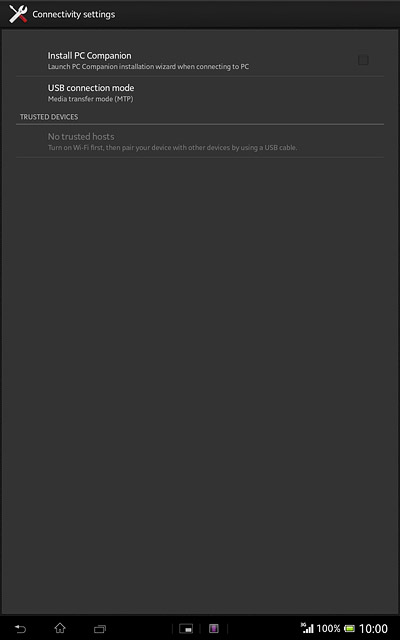
Connect tablet and computer
Open the cover.

Connect the data cable to the tablet socket and to your computer's USB port.

Turn on tethering
Press Apps.
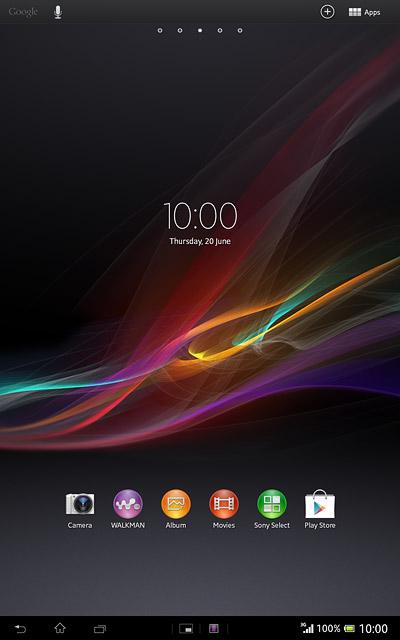
Press Settings.
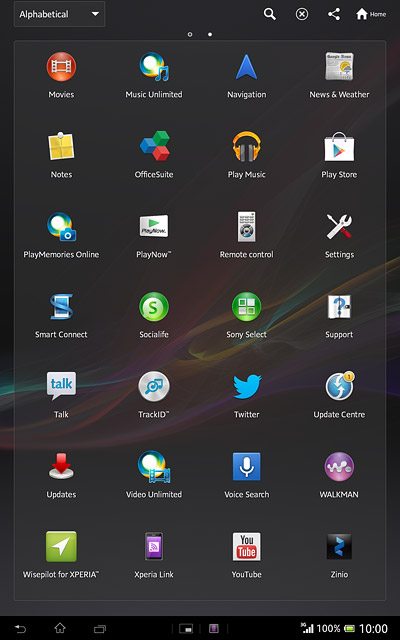
Press More....
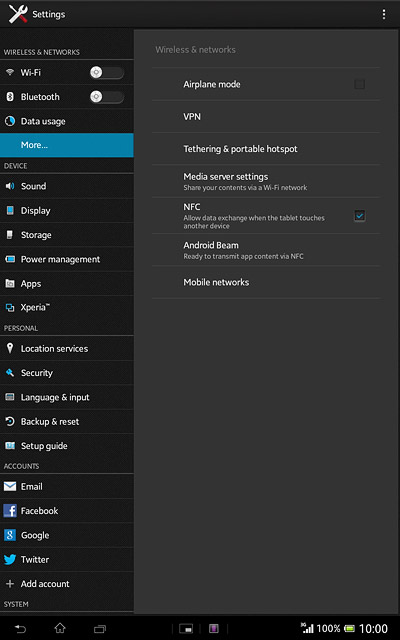
Press Tethering & portable hotspot.
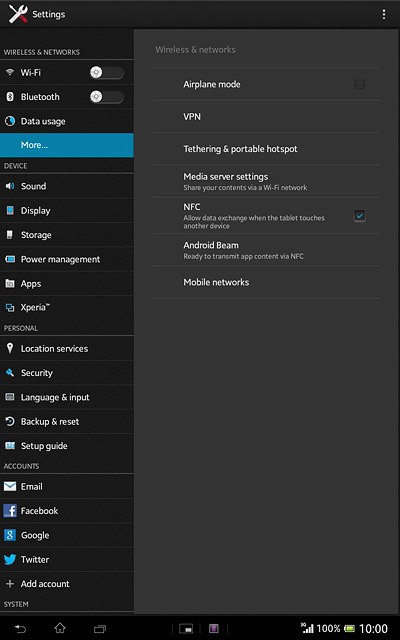
Press USB tethering until the function is turned on.
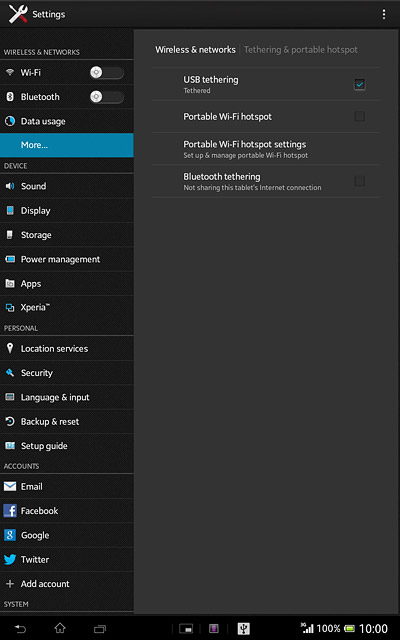
Press OK.
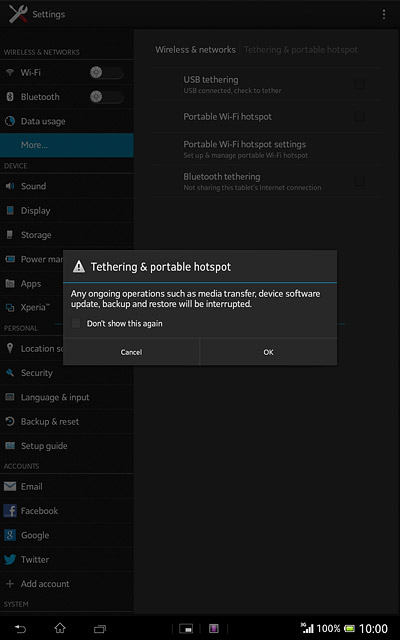
Establish connection
An internet connection from your computer via your tablet is automatically established.
When the connection is established, you can access the internet from your computer.
When the connection is established, you can access the internet from your computer.