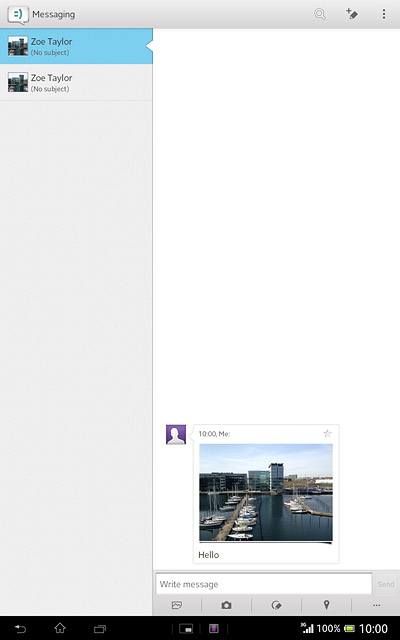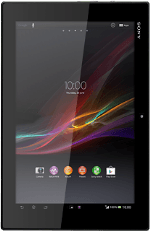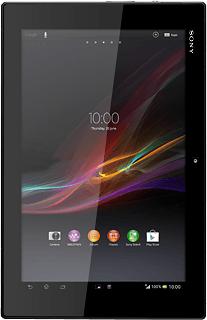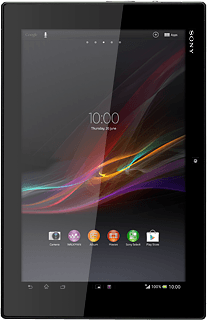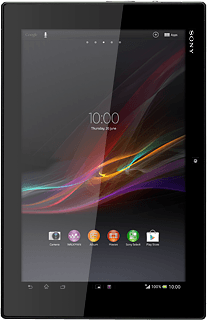Create picture message
Press Apps.
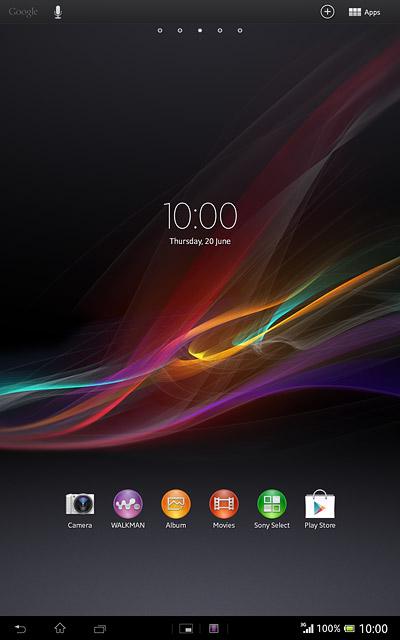
Press Messaging.
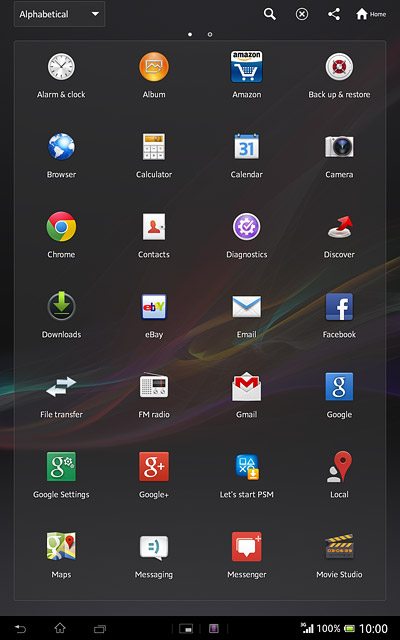
Press the new message icon.
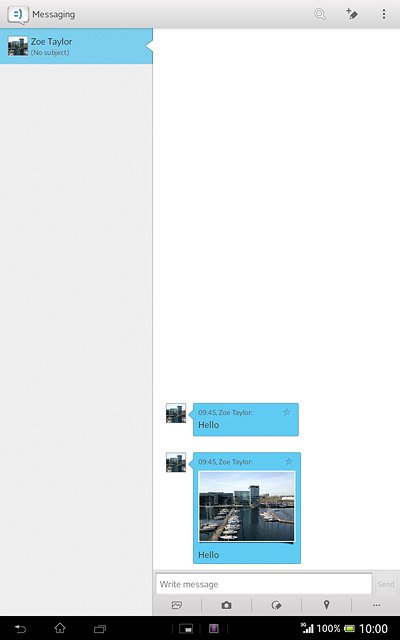
Select recipient
Press To.
Key in the first letters of the required contact.
Matching contacts are displayed.
Key in the first letters of the required contact.
Matching contacts are displayed.
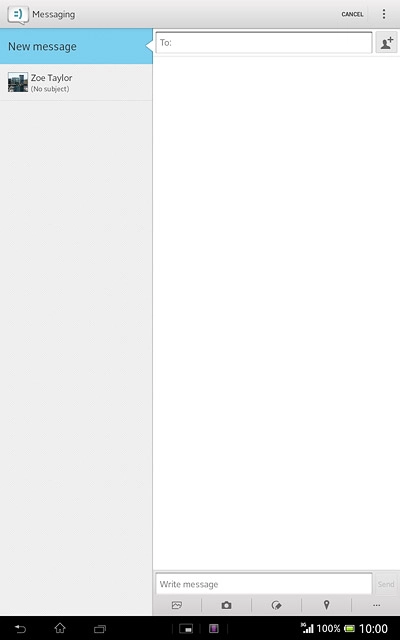
Press the required contact.
Repeat the procedure to add more recipients.
Repeat the procedure to add more recipients.
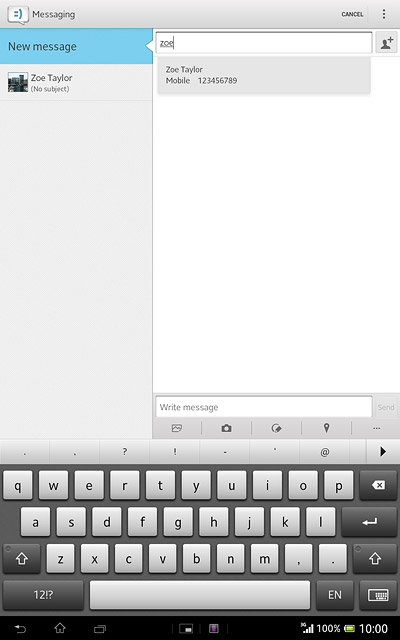
Write the text
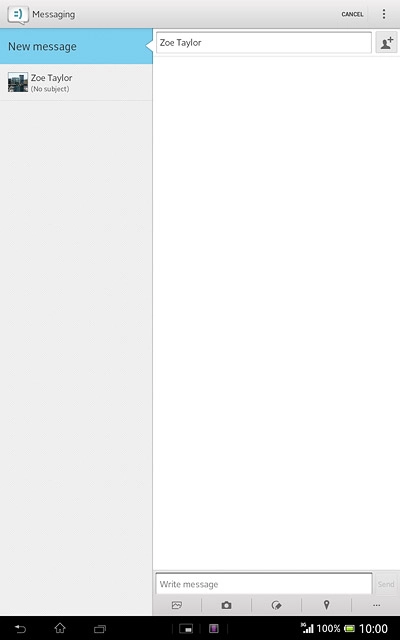
Insert picture, video clip and sound
Choose one of the following options:
Insert picture, go to 4a.
Insert video clip, go to 4b.
Insert audio file, go to 4c.
Insert picture, go to 4a.
Insert video clip, go to 4b.
Insert audio file, go to 4c.
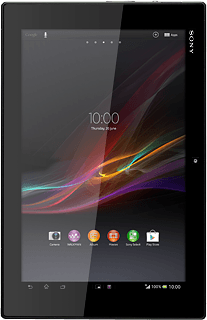
4a - Insert picture
Press the picture icon.
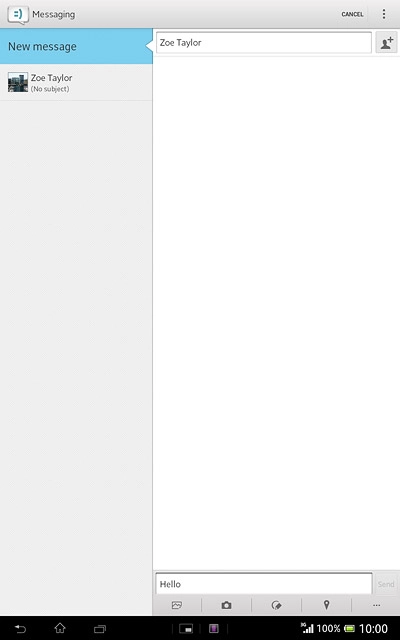
Press the required picture.
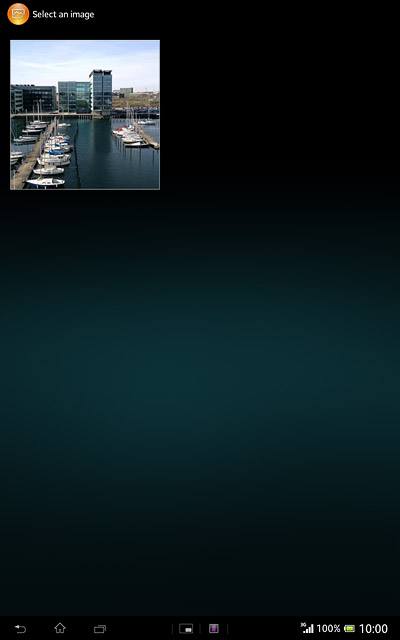
4b - Insert video clip
Press the dots.
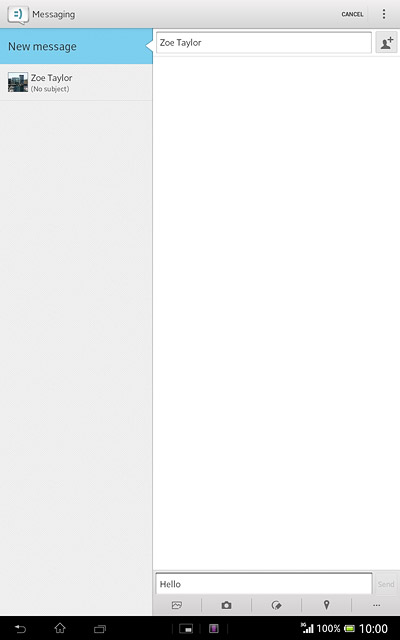
Press Add video.
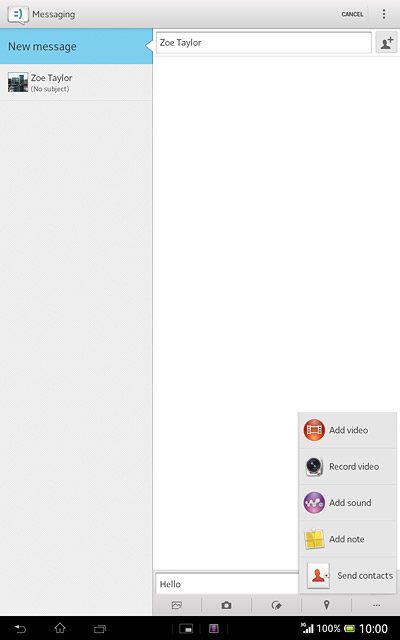
Press the required video clip.
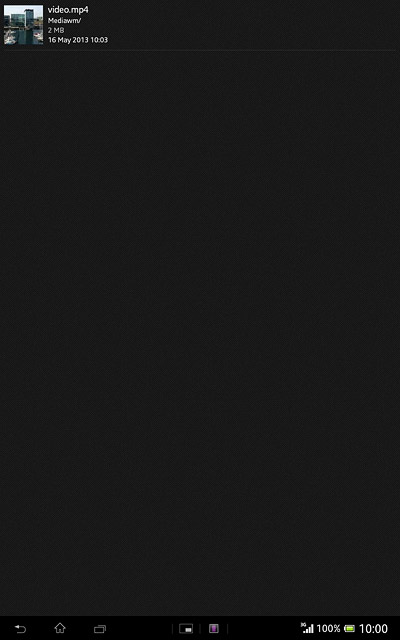
4c - Insert audio file
Press the dots.
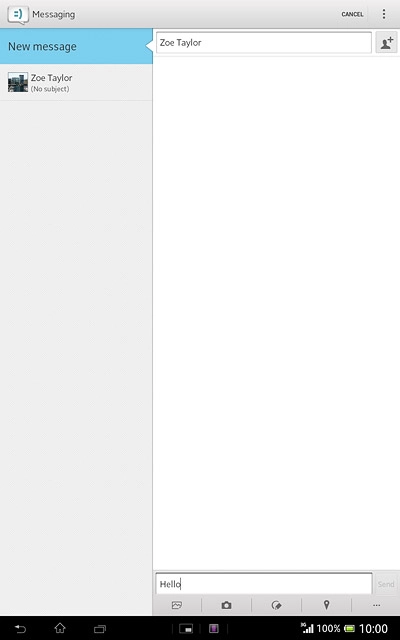
Press Add sound.
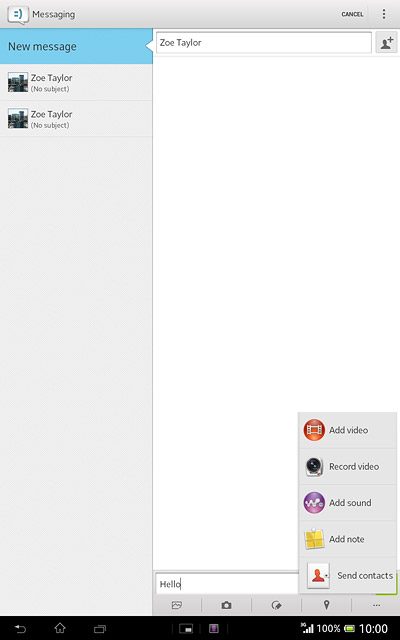
Press WALKMAN.
Go to the required folder.
Go to the required folder.
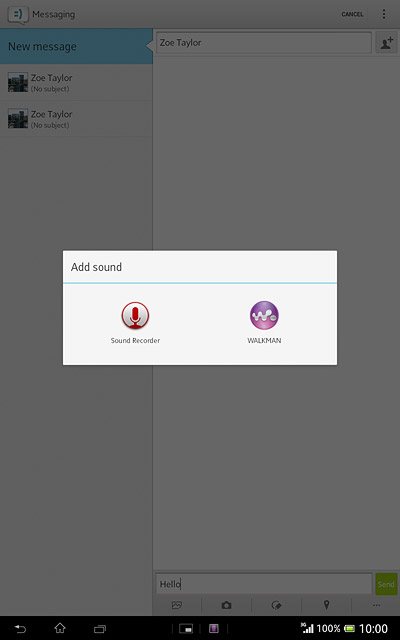
Press the required audio file.
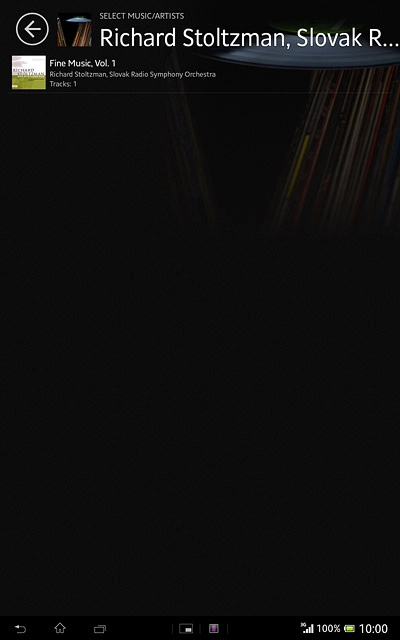
Send the picture message
Press Send when you've finished your picture message.
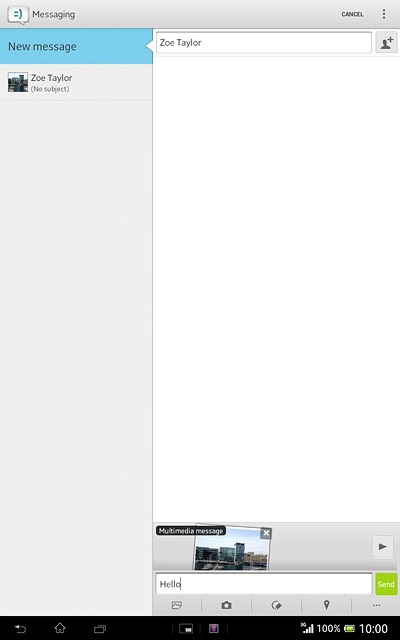
Return to the home screen
Press the home icon to return to the home screen.