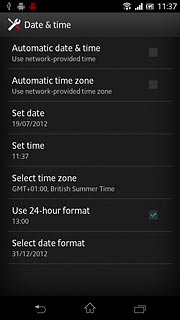Find "Date & time"
Press the menu icon.

Press Settings.
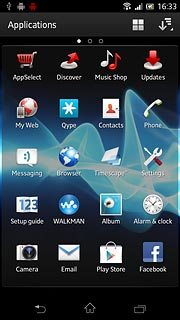
Press Date & time.
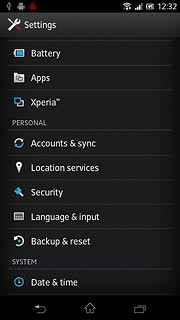
Select option
Select one of the following options:
Turn automatic date and time update on or off, go to 2a.
Set the date, go to 2b.
Set the time, go to 2c.
Select time zone, go to 2d.
Turn automatic date and time update on or off, go to 2a.
Set the date, go to 2b.
Set the time, go to 2c.
Select time zone, go to 2d.

2a - Turn automatic date and time update on or off
Press Automatic date & time to turn automatic date and time update on or off.
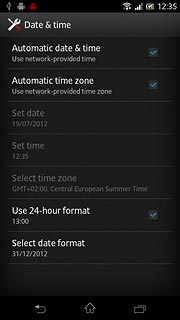
When the box next to the menu item is ticked (V), the function is turned on.
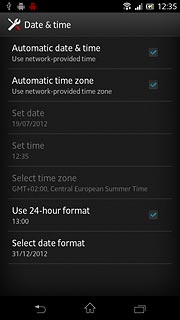
2b - Set the date
Press Set date.
The menu item is only available if you've turned off automatic date and time update, see step 2a.
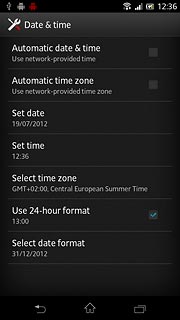
Slide date, month and year up or down to set the date.
The menu item is only available if you've turned off automatic date and time update, see step 2a.
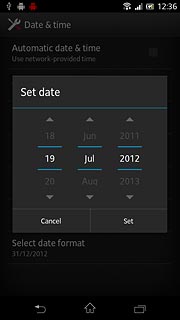
Press Set.
The menu item is only available if you've turned off automatic date and time update, see step 2a.
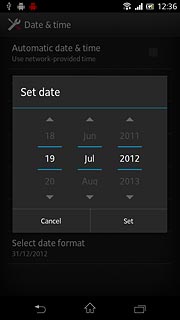
2c - Set the time
Press Set time.
The menu item is only available if you've turned off automatic date and time update, see step 2a.
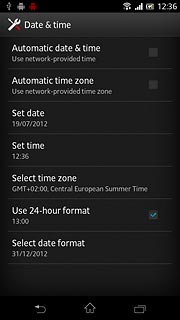
Slide hours and minutes up or down to set the time.
The menu item is only available if you've turned off automatic date and time update, see step 2a.
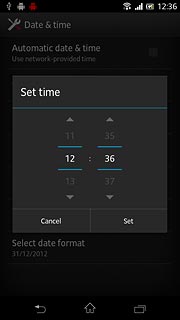
Press Set.
The menu item is only available if you've turned off automatic date and time update, see step 2a.
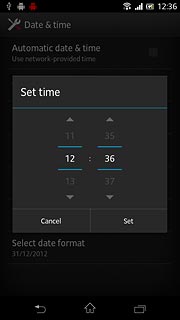
2d - Select time zone
Press Select time zone.
The menu item is only available if you've turned off automatic date and time update, see step 2a.
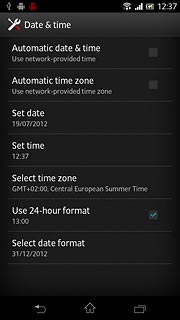
Press the required time zone.
The menu item is only available if you've turned off automatic date and time update, see step 2a.

Exit
Press the home icon to return to standby mode.