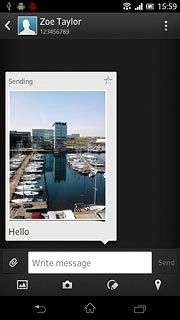Find "the new message icon"
Press the menu icon.

Press Messaging.
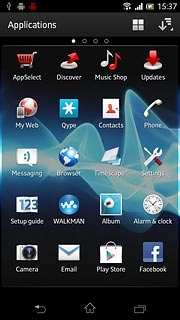
Press the new message icon.
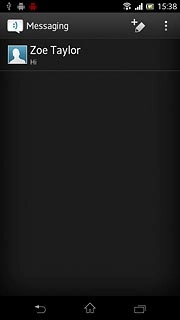
Select recipient
Press To:.
Key in the first letters of the required contact.
Matching contacts are displayed.
Key in the first letters of the required contact.
Matching contacts are displayed.
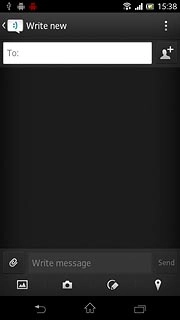
Press the required contact.
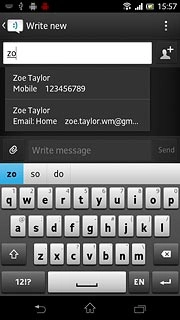
Write text
Press Write message and write the required text.
Click here for information on how to write text.
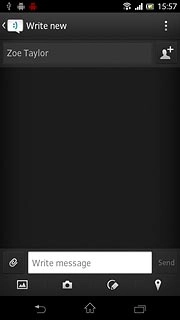
Insert pictures and video clips
Press the attachment icon.
Select one of the following options:
Insert picture, go to 4a.
Insert video clip, go to 4b.
Insert audio file, go to 4c.
Select one of the following options:
Insert picture, go to 4a.
Insert video clip, go to 4b.
Insert audio file, go to 4c.
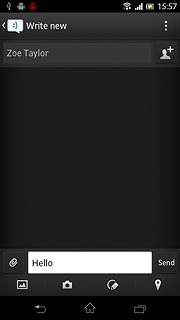
4a - Insert picture
Press Add picture.
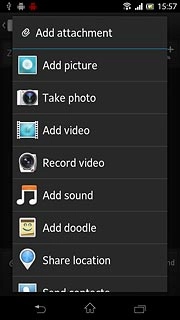
Press the required picture.
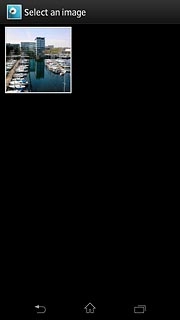
4b - Insert video clip
Press Add video.
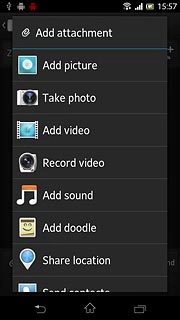
Press the required video clip.
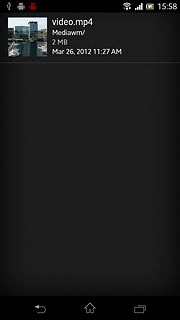
4c - Insert audio file
Press Add sound.
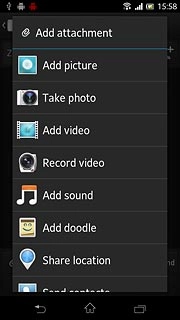
Press WALKMAN.
Go to the required folder.
Go to the required folder.
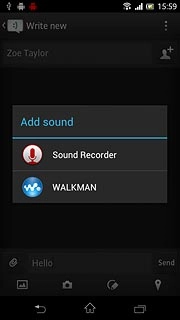
Press the required audio file.
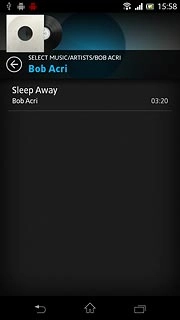
Send the picture message
Press Send when you've finished your picture message.
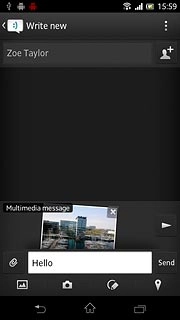
Exit
Press the home icon to return to standby mode.