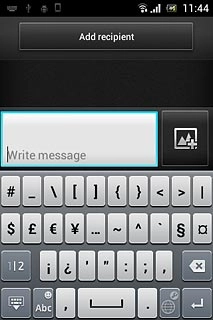Introduction
You can select a number of settings when keying in text.
The following steps show you how to change writing language, turn on word suggestion and write text.
The following steps show you how to change writing language, turn on word suggestion and write text.

Select QWERTY keypad
Press the menu icon.
You can choose between different keypads. These instructions describe how to write text using the QWERTY keypad.
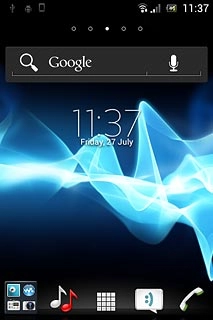
Press Settings.
You can choose between different keypads. These instructions describe how to write text using the QWERTY keypad.
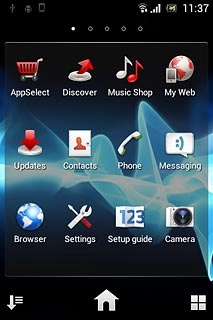
Press Language & input.
You can choose between different keypads. These instructions describe how to write text using the QWERTY keypad.
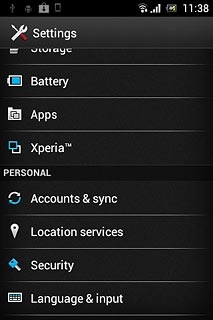
Press Default.
You can choose between different keypads. These instructions describe how to write text using the QWERTY keypad.
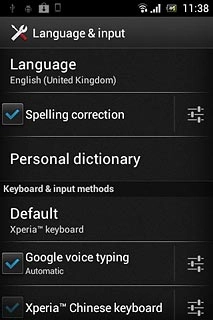
Press Xperia™ keyboard.
You can choose between different keypads. These instructions describe how to write text using the QWERTY keypad.
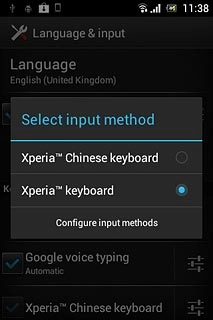
Add language
Press the settings icon next to Xperia™ keyboard.
The selected language determines which characters are available and the language used for word suggestion.
Please note that the language icon isn't available until you've selected a least two languages.
Please note that the language icon isn't available until you've selected a least two languages.
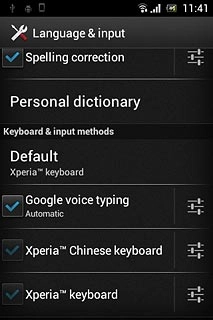
Press Writing languages.
The selected language determines which characters are available and the language used for word suggestion.
Please note that the language icon isn't available until you've selected a least two languages.
Please note that the language icon isn't available until you've selected a least two languages.
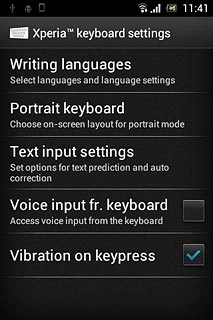
Press the required language.
The selected language determines which characters are available and the language used for word suggestion.
Please note that the language icon isn't available until you've selected a least two languages.
Please note that the language icon isn't available until you've selected a least two languages.

When the box next to a language is ticked (V), it's selected.
The selected language determines which characters are available and the language used for word suggestion.
Please note that the language icon isn't available until you've selected a least two languages.
Please note that the language icon isn't available until you've selected a least two languages.
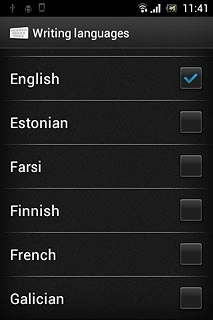
Press the Return key.
The selected language determines which characters are available and the language used for word suggestion.
Please note that the language icon isn't available until you've selected a least two languages.
Please note that the language icon isn't available until you've selected a least two languages.

Turn on word suggestion
Press Text input settings.
If you turn on word suggestion, words are suggested as you key in the first letters.
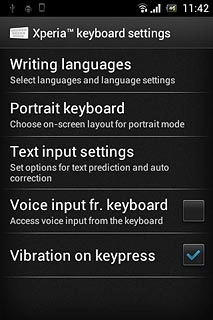
Press Word suggestions.
If you turn on word suggestion, words are suggested as you key in the first letters.
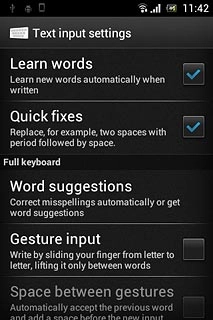
Press I never want to have any words or letters replaced.
If you turn on word suggestion, words are suggested as you key in the first letters.
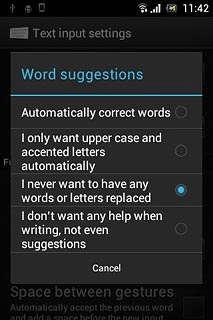
Press the Home key to return to standby mode.
If you turn on word suggestion, words are suggested as you key in the first letters.

How to write text
The following steps require that you're writing text and that the keypad is visible.
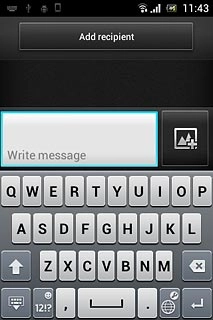
Write text
Press the language icon repeatedly to change writing language.
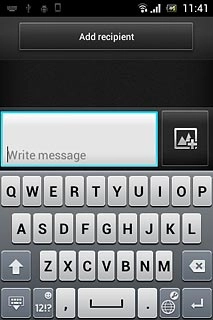
Press the letter keys to key in the required word.
A number of words based on the letters you've keyed in are displayed.
A number of words based on the letters you've keyed in are displayed.
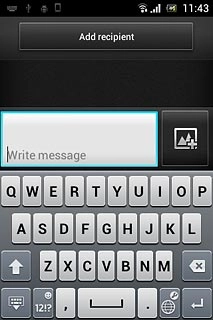
Press and drag the word suggestion bar left for more suggestions.
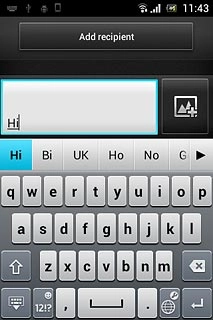
Press the required word to insert it.
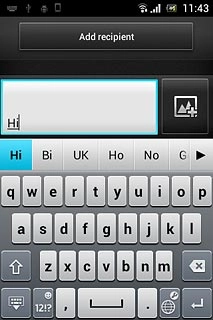
Write numbers and symbols
Press 12!?.
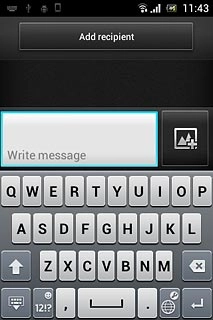
Press the required numbers or the required symbols.
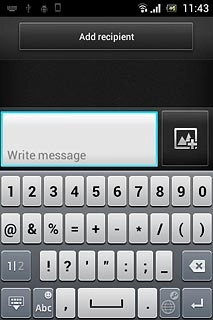
Press 1|2 to see more symbols.
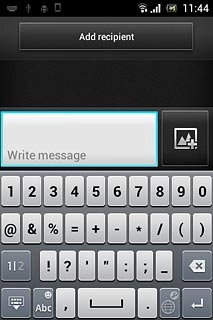
Press Abc to return to text input.