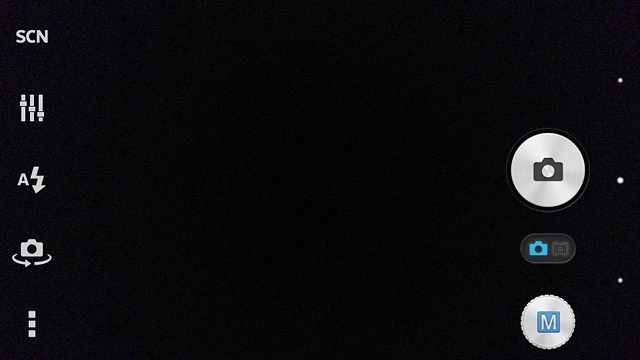Turn on the camera
Press the menu icon.
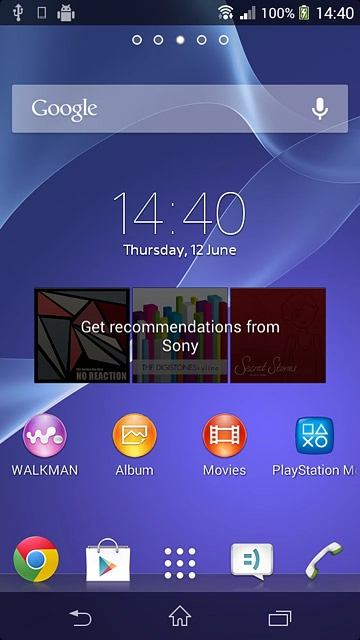
Press Camera.
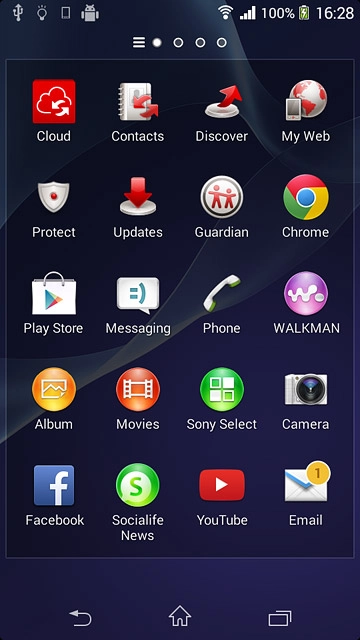
Select settings
The following steps describe how you:
Zoom in or out
Select resolution
Turn geotagging on or off
Select memory
Take a picture
Zoom in or out
Select resolution
Turn geotagging on or off
Select memory
Take a picture

Zoom in or out
Press the upper or lower part of the Volume key.

Select resolution
Press the scene mode icon.
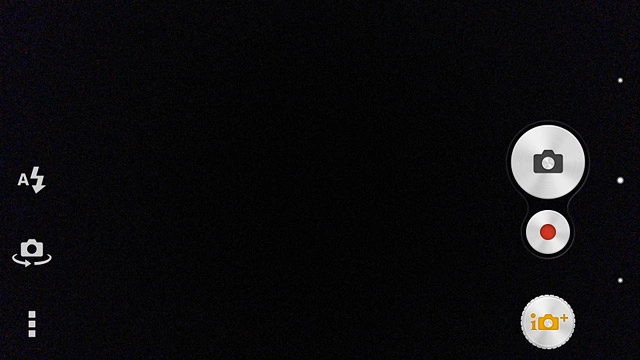
Press Manual.
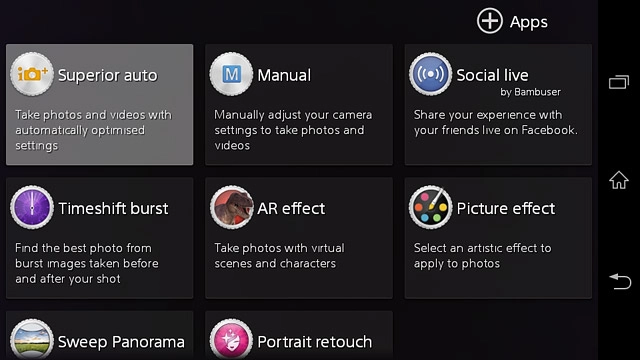
Press the menu icon.
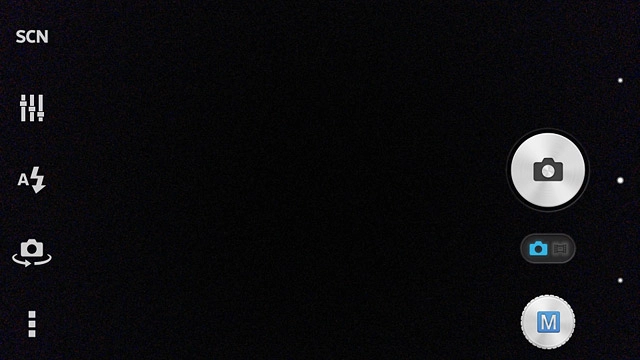
Press Resolution.
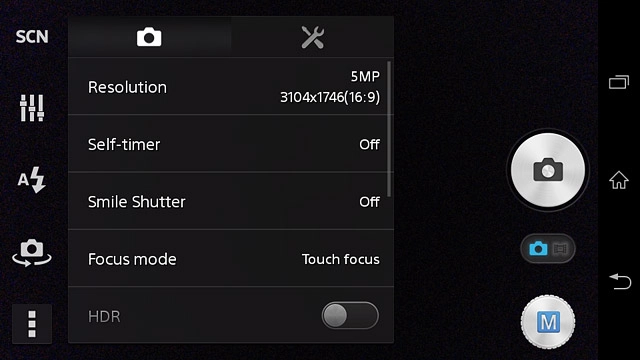
Press the required resolution.
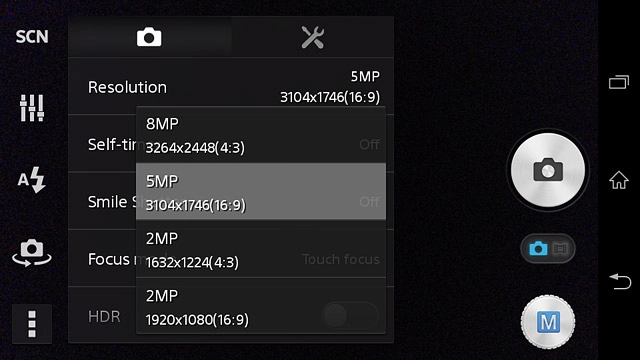
Turn geotagging on or off
Press the settings icon.

Press Geotagging to turn the function on or off.
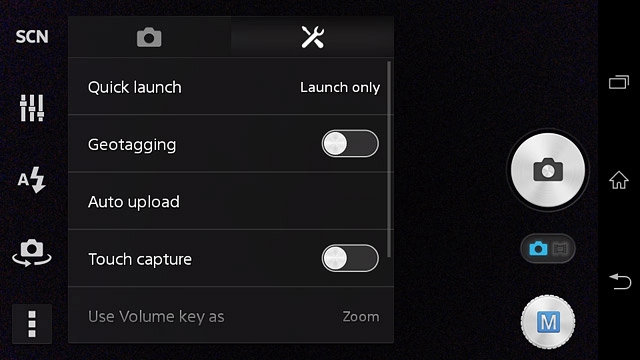
Select memory
Press Data storage.
SD card is only available if you've inserted a memory card into your phone.
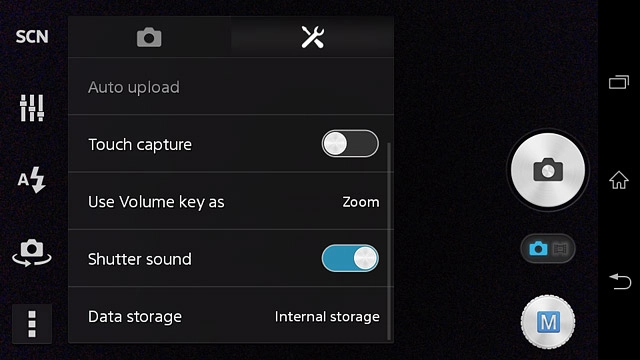
Press Internal storage or SD card.
SD card is only available if you've inserted a memory card into your phone.
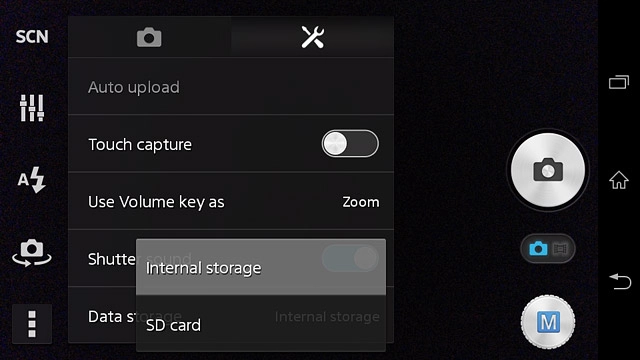
Press the return icon.
SD card is only available if you've inserted a memory card into your phone.
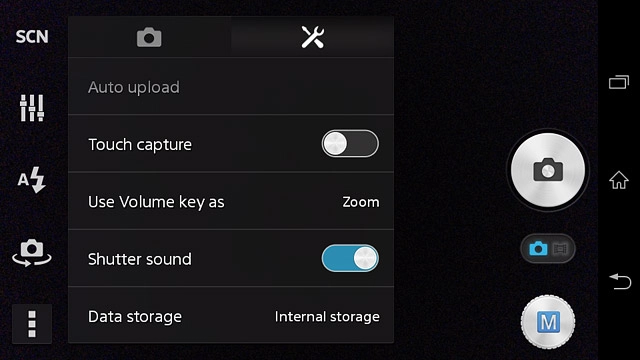
Take a picture
Point the camera lens at the required object and press the camera icon.
The picture is saved automatically.
The picture is saved automatically.

Return to the home screen
Press the dot in the middle to return to the home screen.