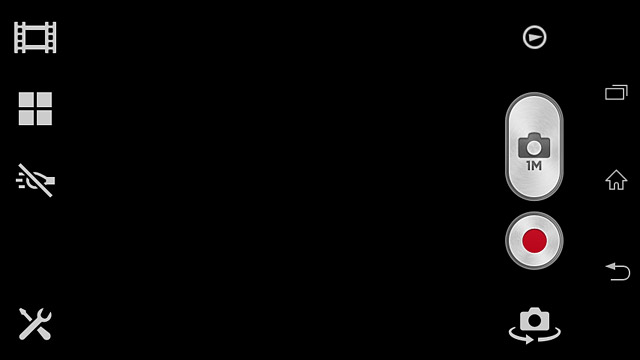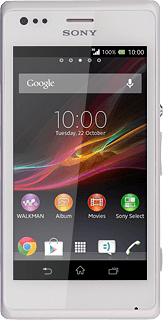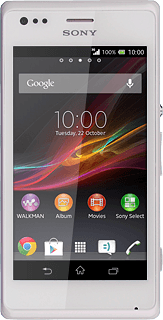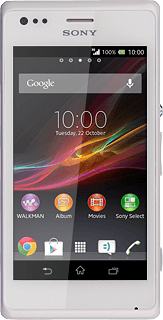Turn on the video recorder
Press the Camera key.

Select settings
The following steps describe how you:
Zoom in or out
Turn video light on or off
Select resolution
Turn geotagging on or off
Select memory
Zoom in or out
Turn video light on or off
Select resolution
Turn geotagging on or off
Select memory
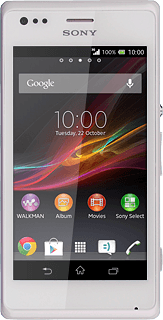
Zoom in or out
Press the upper or lower part of the Volume key.

Turn video light on or off
Press the scene mode icon.
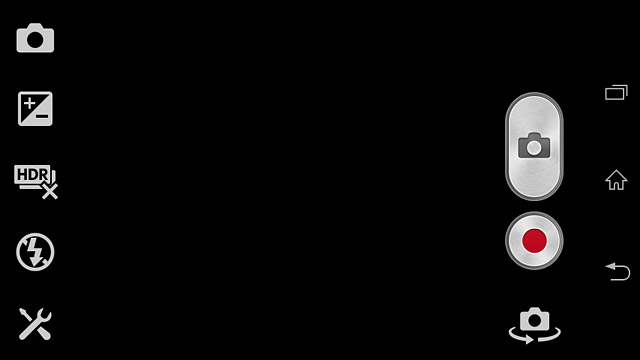
Press Video camera.
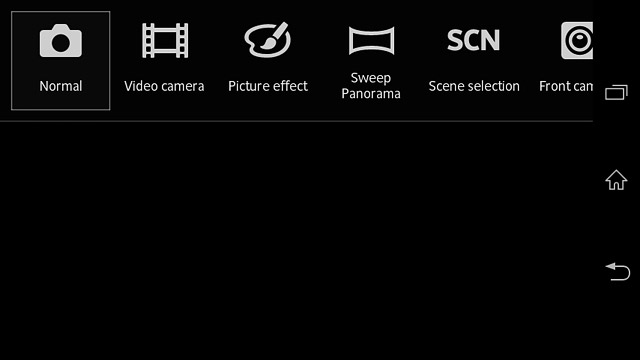
Press the video light icon.
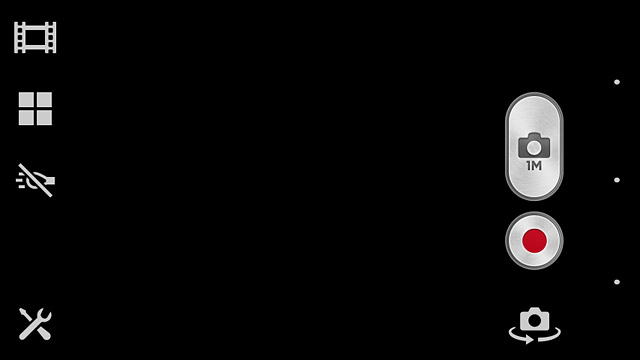
Press On or Off.
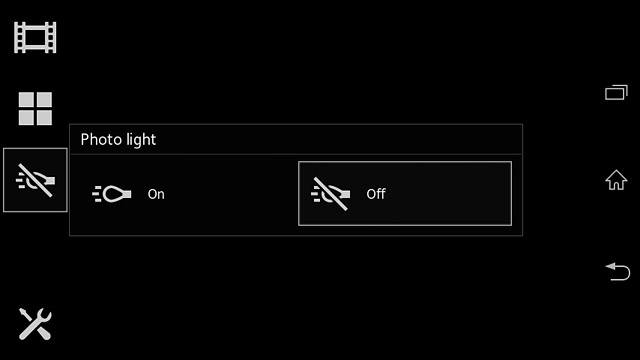
Select resolution
Press the settings icon.
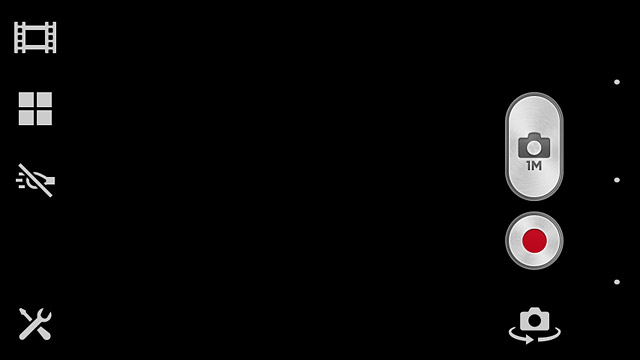
Press Video resolution.
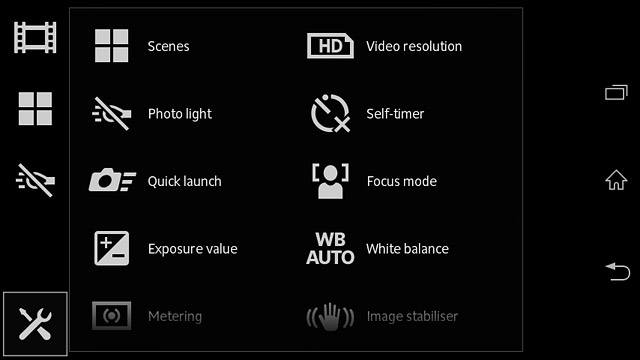
Press the required resolution.
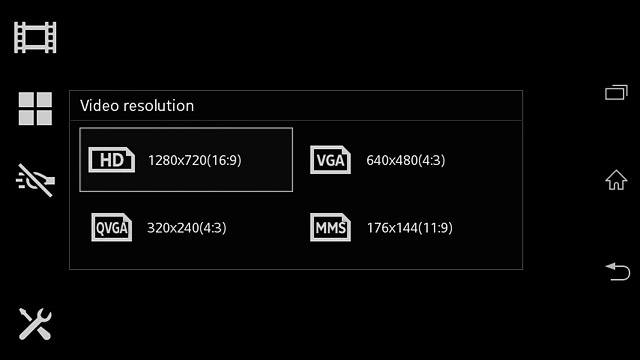
Turn geotagging on or off
Press the settings icon.
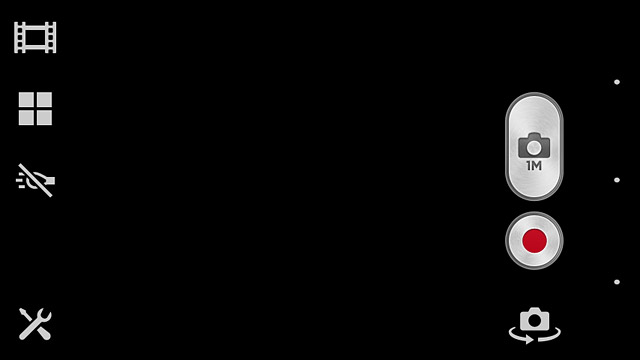
Press Geotagging.
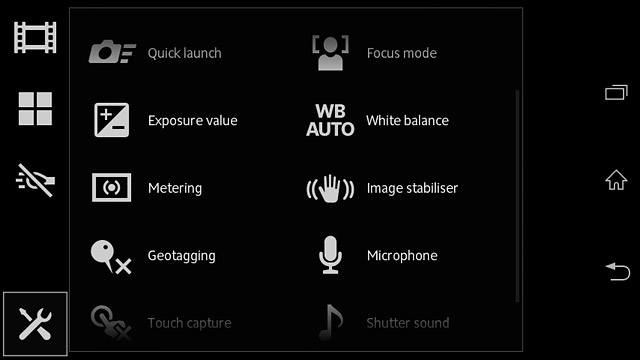
Press On or Off.
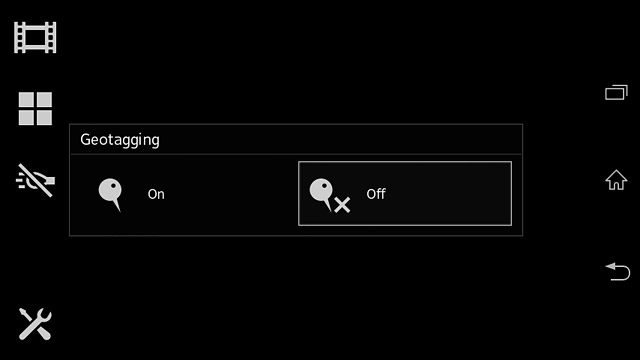
Select memory
Press the settings icon.
SD card is only available if you've inserted a memory card.
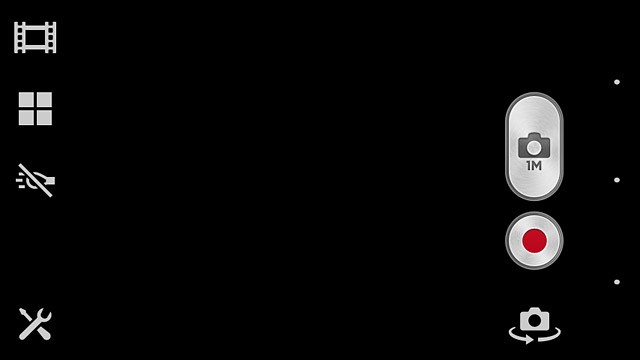
Press Data storage.
SD card is only available if you've inserted a memory card.
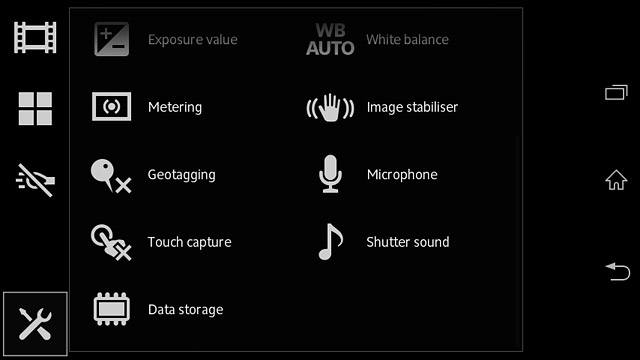
Press Internal storage or SD card.
SD card is only available if you've inserted a memory card.
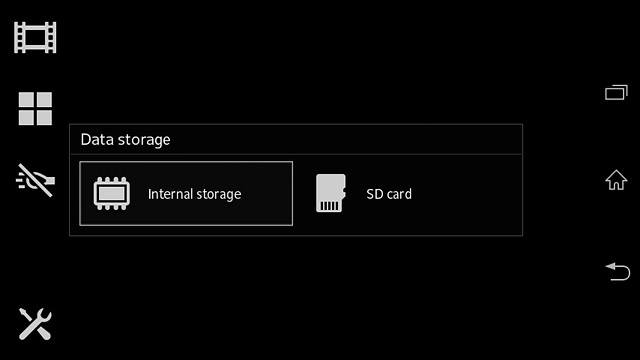
Record video clip
Press the record icon to start recording.
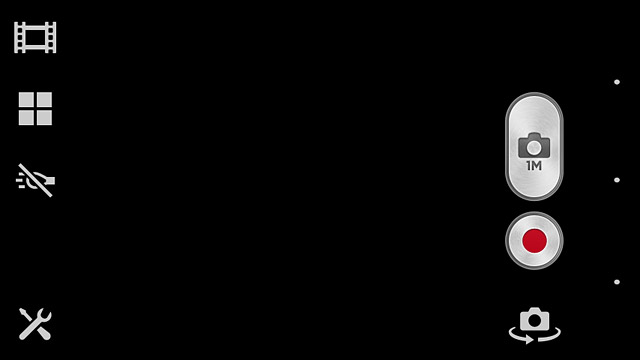
Press the stop icon to stop recording.
The video clip is automatically saved.
The video clip is automatically saved.

Return to the home screen
Press the home icon to return to the home screen.