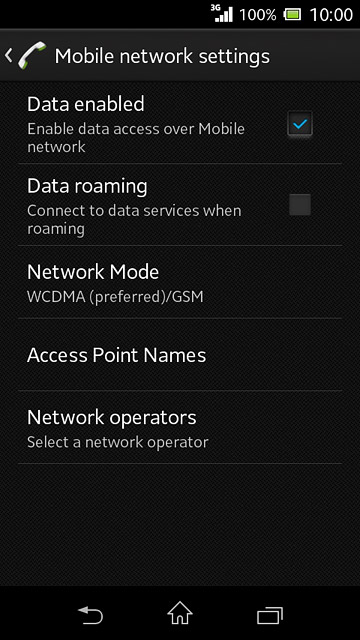Find "Network Mode"
Slide your finger down the display starting from the top edge of your phone.
Press the settings icon.
Press the settings icon.
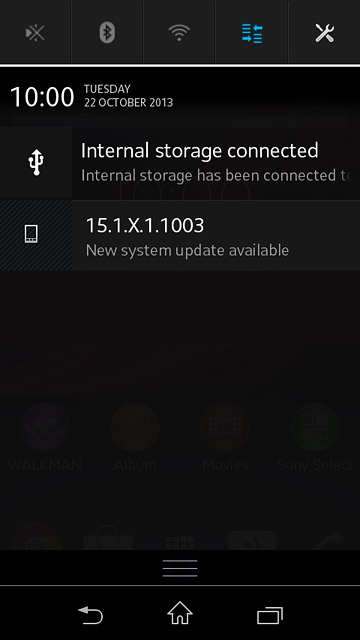
Press More....
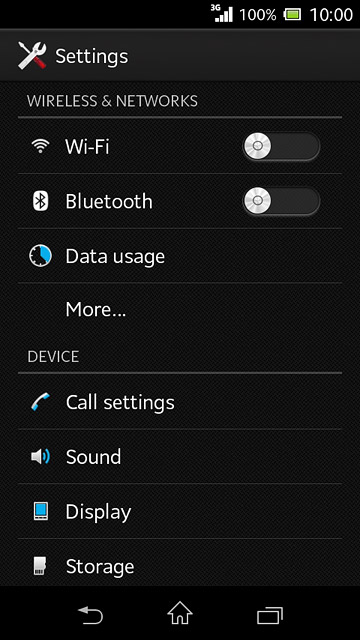
Press Mobile networks.
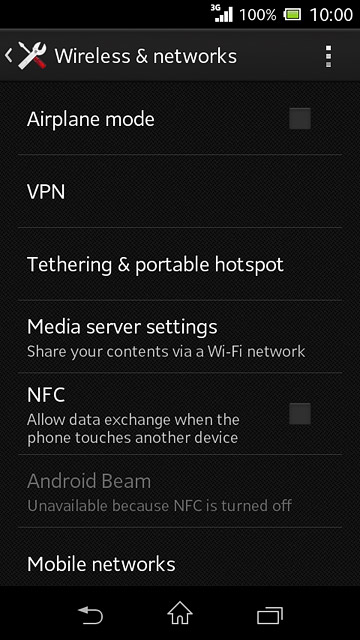
Press Network Mode.
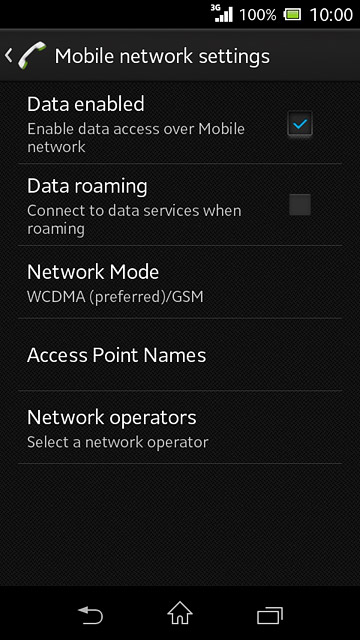
Select network mode
Press WCDMA only, GSM only or WCDMA (preferred)/GSM.
3G (UMTS) enables you to achieve higher data speeds than when using 2G (GSM).
If you select WCDMA only, your phone can only connect to 3G networks.
If you select GSM only, you can't achieve high data speeds.
If you select WCDMA (preferred)/GSM, your phone automatically switches between 3G and 2G provided that you're within range of a 3G network.
If you select WCDMA only, your phone can only connect to 3G networks.
If you select GSM only, you can't achieve high data speeds.
If you select WCDMA (preferred)/GSM, your phone automatically switches between 3G and 2G provided that you're within range of a 3G network.
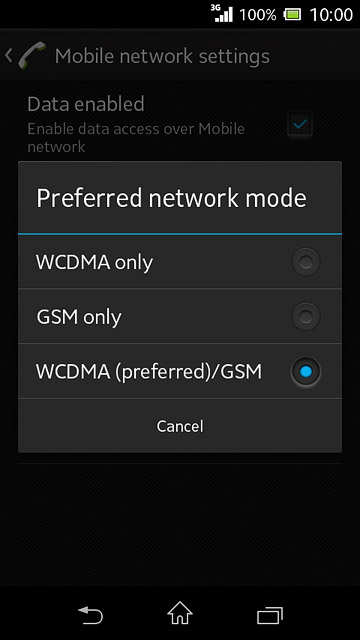
Return to the home screen
Press the home icon to return to the home screen.