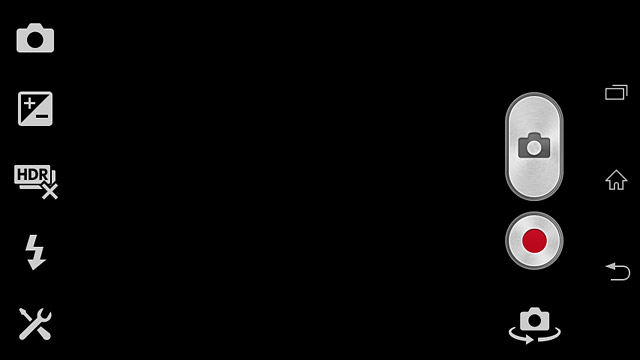Find "Camera"
Press the menu icon.
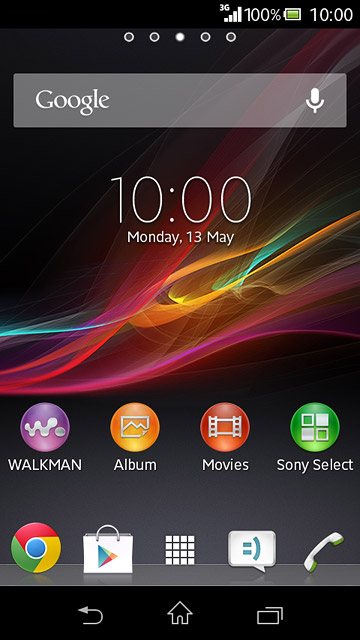
Press Camera.
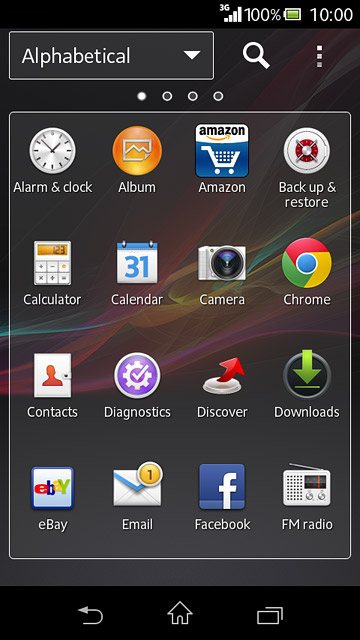
Select settings
The following steps describe how you:
Zoom in or out
Turn flash on or off
Select resolution
Turn geotagging on or off
Select memory
Zoom in or out
Turn flash on or off
Select resolution
Turn geotagging on or off
Select memory

Zoom in or out
Press the upper or lower part of the Volume key.

Turn flash on or off
Press the flash icon.
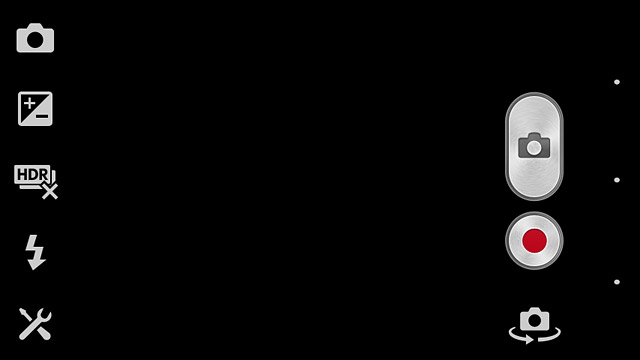
To turn on flash:
Press Fill flash or Red-eye reduction.
Press Fill flash or Red-eye reduction.
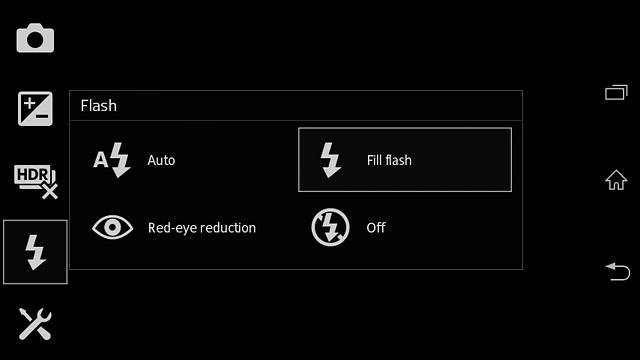
To turn off flash:
Press Off.
Press Off.
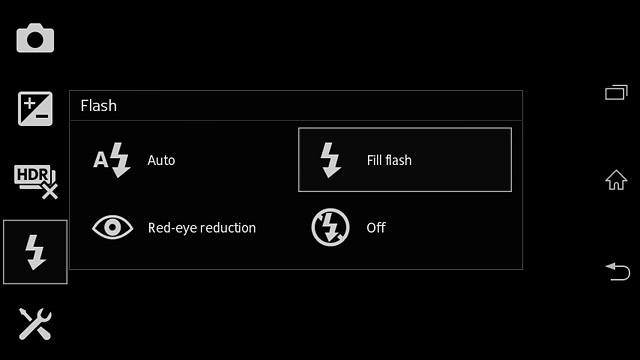
Select resolution
Press the settings icon.
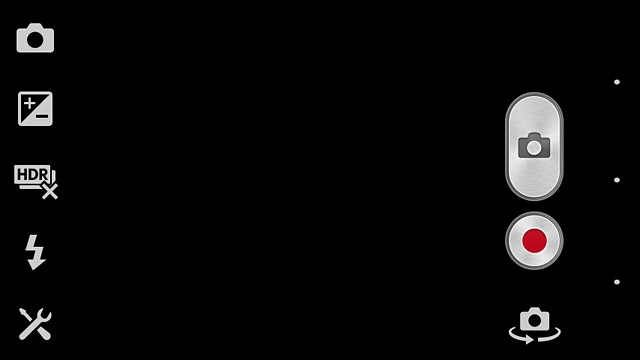
Press Resolution.
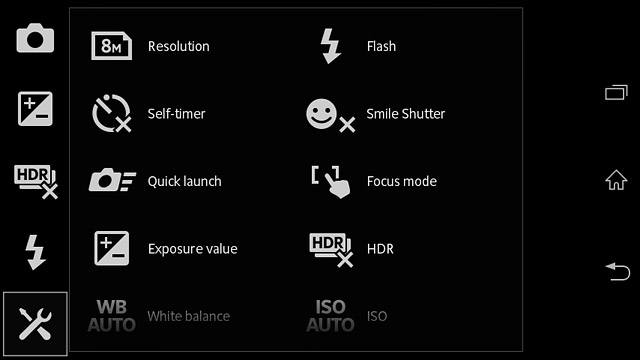
Press the required resolution.
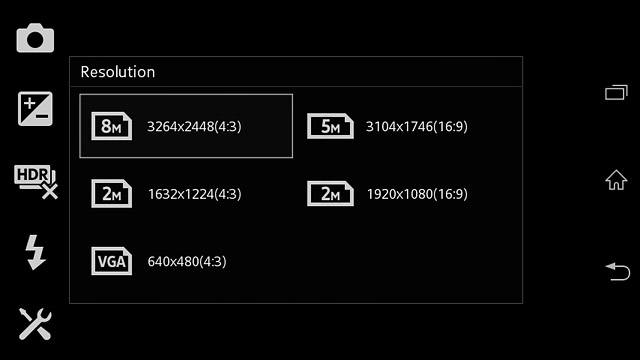
Turn geotagging on or off
Press the settings icon.
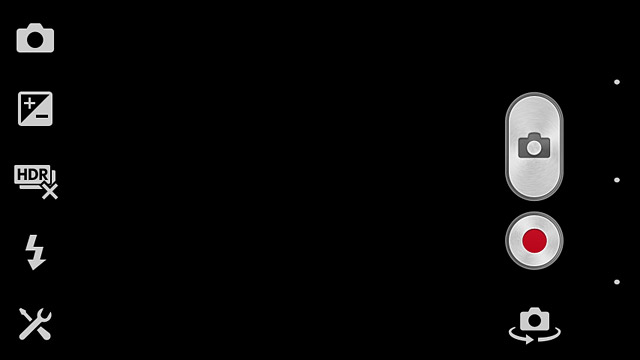
Press Geotagging.
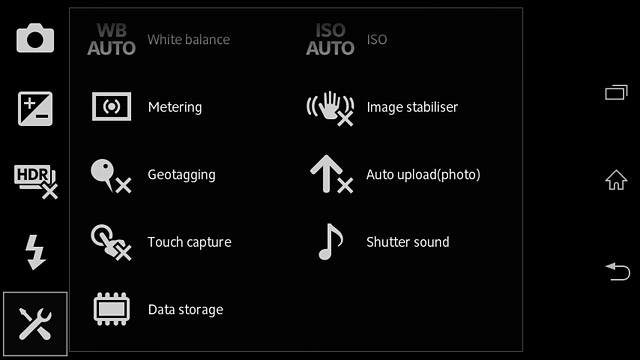
Press On or Off.
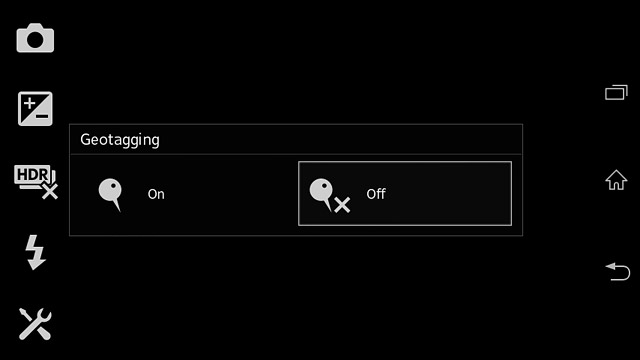
Select memory
Press the settings icon.
SD card is only available if you've inserted a memory card.
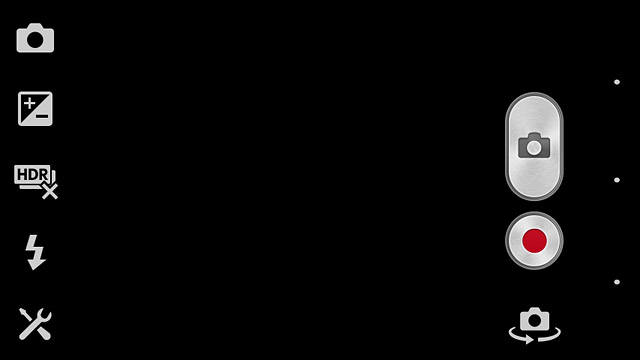
Press Data storage.
SD card is only available if you've inserted a memory card.
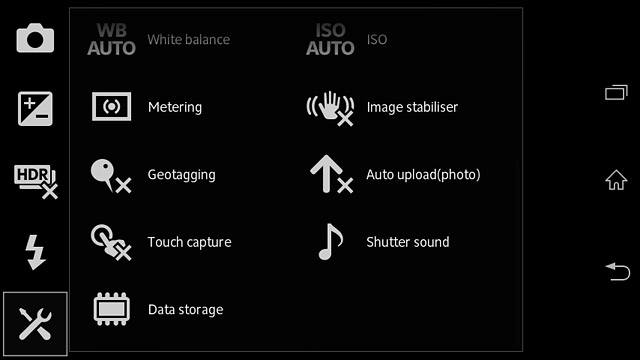
Press Internal storage or SD card.
SD card is only available if you've inserted a memory card.
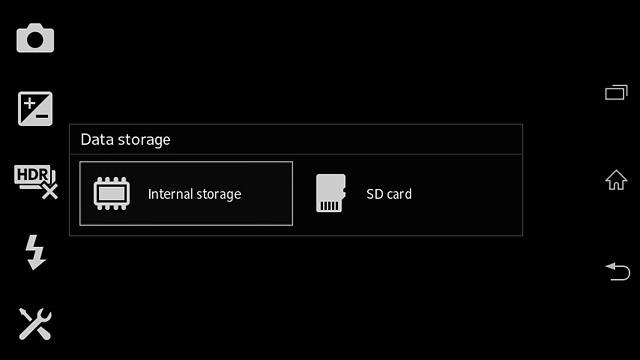
Take a picture
Point the camera lens at the required object and press the camera icon.
The picture is saved automatically.
The picture is saved automatically.

Return to the home screen
Press the home icon to return to the home screen.