Find "Pictures"
Press the menu icon.

Press Album.
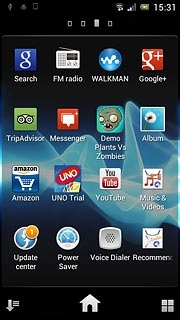
Press the Pictures tab.
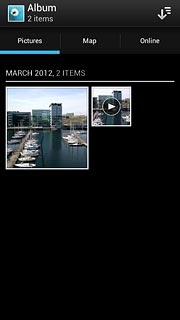
Find picture or video clip
Press and hold the required picture or the required video clip to select it.
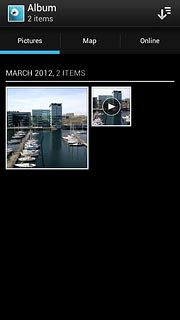
When a picture or video clip is displayed in a blue frame, it's selected.
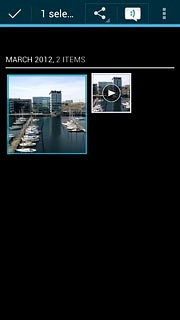
Press the share icon.

Press See all..., if required.
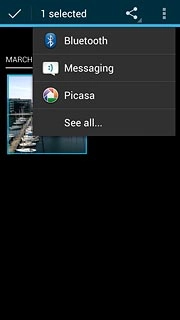
Choose service
Press one of the following services:
Facebook, go to 3a.
Facebook, go to 3a.
You can only upload pictures to Picasa and Google+.
You can only upload video clips to YouTube.
You can only upload video clips to YouTube.
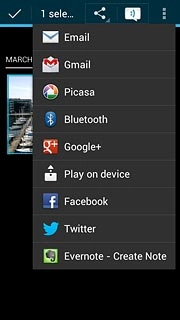
Picasa, go to 3b.
You can only upload pictures to Picasa and Google+.
You can only upload video clips to YouTube.
You can only upload video clips to YouTube.
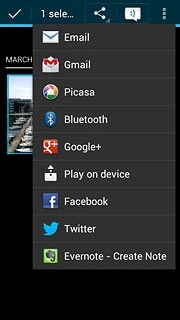
Google+, go to 3c.
You can only upload pictures to Picasa and Google+.
You can only upload video clips to YouTube.
You can only upload video clips to YouTube.
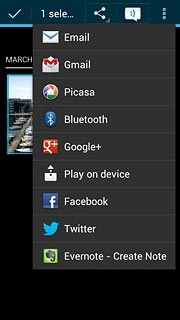
YouTube, go to 3d.
You can only upload pictures to Picasa and Google+.
You can only upload video clips to YouTube.
You can only upload video clips to YouTube.
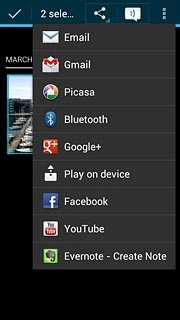
3a - "Facebook"
Key in text for the picture or the video clip.
Press Post.
Press Post.
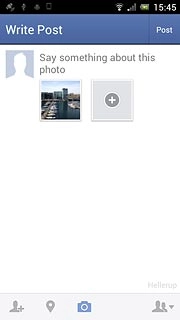
3b - "Picasa"
Key in text for the picture.
Press Upload.
Press Upload.
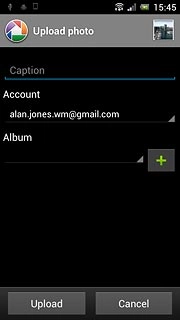
3c - "Google+"
Key in text for the picture.
Press the send icon.
Press the send icon.
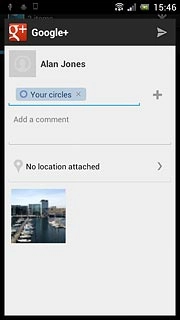
3d - "YouTube"
Key in text for the video clip.
Press Upload.
Press Upload.
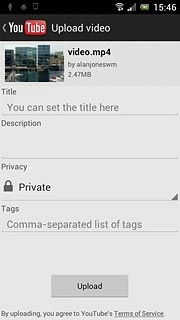
Exit
Press the Home key to return to standby mode.

