Find "Pictures"
Press the menu icon.

Press Album.
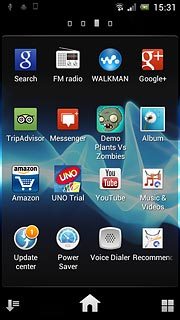
Press the Pictures tab.
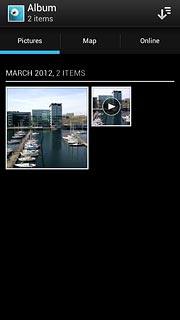
Select file
Press and hold the required picture or the required video clip to select it.
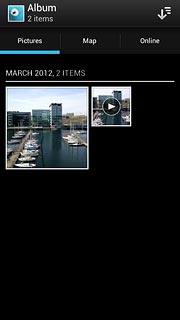
When a picture or video clip is displayed in a blue frame, it's selected.
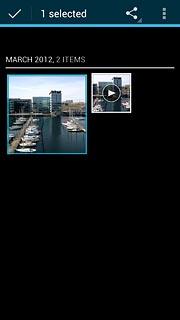
Transfer file via Bluetooth
Press the share icon.
In some cases, you need to key in an access code of your own choice. You also need to key in the access code on the other device.
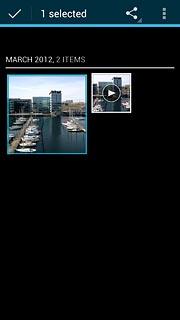
Press See all..., if required.
In some cases, you need to key in an access code of your own choice. You also need to key in the access code on the other device.
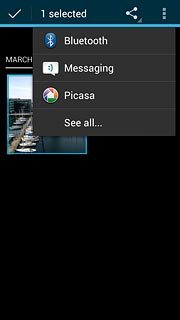
Press Bluetooth.
In some cases, you need to key in an access code of your own choice. You also need to key in the access code on the other device.
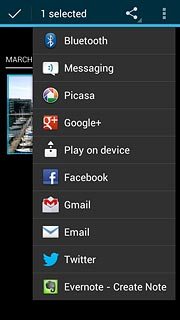
If required, press Turn on to turn on Bluetooth.
Your phone now searches for devices and after a moment, a list of Bluetooth devices within range is displayed.
Your phone now searches for devices and after a moment, a list of Bluetooth devices within range is displayed.
In some cases, you need to key in an access code of your own choice. You also need to key in the access code on the other device.
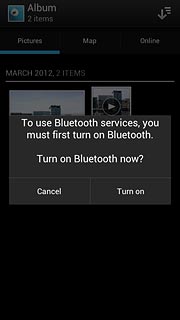
Press the required Bluetooth device.
The file is sent.
The file is sent.
In some cases, you need to key in an access code of your own choice. You also need to key in the access code on the other device.
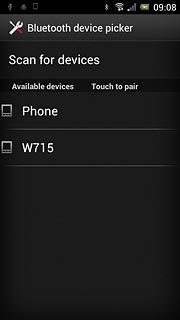
Exit
Press the Home key to return to standby mode.

