Turn on the video recorder
Press and hold the Camera key.

Drag the indicator to the video recorder icon.
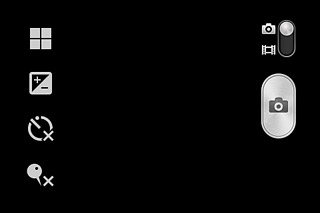
Select settings
The following steps describe how you:
Zoom in or out
Select resolution
Select memory
Zoom in or out
Select resolution
Select memory

Zoom in or out
Press the upper or lower part of the Volume key.

Select resolution
Press the Menu key.

Press Video size.
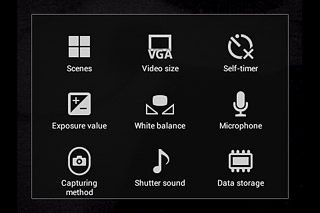
Press the required resolution.
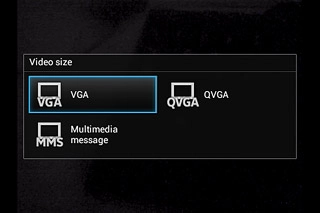
Select memory
Press the Menu key.
SD card is only available if you've inserted a memory card.

Press Data storage.
SD card is only available if you've inserted a memory card.
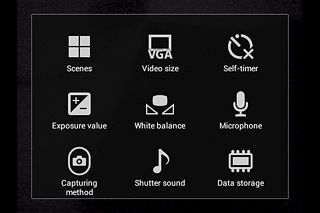
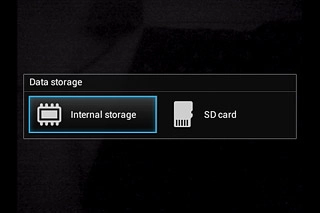
Record video clip
Press the record icon to start recording.
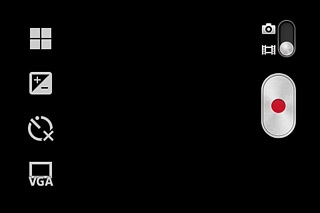
Press the stop icon to stop recording.
The video clip is automatically saved.
The video clip is automatically saved.
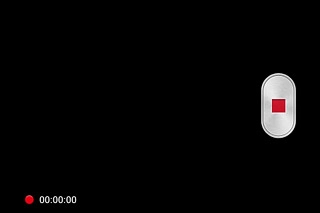
Return to the home screen
Press the Home key to return to the home screen.




