Find "Twitter"
Press the menu icon.
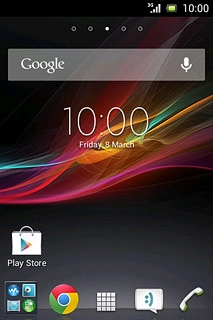
Press Twitter.
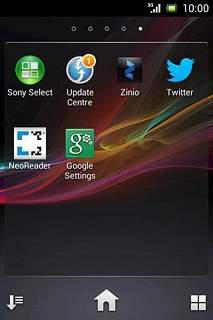
Log on
If it's the first time you use the application, you need to log on.

Use Twitter
The following steps describe how you:
Write a tweet
Reply to a tweet
Write a private message
Upload a picture
Write a tweet
Reply to a tweet
Write a private message
Upload a picture

Write tweet
Press the new tweet icon.
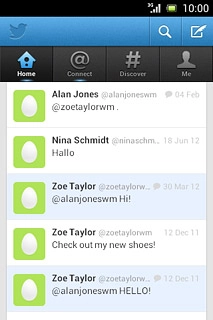
Write the required text and press Tweet.
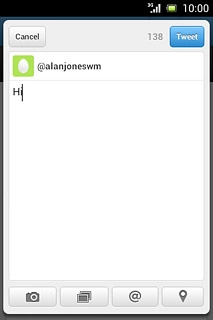
Reply to tweet
Press Home.

Press the required tweet.
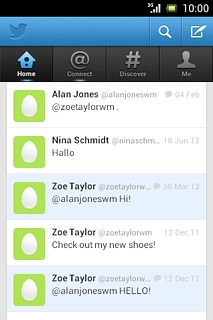
Press the reply icon.
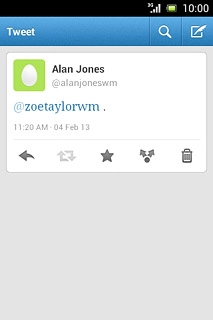
Write your reply and press Tweet.
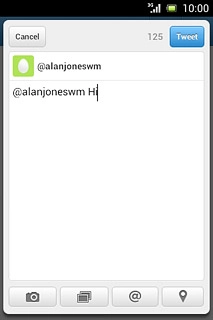
Write private message
Press Me.
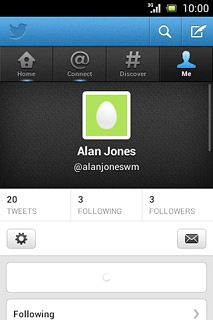
Press the message icon.
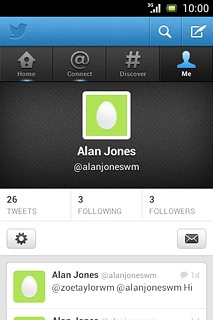
Press the new message icon.
Key in the first letters of the required contact.
Matching contacts are displayed.
Key in the first letters of the required contact.
Matching contacts are displayed.
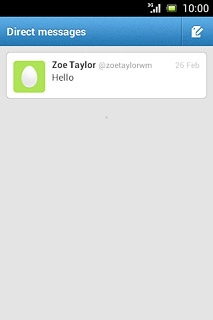
Press the required contact.
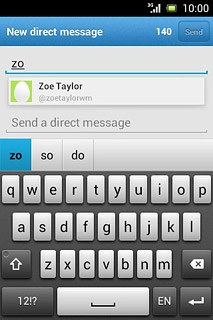
Press Send a direct message.

Write the required text and press Send.
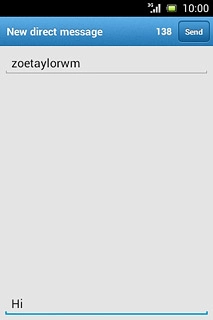
Press the Return key.

Upload picture
Press the new tweet icon.
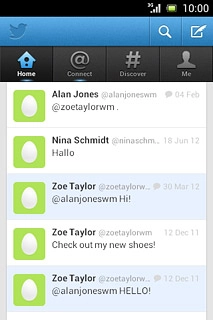
To upload a new picture:
Press the camera icon.
Press the camera icon.
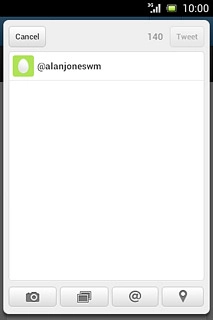
Point the camera lens at the required object and press the camera icon.

To upload a saved picture:
Press the picture icon.
Press the picture icon.
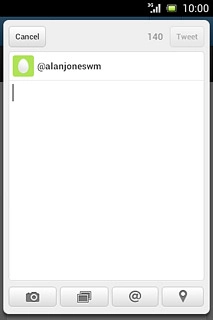
Press the required picture.
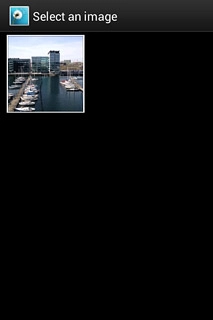
Press Done.

Press the text input field.
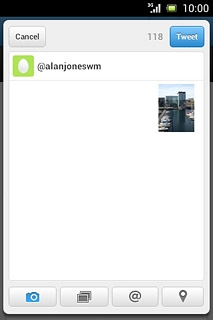
Write the required text and press Tweet.
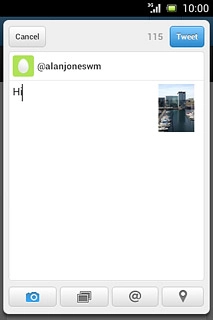
Return to the home screen
Press the Home key to return to the home screen.




