Turn on the camera
Press and hold the Camera key.

Select settings
The following steps describe how you:
Zoom in or out
Turn geotagging on or off
Select resolution
Select memory
Zoom in or out
Turn geotagging on or off
Select resolution
Select memory

Zoom in or out
Press the upper or lower part of the Volume key.

Turn geotagging on or off
Press the geotag icon.
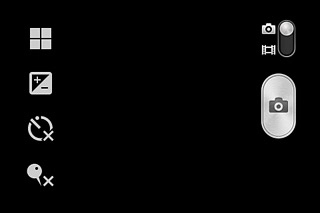
Press On or Off.
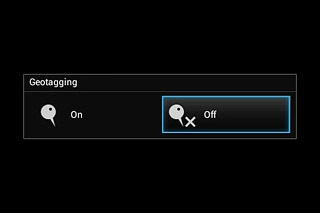
Select resolution
Press the Menu key.

Press Resolution.
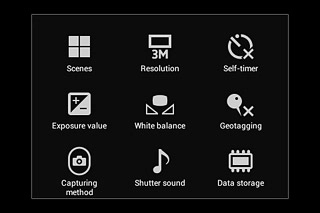
Press the required resolution.
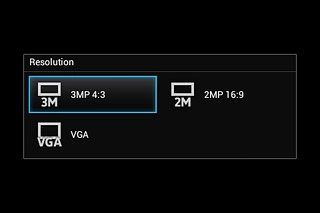
Select memory
Press the Menu key.
SD card is only available if you've inserted a memory card.

Press Data storage.
SD card is only available if you've inserted a memory card.


Take a picture
Point the camera lens at the required object and press the camera icon.
The picture is saved automatically.
The picture is saved automatically.

Return to the home screen
Press the Home key to return to the home screen.




