Find "Software update"
Slide your finger down the display starting from the top edge of your phone.
Press the settings icon.
Press the settings icon.
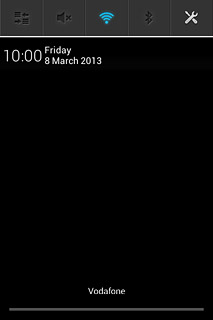
Press About phone.
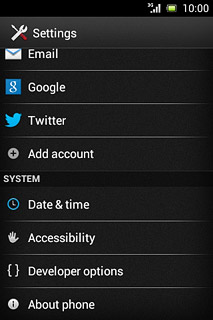
Press Software update.
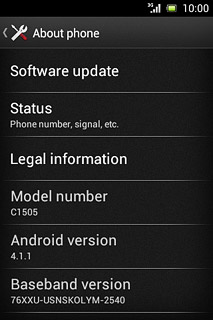
Update phone software
If a new software version is available, it's displayed.
Follow the instructions on the display to update your phone's software.
Follow the instructions on the display to update your phone's software.




