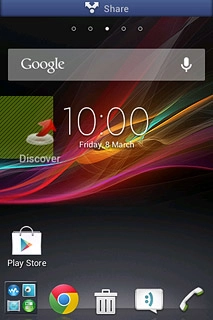Select background image
Press and hold an empty spot on the home screen until a pop-up menu is displayed.
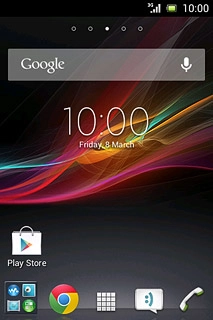
Press Wallpapers.
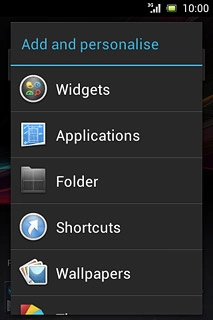
To use one of your own pictures:
Press Album.
Press Album.
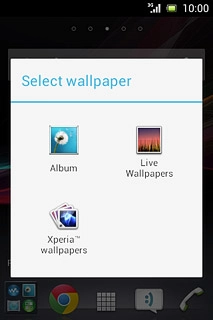
Press the required picture.
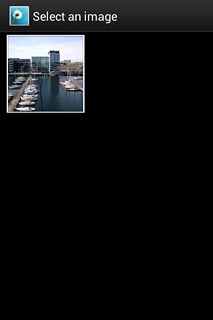
Drag the frame to the required position to select the required detail.
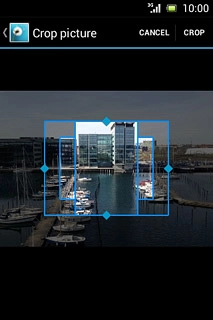
Press CROP.
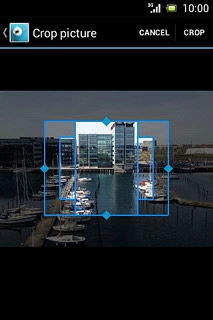
To use one of the phone pictures:
Press Live Wallpapers or Xperia™ wallpapers.
Press Live Wallpapers or Xperia™ wallpapers.
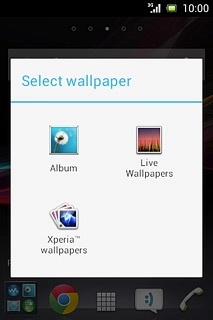
Press the required picture.
Follow the instructions on the display to select the required background image.
Follow the instructions on the display to select the required background image.
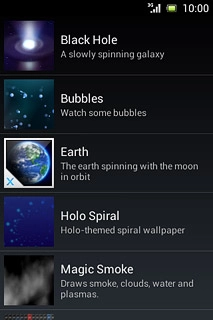
Add display shortcut
Press the menu icon.
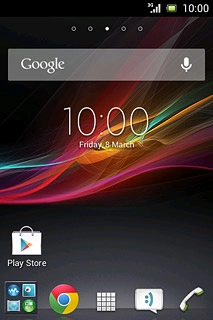
Press and hold the required shortcut.
Drag the shortcut to the required position.
Drag the shortcut to the required position.
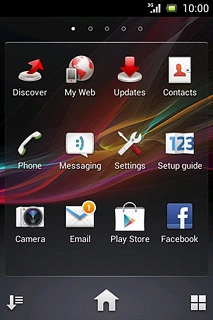
Move display shortcut
Press and hold the required shortcut.
Drag the shortcut to the required position.
Drag the shortcut to the required position.
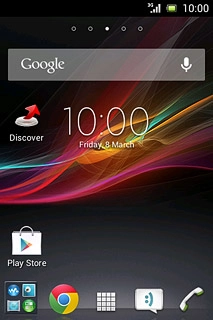
Delete display shortcut
Press and hold the required shortcut.
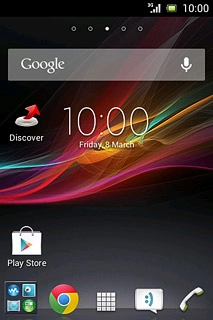
Drag the shortcut to the delete icon.