Find "Email"
Press the menu icon.
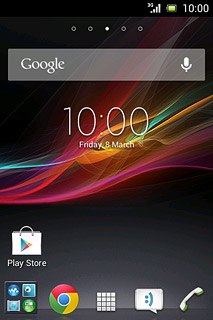
Press Email.
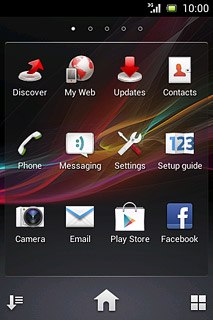
Create new email account
Press Exchange Active Sync.
If an email account has been created already, do the following instead:
Press the Menu key.
Press Settings.
Press ADD ACCOUNT.
Press Exchange Active Sync.
Press the Menu key.
Press Settings.
Press ADD ACCOUNT.
Press Exchange Active Sync.
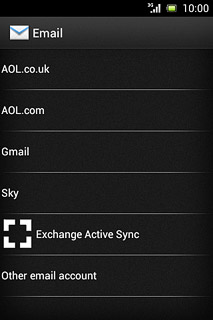
Enter email address
Key in your email address.

Enter password
Press Password and key in your password.
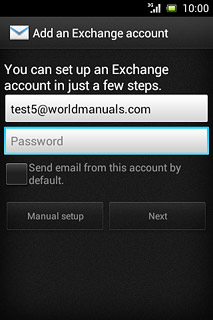
Press Manual setup.
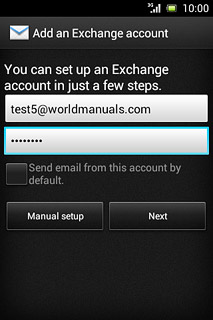
Enter domain and username
Key in the domain and username separated by a "\".

Enter server address
Press the field below "Server" and key in the server address.
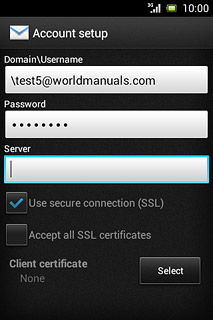
Turn SSL encryption on or off
Press Use secure connection (SSL) to turn the function on or off.
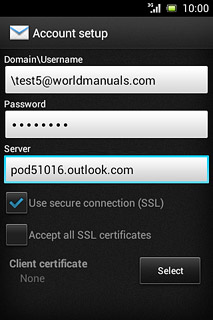
Press Next.
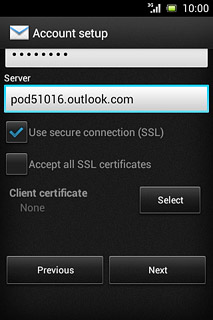
Select synchronisation setting
Press the drop down list below "Inbox checking frequency".
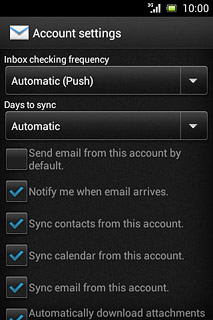
Press Automatic (Push), Manual or the required interval.
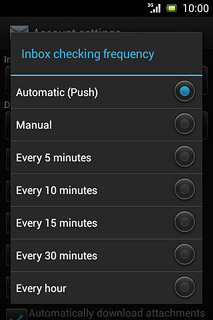
Select period for synchronisation of email messages
Press the drop down list below "Days to sync".
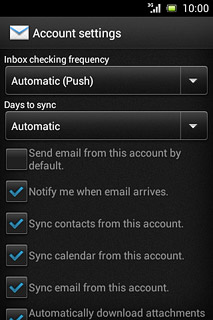
Press the required setting.
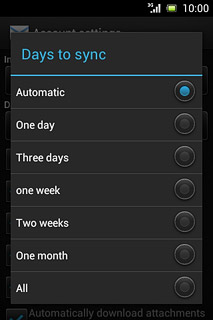
Select data types for synchronisation
Press one of the following data types to turn synchronisation on or off:
Sync contacts from this account
Sync contacts from this account
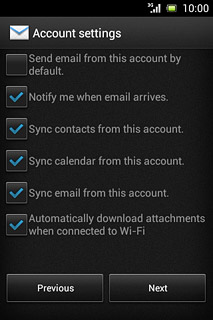
Sync calendar from this account
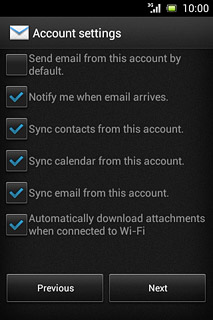
Sync email from this account

Press Next.
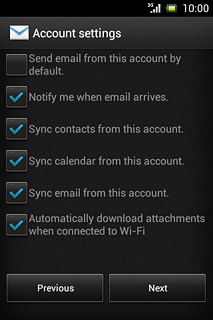
Enter email account name
Key in a name for your email account

Finish setup
Press Next.
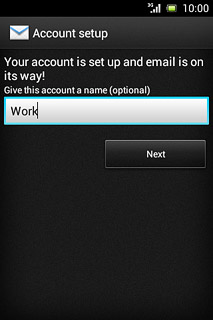
Return to the home screen
Press the Home key to return to the home screen.




