Find "Contacts"
Press the phone icon.
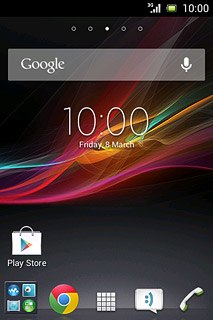
Press the Contacts tab.
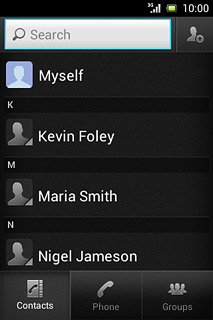
Select option
Select one of the following options:
Copy contacts from your SIM to your phone, go to 2a.
Copy contacts from your phone to your SIM, go to 2b.
Copy contacts from your SIM to your phone, go to 2a.
Copy contacts from your phone to your SIM, go to 2b.

2a - Copy contacts from your SIM to your phone
Press the Menu key.

Press Import contacts.
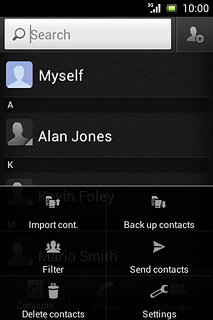
Press SIM card.
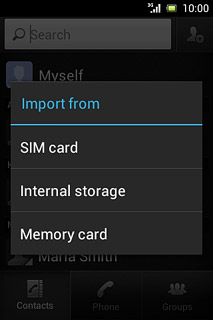
Press Phone contact.
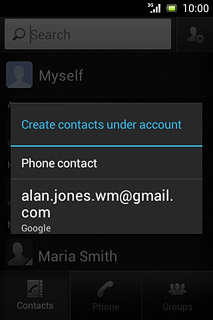
Press Import all.
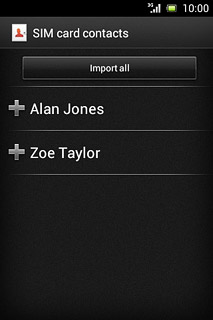
2b - Copy contacts from your phone to your SIM
Press the Menu key.
Please note that if you select Replace all contacts, all contacts on your SIM are deleted.

Press Back up contacts.
Please note that if you select Replace all contacts, all contacts on your SIM are deleted.
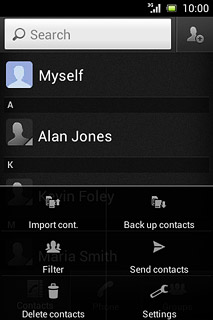
Press SIM card.
Please note that if you select Replace all contacts, all contacts on your SIM are deleted.
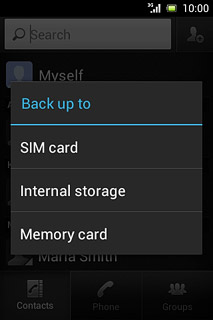
Press Mark all.
Please note that if you select Replace all contacts, all contacts on your SIM are deleted.
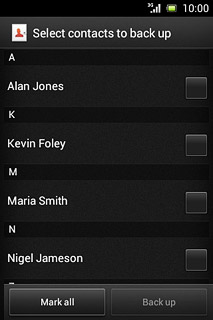
Press Back up.
Please note that if you select Replace all contacts, all contacts on your SIM are deleted.
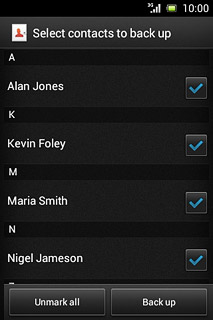
Press Add contacts or Replace all contacts.
Please note that if you select Replace all contacts, all contacts on your SIM are deleted.
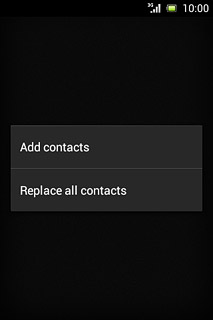
If you select Replace all contacts:
Please note that if you select Replace all contacts, all contacts on your SIM are deleted.
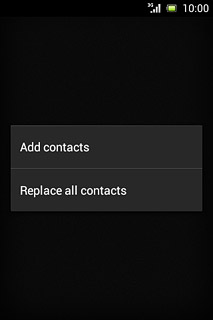
Press OK to confirm.
Please note that if you select Replace all contacts, all contacts on your SIM are deleted.
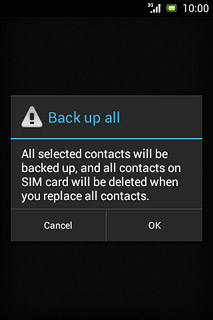
Return to the home screen
Press the Home key to return to the home screen.




