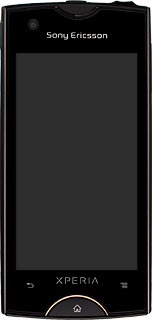Turn on the camera
Press the menu icon.

Press Camera.
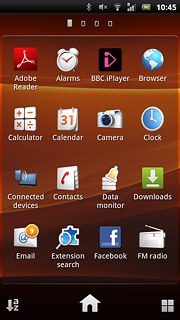
Take a picture
To turn on the flash:
Press the flash icon.
Press the flash icon.
To take pictures using the phone's camera, you need to insert a memory card. Click here for information on how to insert a memory card.
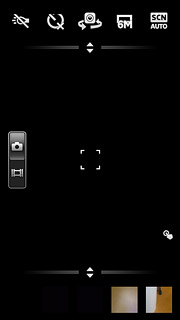
Press On.
To take pictures using the phone's camera, you need to insert a memory card. Click here for information on how to insert a memory card.
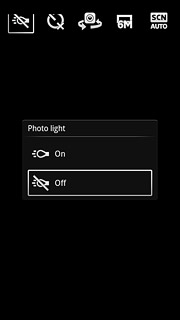
To zoom in and out:
Press the upper or lower part of the Volume key.
Press the upper or lower part of the Volume key.
To take pictures using the phone's camera, you need to insert a memory card. Click here for information on how to insert a memory card.

Point the camera lens at the required object.
Press the centre of the display to take the picture.
The picture is saved automatically.
Press the centre of the display to take the picture.
The picture is saved automatically.
To take pictures using the phone's camera, you need to insert a memory card. Click here for information on how to insert a memory card.

Choose option
You have a number of other options when taking pictures using your phone's camera.
Choose one of the following options:
Select picture size, go to 3a.
Turn geotagging on or off, go to 3b.
Choose one of the following options:
Select picture size, go to 3a.
Turn geotagging on or off, go to 3b.

3a - Select picture size
Press the picture size icon.
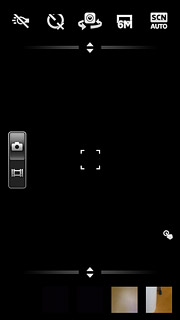
Press the required setting.
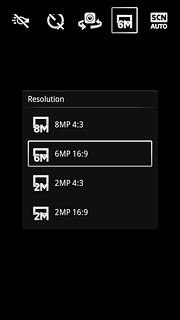
3b - Turn geotagging on or off
Press the Menu key.
Before you can turn geotagging on or off, you need to turn on GPS. Click here for information on how to turn on GPS.
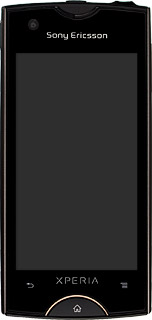
Press the GPS position icon.
Before you can turn geotagging on or off, you need to turn on GPS. Click here for information on how to turn on GPS.
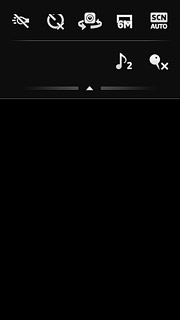
Press On or Off.
Before you can turn geotagging on or off, you need to turn on GPS. Click here for information on how to turn on GPS.
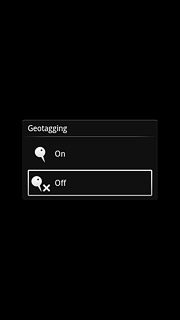
Exit
Press the Home key to return to standby mode.