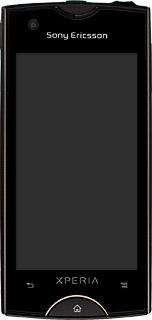Find "Alarms"
Press the menu icon.

Press Alarms.

Add alarm
Press Add alarm.
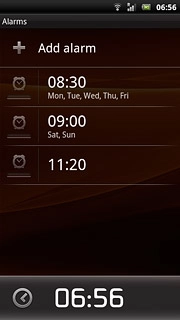
Set time
Slide hours and minutes up or down to set the time.
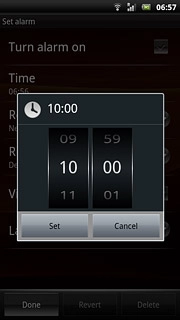
Press Set.
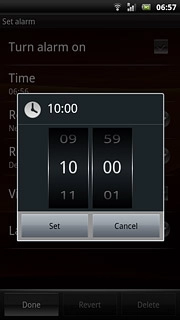
Turn repeat on or off
Press Repeat.
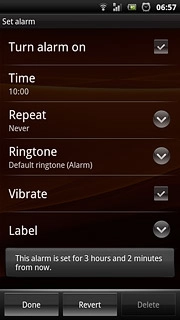
Press the required days to select the days.
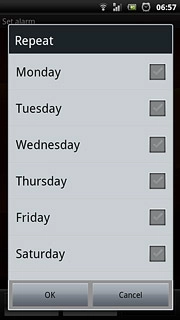
When a day is ticked (V), it's selected.
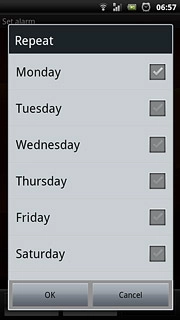
Press OK.
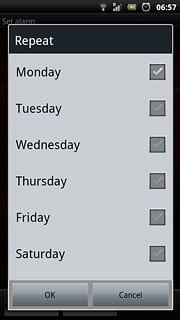
Select alarm tone
Press Ringtone.

Press the different ring tones to listen to them.
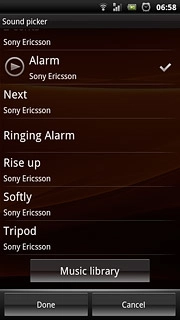
Once you've found a ring tone you like, press Done.
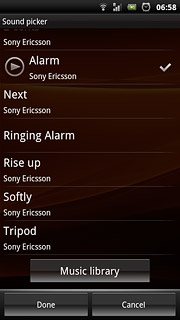
Turn vibration on or off
Press Vibrate to turn the function on or off.
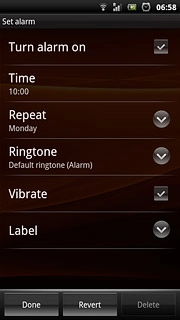
When the menu item is ticked (V), the function is turned on.
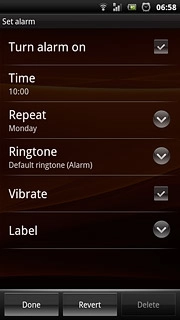
Write text for the alarm
Press Label.
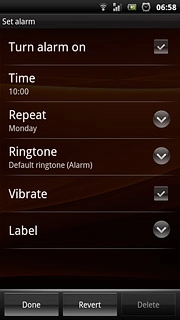
Write the required text and press OK.
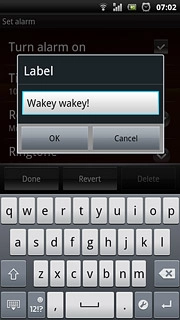
Save and exit
Press Done to save.
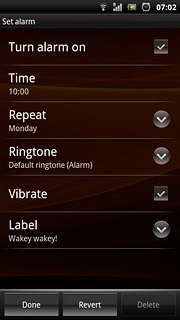
Press the Home key to return to standby mode.