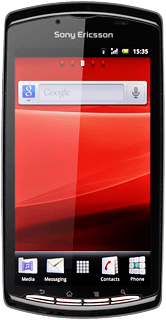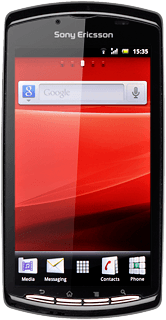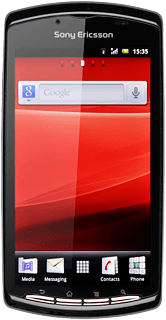Turn on the camera
Press the menu icon.

Press Camera.
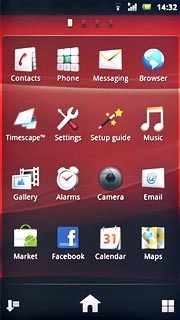
The object you're pointing the camera lens at is displayed.

Take a picture
To turn on the flash:
Press the flash icon.
Press the flash icon.
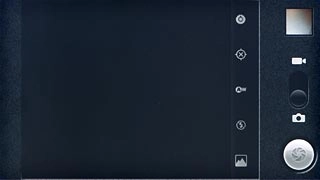
Press Auto, On or Off.
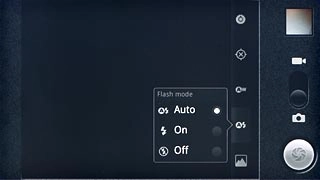
Point the camera lens at the required object.

Press the shutter icon to take the picture.
The picture is saved automatically.
The picture is saved automatically.
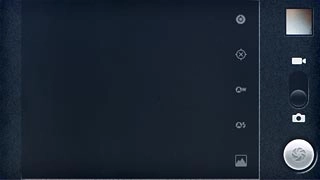
Choose option
You have a number of other options when taking pictures using your phone's camera.
Choose one of the following options:
Select picture size, go to 3a.
Turn geotagging on or off, go to 3b.
Choose one of the following options:
Select picture size, go to 3a.
Turn geotagging on or off, go to 3b.

3a - Select picture size
Press the settings icon.
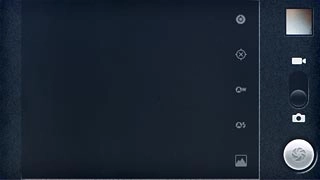
Press the required setting below Picture size.
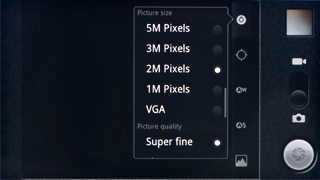
3b - Turn geotagging on or off
Press the geotagging icon.
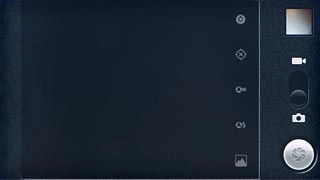
Press On or Off.
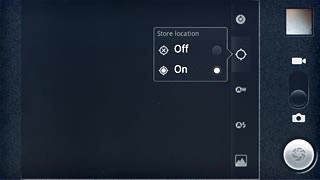
Exit
Press the Home key to return to standby mode.