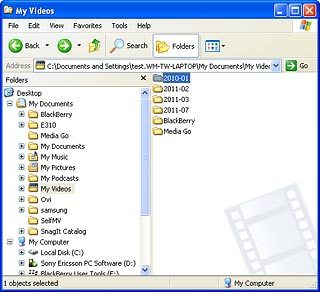Connect phone and computer
Connect the data cable to the phone socket and to your computer's USB port.

Transfer files
Start the program Sony Ericsson PC Companion on your computer.
Follow the instructions on the screen to establish a connection to your phone.
Follow the instructions on the screen to establish a connection to your phone.
If the software has been updated, there may be some differences in relation to these instructions.
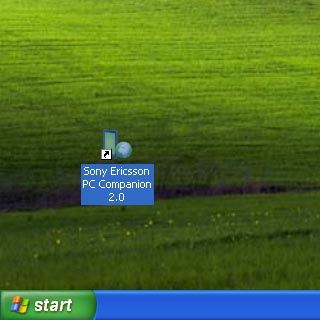
Start a file manager on your computer and find your phone in the computer's file system.
If the software has been updated, there may be some differences in relation to these instructions.

Scroll to the required folders and the required files and move or copy them to your phone.
If the software has been updated, there may be some differences in relation to these instructions.