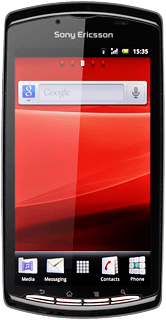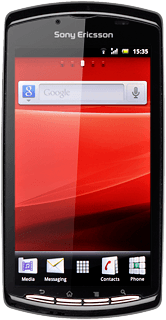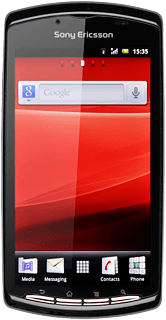Choose option
Choose one of the following options:
Turn key lock on or off, go to 1a.
Select setting for automatic key lock, go to 1b.
Turn key lock on or off, go to 1a.
Select setting for automatic key lock, go to 1b.

1a - Turn key lock on or off
To turn on the key lock:
Briefly press On/Off.
Briefly press On/Off.
You can answer an incoming call without unlocking the keys.

To turn off the key lock:
Briefly press On/Off.
Briefly press On/Off.
You can answer an incoming call without unlocking the keys.

Press and drag the unlock icon right.
You can answer an incoming call without unlocking the keys.
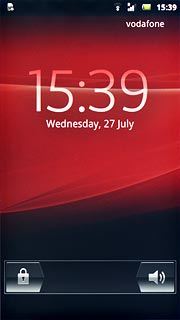
1b - Select setting for automatic key lock
Press the menu icon.
You can set your phone to lock the keys when it has been idle for a while.

Press Settings.
You can set your phone to lock the keys when it has been idle for a while.
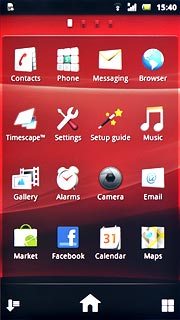
Press Display.
You can set your phone to lock the keys when it has been idle for a while.
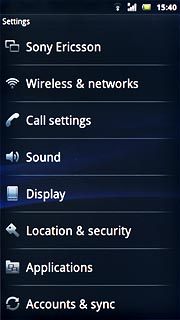
Press Screen timeout.
You can set your phone to lock the keys when it has been idle for a while.
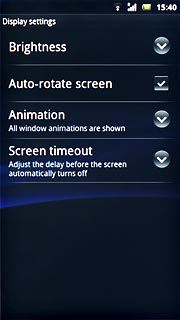
Press the required period.
You can set your phone to lock the keys when it has been idle for a while.
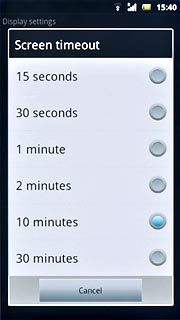
Press the Home key to return to standby mode.
You can set your phone to lock the keys when it has been idle for a while.