Find "Gmail"
Press the menu icon.

Press Gmail.
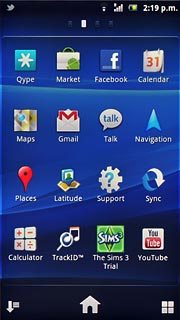
Create email message
Press the Menu key.

Press Compose.
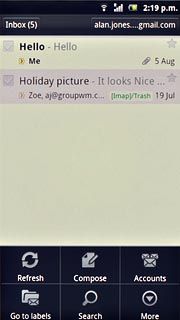
Enter recipient
Press To.
Key in the first letters of the required contact.
Matching contacts are displayed.
Key in the first letters of the required contact.
Matching contacts are displayed.
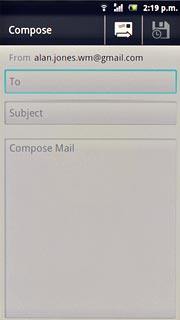
Press the required contact.
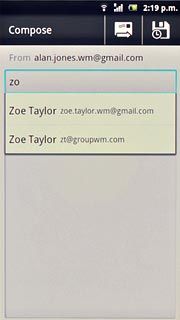
Enter subject
Press Subject and key in the required subject.
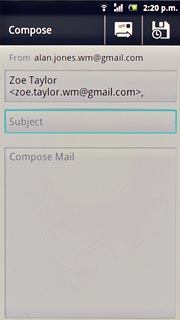
Write text
Press Compose Mail and key in the required text.
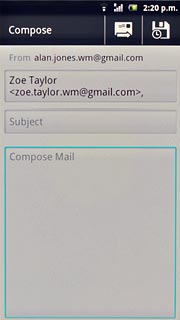
Attach saved picture
Press the Menu key.

Press Attach.
Go to the required folder.
Go to the required folder.
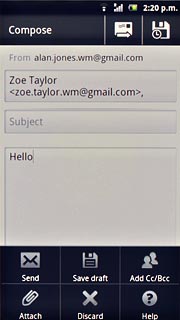
Press the required picture.

Send the email message
Press the send icon when you've finished your email message.
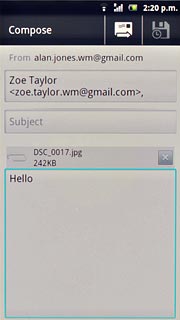
Exit
Press the Home key to return to standby mode.

