Find "Access Point Names"
Press the menu icon.

Press Settings.
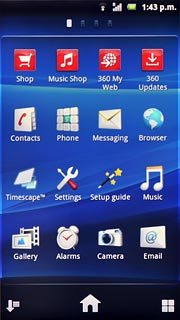
Press Wireless & networks.
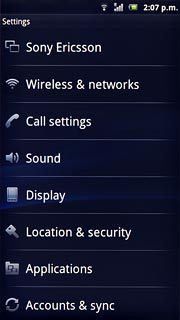
Press Mobile networks.
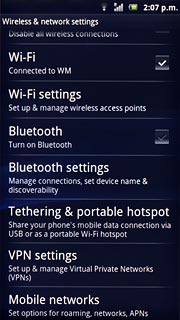
Press Access Point Names.
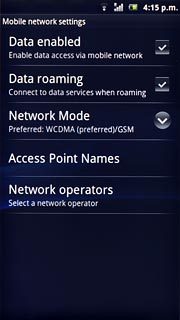
Create new data connection
Press the Menu key.

Press New APN.
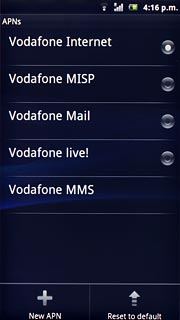
Enter data connection name
Press Name.
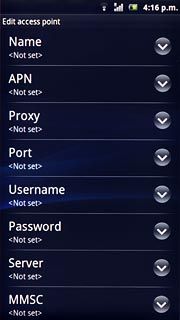
Key in Vodafone Mail and press OK.
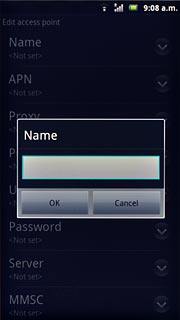
Enter APN
Press APN.
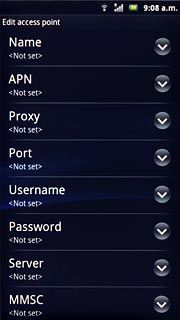
Key in live.vodafone.com and press OK.
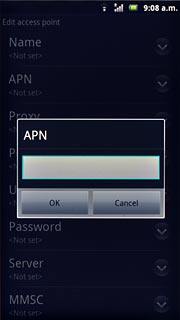
Enter country code
Press MCC.
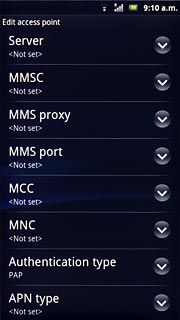
Key in 272 and press OK.
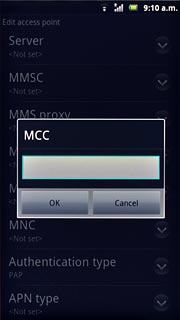
Enter network code
Press MNC.
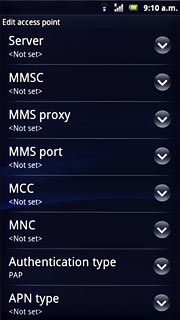
Key in 01 and press OK.
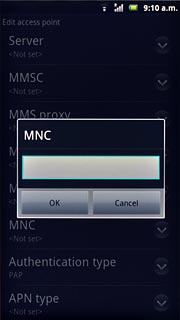
Select authentication type
Press Authentication type.
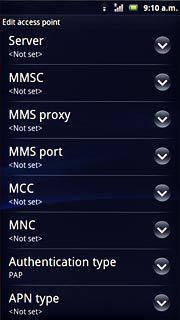
Press PAP.
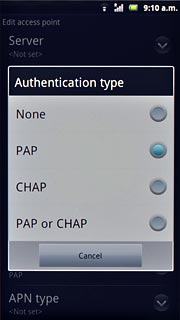
Select APN type
Press APN type.
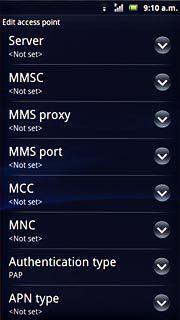
Key in default and press OK.
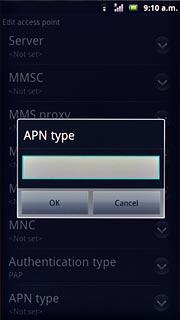
Save and activate data connection
Press the Menu key.

Press Save.
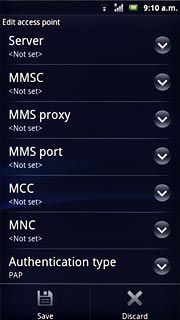
Press the field next to Vodafone Mail to activate the data connection.
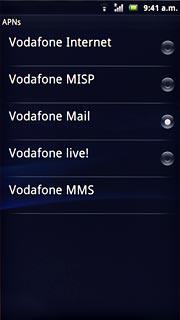
Press the Home key to return to standby mode.

Find "Email"
Press the menu icon.

Press Email.
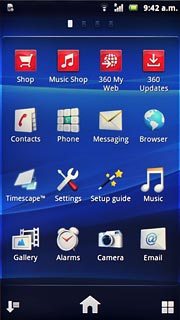
Create new email account
If email accounts have been created already:
Press the Menu key.
Press the Menu key.

Press Accounts.
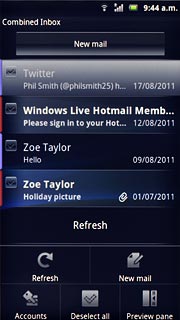
Press the Menu key.

Press Add account.
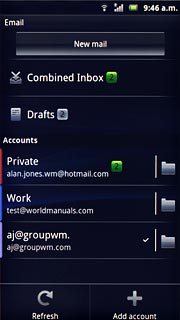
Press Other email account.
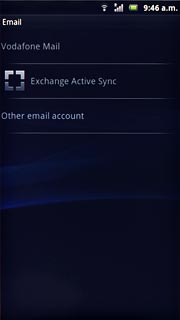
Enter email address
Press Email address and key in your email address.
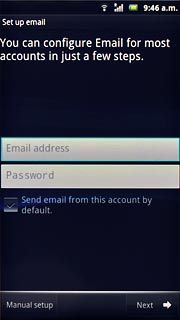
Enter password
Press Password and key in the password for your email account at your email provider.

Press Next.
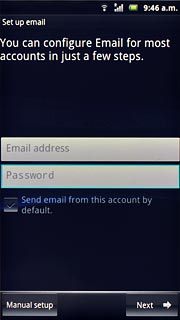
Select server type
Press POP3.
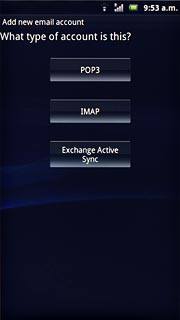
Enter username
Press the field below Username and key in the username for your email account at your email provider.
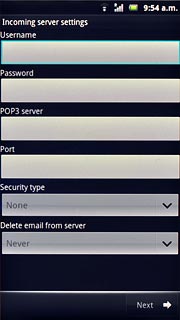
Enter incoming server
Press the field below POP3 server and key in the name or IP address of your email provider's incoming server.
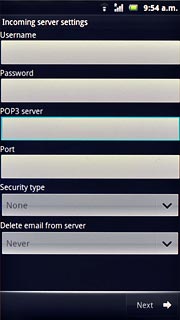
Enter incoming port
Press the field below Port and key in 110
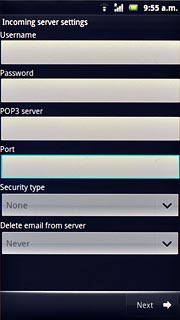
Select security settings
Press the drop down list below Security type.
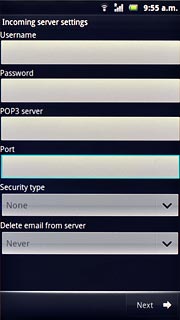
Press None.
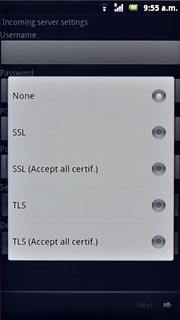
Select setting for deleting email messages from server
Press the drop down list below Delete email from server.

Press the required setting.
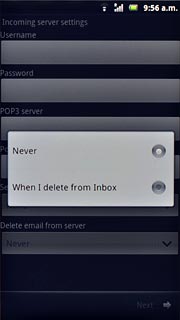
Press Next.
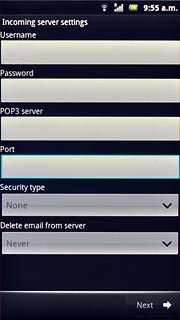
Enter outgoing server
Press the field below SMTP server and key in mail.vodafone.ie
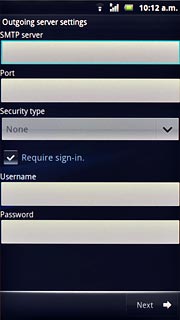
Enter outgoing port
Press the field below Port and key in 25

Turn off encryption of outgoing email messages
Press the drop down list below Security type.
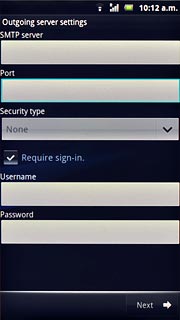
Press None.
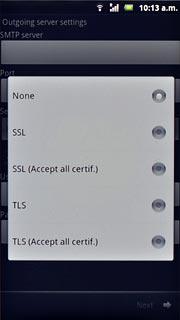
Turn off SMTP authentication
Press Require sign-in to turn off SMTP authentication.
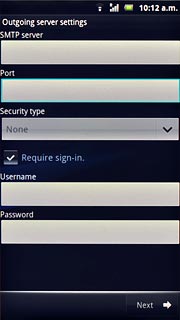
When the box next to the menu item is empty, SMTP authentication is turned off.
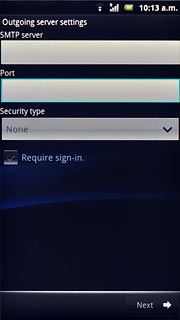
Press Next.
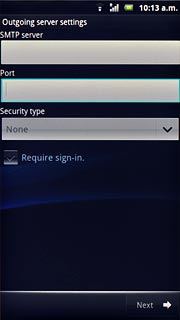
Select setting for retrieving new email messages
Press the drop down list below Inbox check frequency.
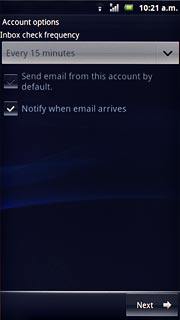
Press Never or the required period.
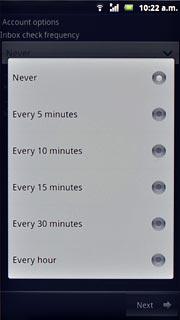
Select default email account
Press Send email from this account by default. to select a default email account.
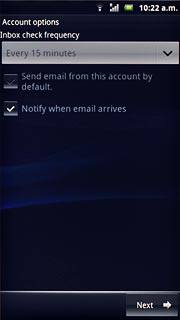
When the box next to the menu item is ticked (V), the function is turned on.
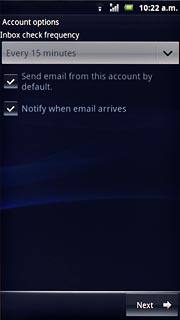
Turn email message alert on or off
Press Notify when email arrives to turn the function on or off.
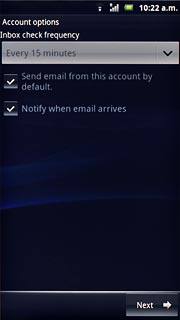
When the box next to the menu item is ticked (V), the function is turned on.
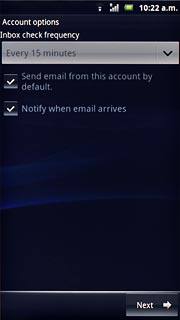
Press Next.
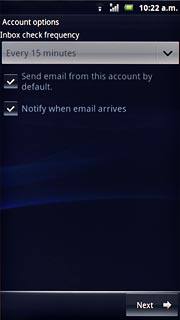
Enter email account name
Press the field below Give this account a name (optional) and key in a name for your email account (such as Private or Work).
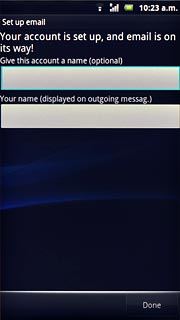
Enter sender name
Press the field below Your name (displayed on outgoing messag.) and key in the required sender name.
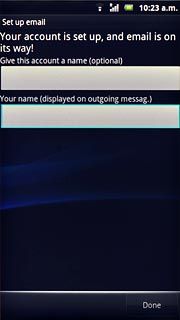
Retrieve email messages
Press Done.
Wait while your phone retrieves new email messages.
Wait while your phone retrieves new email messages.
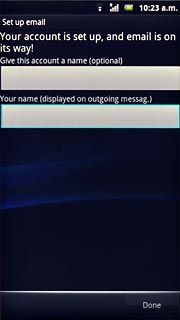
Exit
Press the Home key to return to standby mode.

