Find "Maps"
Press the menu icon.

Press Maps.
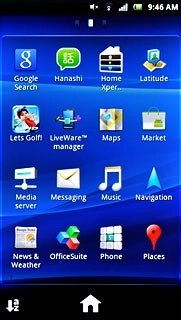
Enter destination
Press the search field at the top of the display.
Key in the required destination.
Results matching what you key in are displayed.
Key in the required destination.
Results matching what you key in are displayed.
You can also key in points of interest and contacts from the phone book.
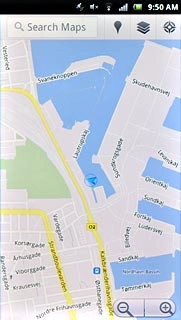
Press the required destination.
You can also key in points of interest and contacts from the phone book.
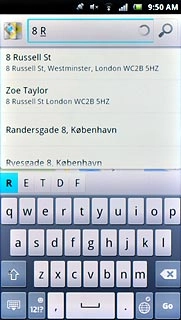
Use Google Maps
Follow the steps below to view your options while using Google Maps.

Plan route to destination
Press the information field above the destination.
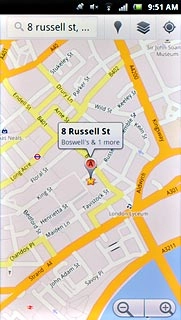
Press the directions icon.
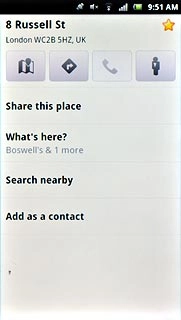
Press Get directions.
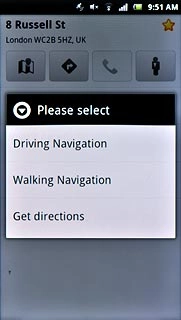
To view the route on the map:
Press the map icon.
Press the map icon.
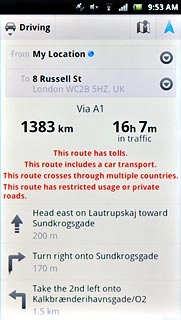
Save favourite destination
Press the information field above the destination.
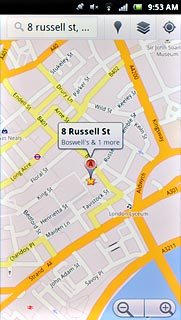
Press the favourite icon (a star) at the top of the display.
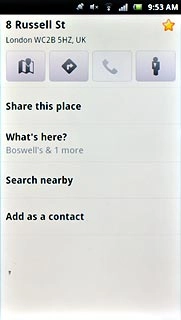
Press the Return key to return to map view.

Use zoom
Press + or - to zoom in or out.
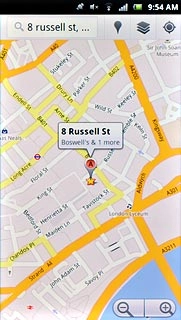
View current position
Press the current position icon.
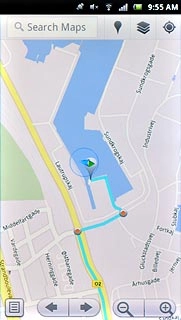
Clear map
Press the layer icon.
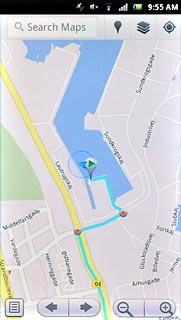
Press Clear Map.
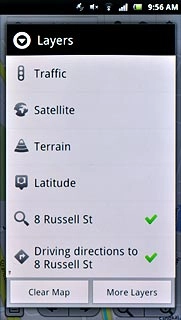
Exit
Press the Home key to return to standby mode.




