Find "Gallery"
Press the menu icon.

Press Gallery.
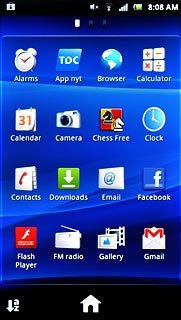
Find picture or video clip
Go to the required folder.
Press and hold the required picture or the required video clip to select it.
Press and hold the required picture or the required video clip to select it.

When a picture or video clip is ticked (V), it's selected.
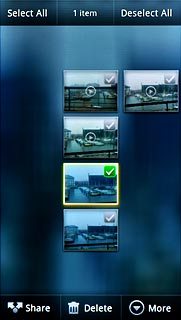
Press Share.

Choose method of sending
Press one of the following options:
Email, go to 3a.
Email, go to 3a.
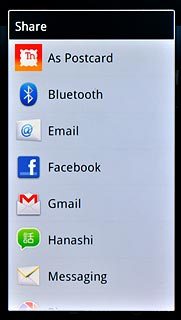
Gmail, go to 3b.
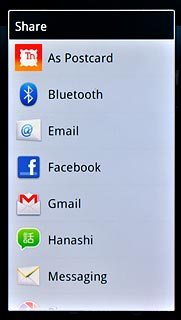
Messaging, go to 3c.
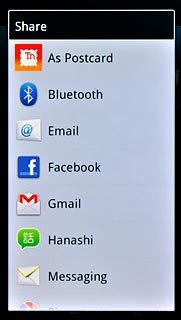
3a - "Email"
An email message containing the picture or video clip is created.
Press To.
Press To.
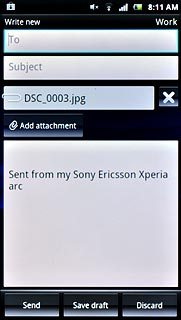
Key in the first letters of the required contact.
Matching contacts are displayed.
Press the required contact.
Matching contacts are displayed.
Press the required contact.
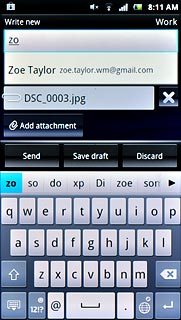
Write subject and text for your email message.
Press Send.
Press Send.
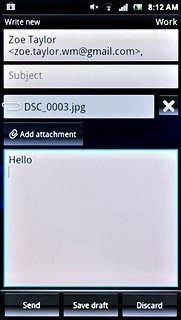
3b - "Gmail"
An email message containing the picture or video clip is created.
Press To.
Press To.
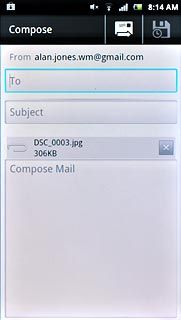
Key in the first letters of the required contact.
Matching contacts are displayed.
Press the required contact.
Matching contacts are displayed.
Press the required contact.
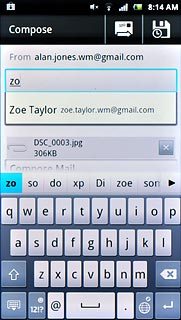
Write subject and text for your email message.
Press the send icon.
Press the send icon.
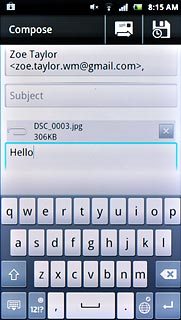
3c - "Messaging"
Press New conversation.
A picture message containing the picture or video clip is created.
A picture message containing the picture or video clip is created.
The maximum file attachment size is 300 kb.
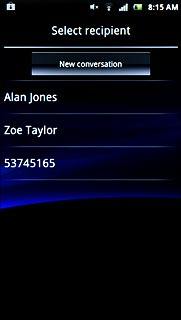
Press Add recipient.
The maximum file attachment size is 300 kb.

Press the required contact.
The maximum file attachment size is 300 kb.
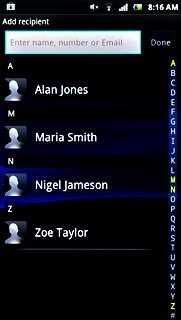
Press the required phone number or the required email address.
Write subject and text for your picture message.
Write subject and text for your picture message.
The maximum file attachment size is 300 kb.
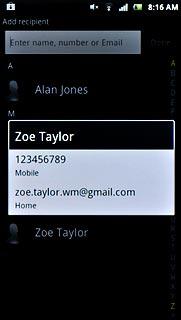
Press Send.
The maximum file attachment size is 300 kb.
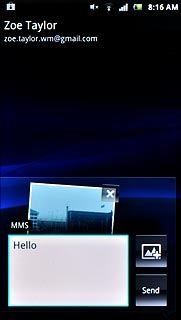
Exit
Press the Home key to return to standby mode.

