Find "Add account"
Press the menu icon.

Press Contacts.
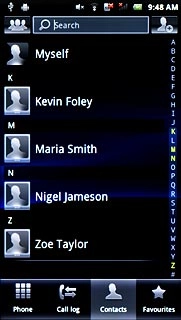
Press the Menu key.

Press Settings.
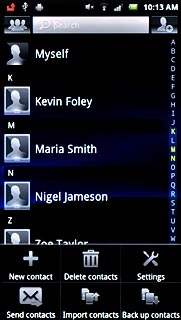
Press Accounts & sync.
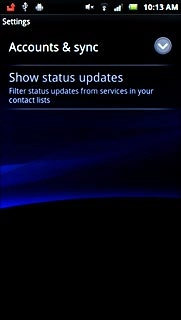
Press Add account.

Choose social network or email account
Press the required social network or the required email account.
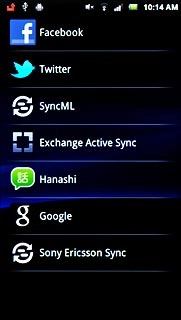
Log on and retrieve contacts
Follow the instructions on the display to log on.
The contacts are retrieved and added to the phone's phone book.
The contacts are retrieved and added to the phone's phone book.

Exit
Press the Home key to return to standby mode.




